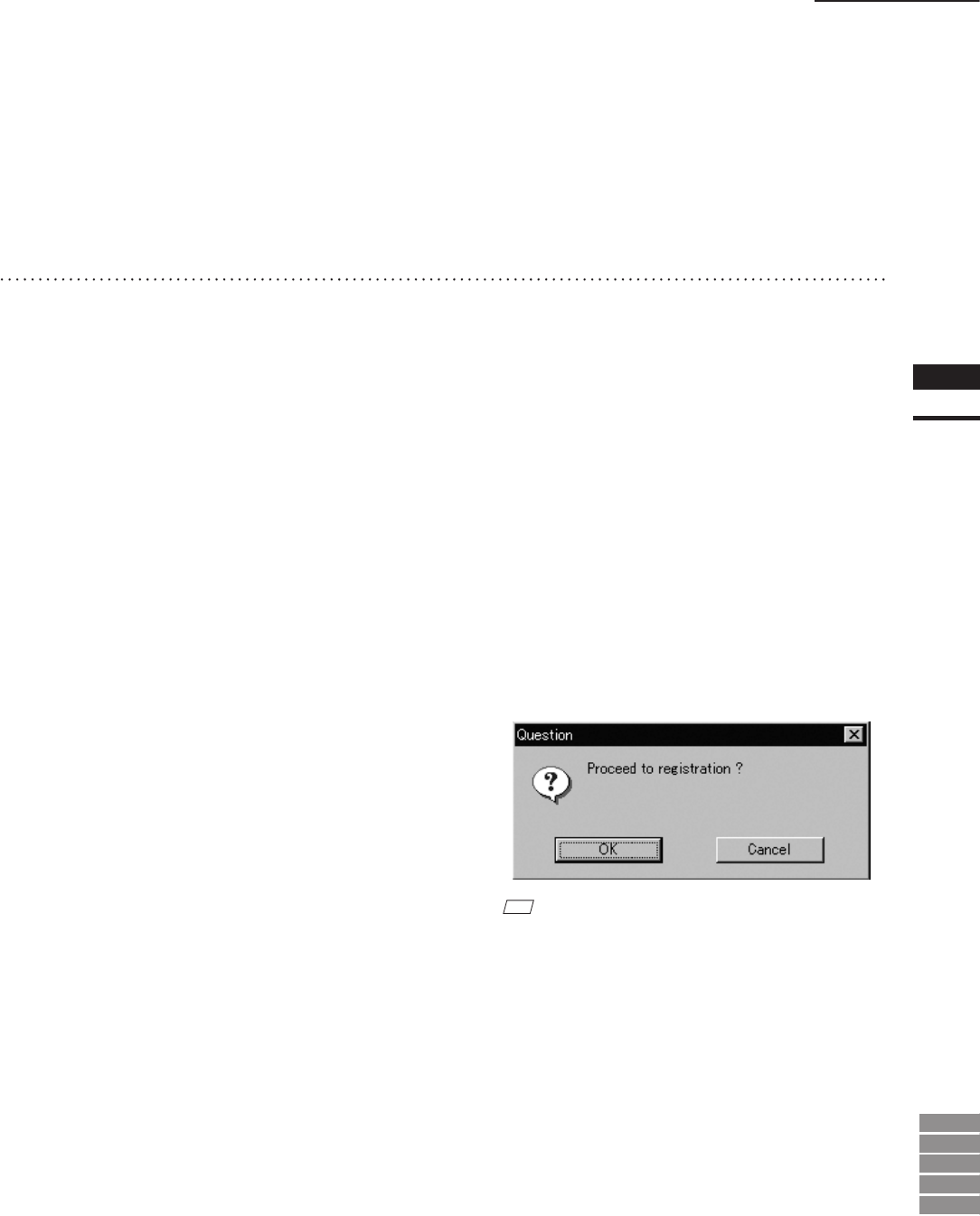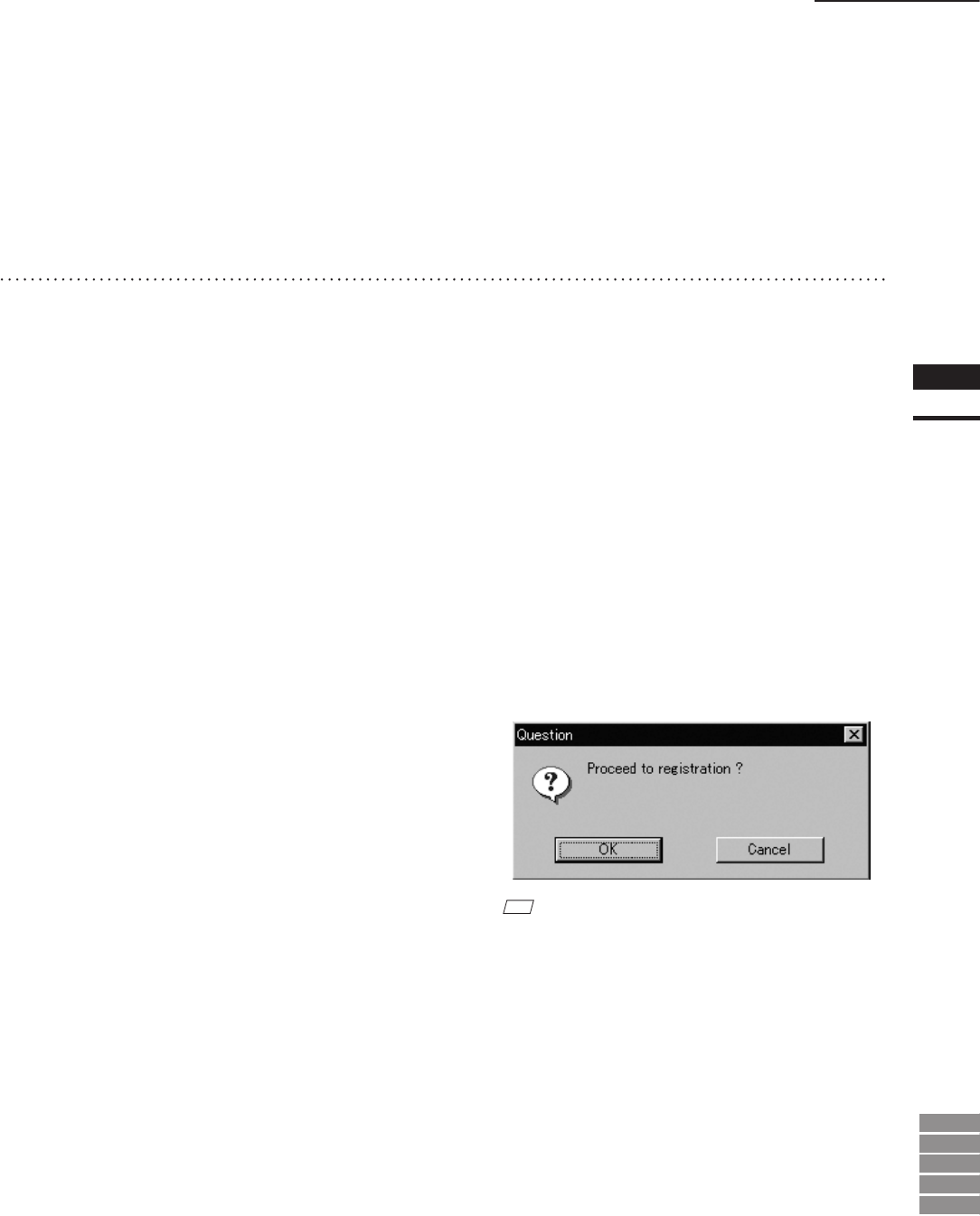
31
Chapter
2
File
Menu
9i
910
900
700
300
File – Import – Elements
• When importing data, if you want to perform dark
correction for color data, check the [Dark Correc-
tion] checkbox.
• When importing data, if you want to perform log
correction for color data, check the [Log Correc-
tion] checkbox.
5
Click the [Import] button.
The data will be imported and displayed in
the element view window. The names of the
imported elements will also appear in the ele-
ment list, indicating that the elements have
been selected (highlighted).
• The loaded data will be ready to be displayed in
all windows. It will be displayed in the active
window and the windows for which all the ele-
ments are set to be displayed.
• When the data is loaded for the rst time after the
software is started, it will be fully framed in all
the windows including those that are hidden.
• In the case of data acquired using the File – Im-
port – Digitizer – Step Scan command, each
data will be subjected to registration when the
le is opened, and then the resulting data will be
displayed. A dialog box will also appear asking
whether you want to perform ne-registration.
q Click the [OK] button.
Fine-registration will be performed.
M
emo
A progress bar will be displayed during loading.