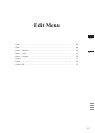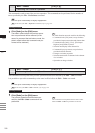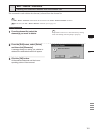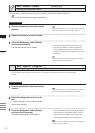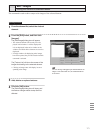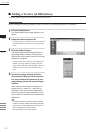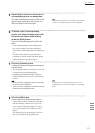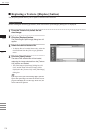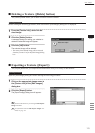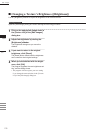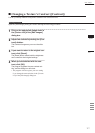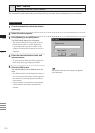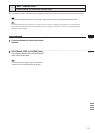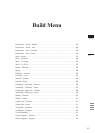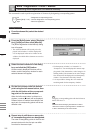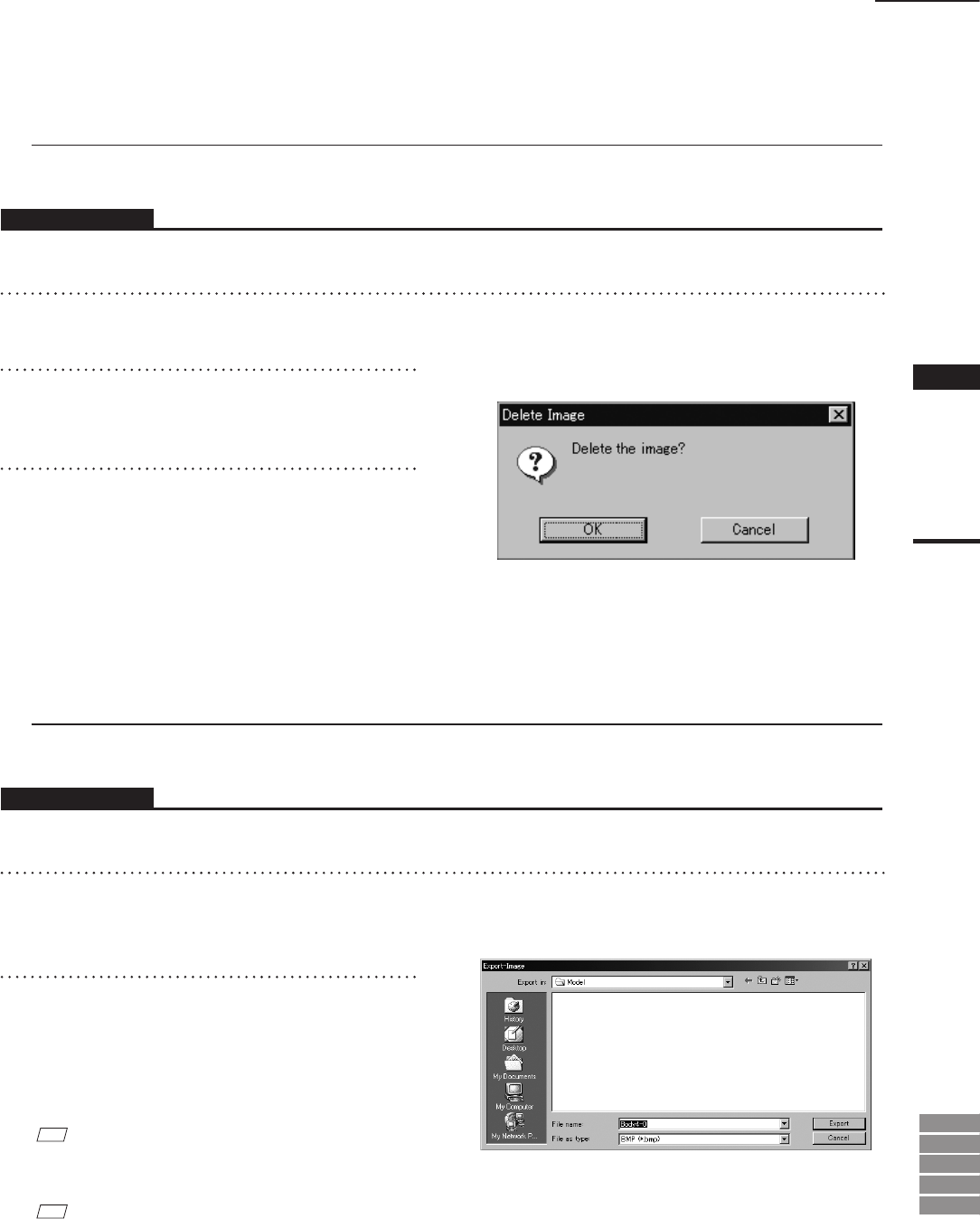
175
Chapter
2
Edit
Menu
9i
910
900
700
300
n Deleting a Texture ([Delete] button)
The [Delete] button allows you to delete a texture from the element.
Operating Procedure
Before starting the following procedure, make sure that the [Edit-Images] dialog box is displayed.
n Exporting a Texture ([Export])
The [Export] button lets you output the selected texture in any of a variety of data formats.
Operating Procedure
Open the [Edit-Images] dialog box before starting the following procedure.
1
From the [Texture List], select the de-
sired image.
2
Click the [Delete] button.
A message dialog box asking you whether to
delete the selected image will appear.
3
Click the [OK] button.
The selected image will be deleted.
• The name of the deleted image will be removed
from the [Texture List] in the [Edit-Image] dialog
box.
1
Click on the appropriate image name in
the [Texture List] of the [Edit-Images]
dialog box.
2
Click the [Export] button.
The [Export-Image] dialog box will appear.
M
emo
Now proceed in the same way as if using the File-Export-
Images command.
Ref.
For information about the File- Export -Images com-
mand, see page 115.
Edit – Images