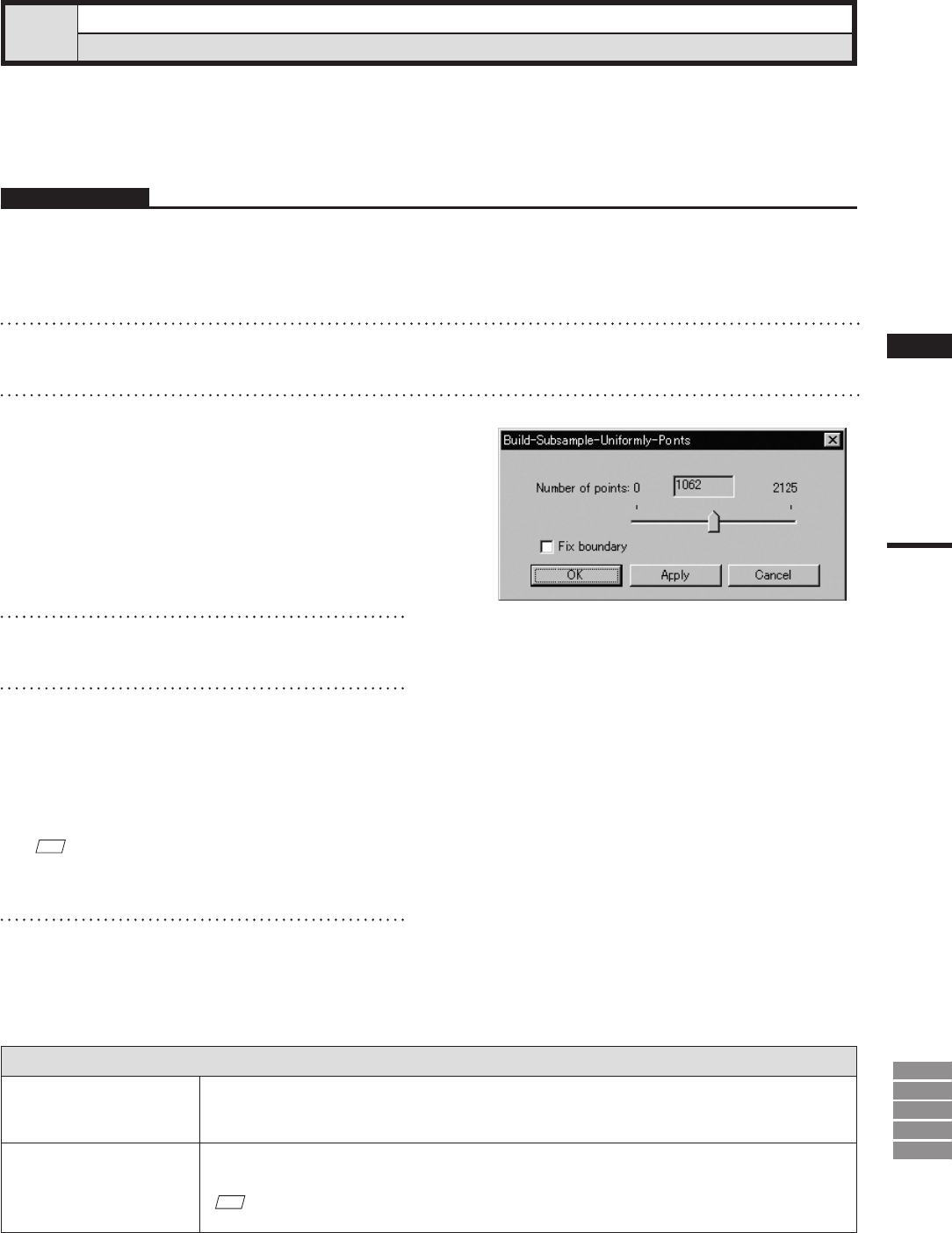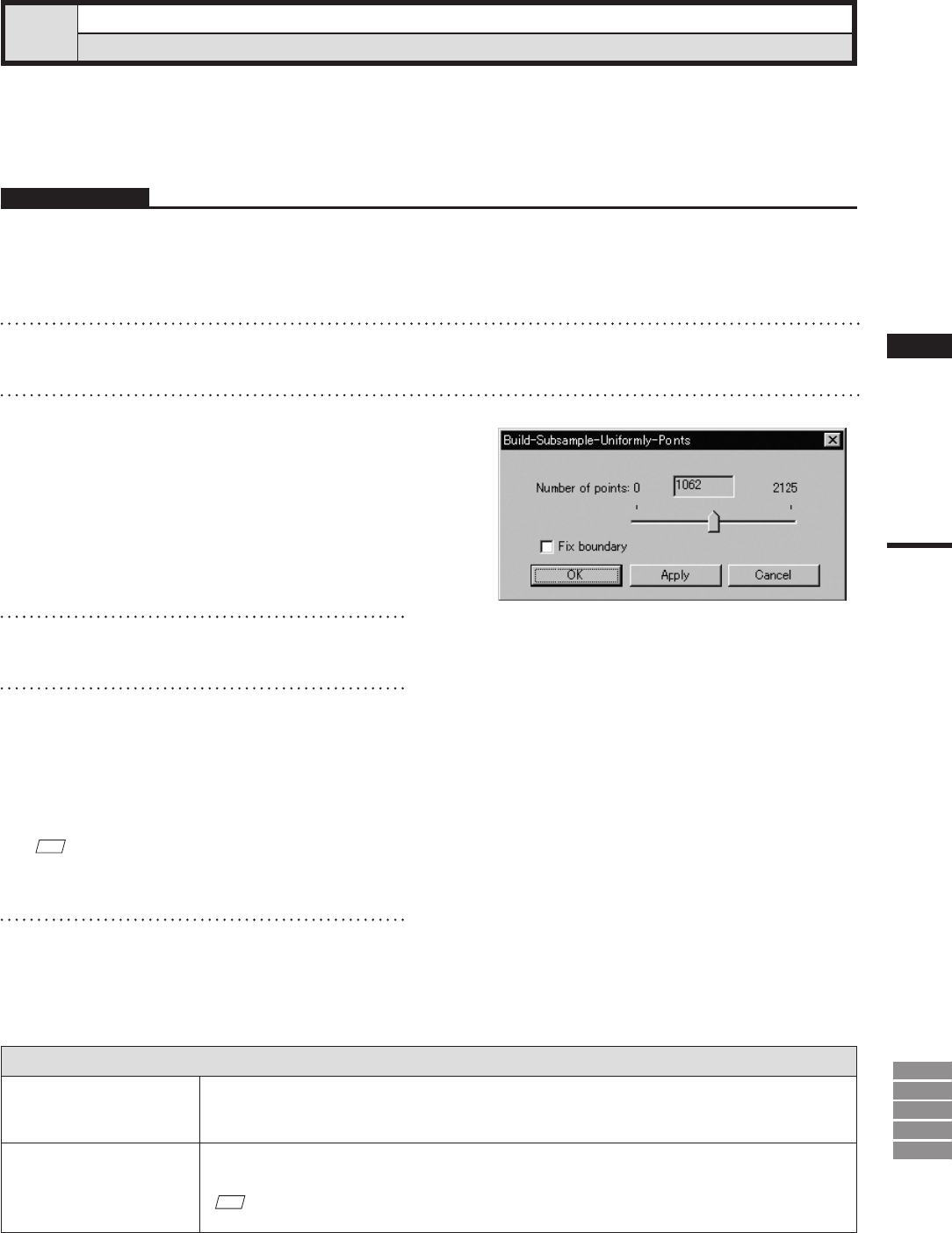
207
Chapter
2
Build
Menu
9i
910
900
700
300
Build – Subsample – Uniformly – Points
Reducing the Selected Points Uniformly
This command is used to reduce the points selected in the currently displayed element so that surface points
density becomes uniform.
Parameters for [Build-Subsample-Uniformly-Points] Dialog Box
Number of points
Reduces the current number of points to the specied number. When the [Apply] button is clicked,
the current number of vertices will be displayed. (The default for the “Number of points” param-
eter is set so that the number of selected points will be reduced by 50%.)
Fix boundary
Among the selected points, the points present on the boundary of the hole will be excluded from
data reduction.
M
emo
Processing may take time if the element is composed of many points.
Operating Procedure
1
From the element list, select one desired
element.
2
Select the desired points.
3
From the [Build] menu, select [Subsam-
ple] –[Uniformly] and then click [Points].
The [Build-Subsample-Uniformly-Points] dia-
log box will appear.
• The selected element will be ready to be displayed
in all windows. It will be displayed if it is not
displayed in the active window or the windows for
which all the elements are set to be displayed.
4
Set the parameters.
5
Click the [Apply] button.
The data of the selected points will be reduced
according to the parameter settings so that
the surface points density becomes uniform.
• If you change the parameter settings and click
the [Apply] button again, the data comprising
the points will be reduced according to the new
parameter settings.
M
emo
In some cases, the number of vertices present after
data reduction may not match the specied number.
6
Click the [OK] button.
This will conrm execution of data reduction
and close the dialog box.