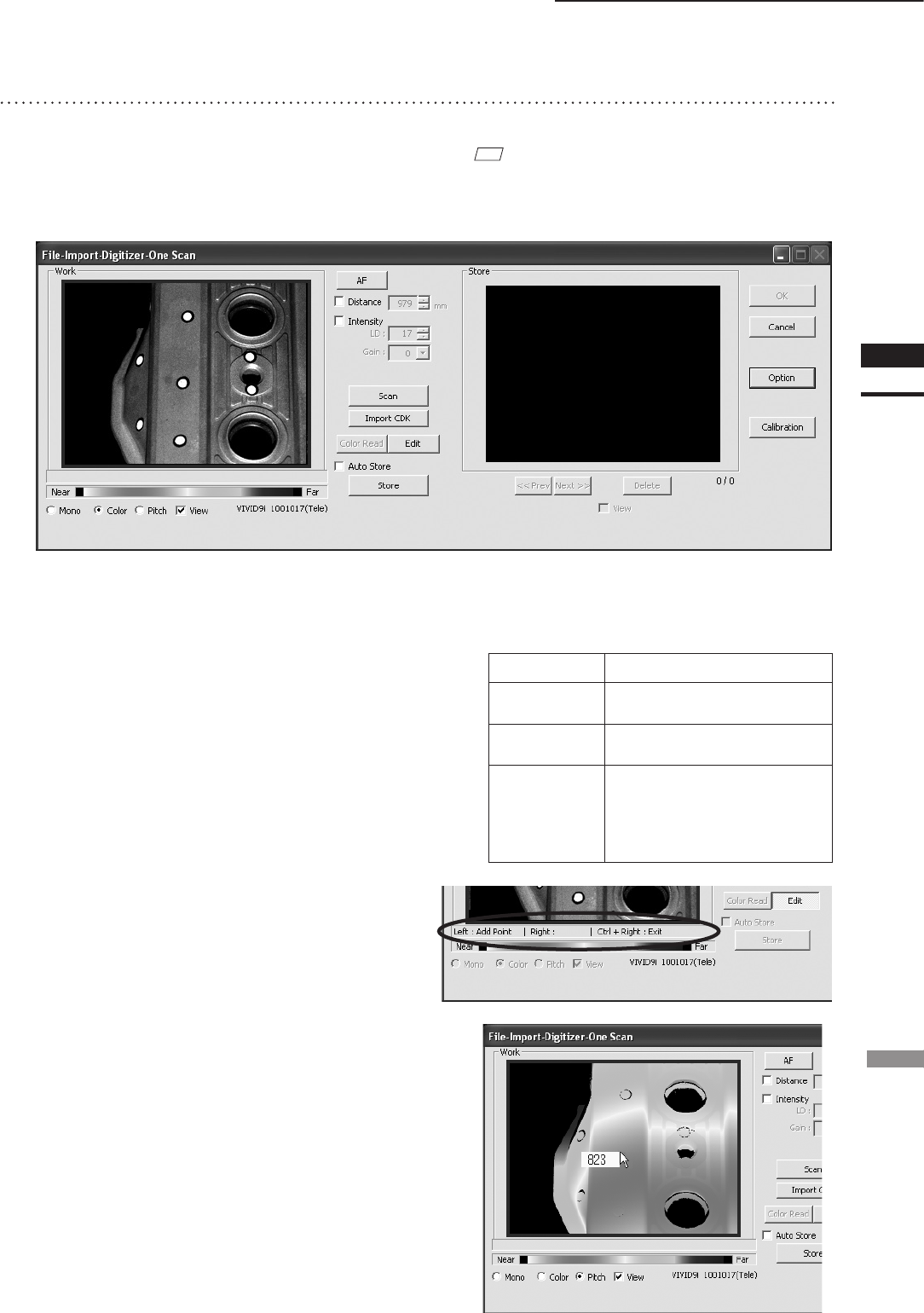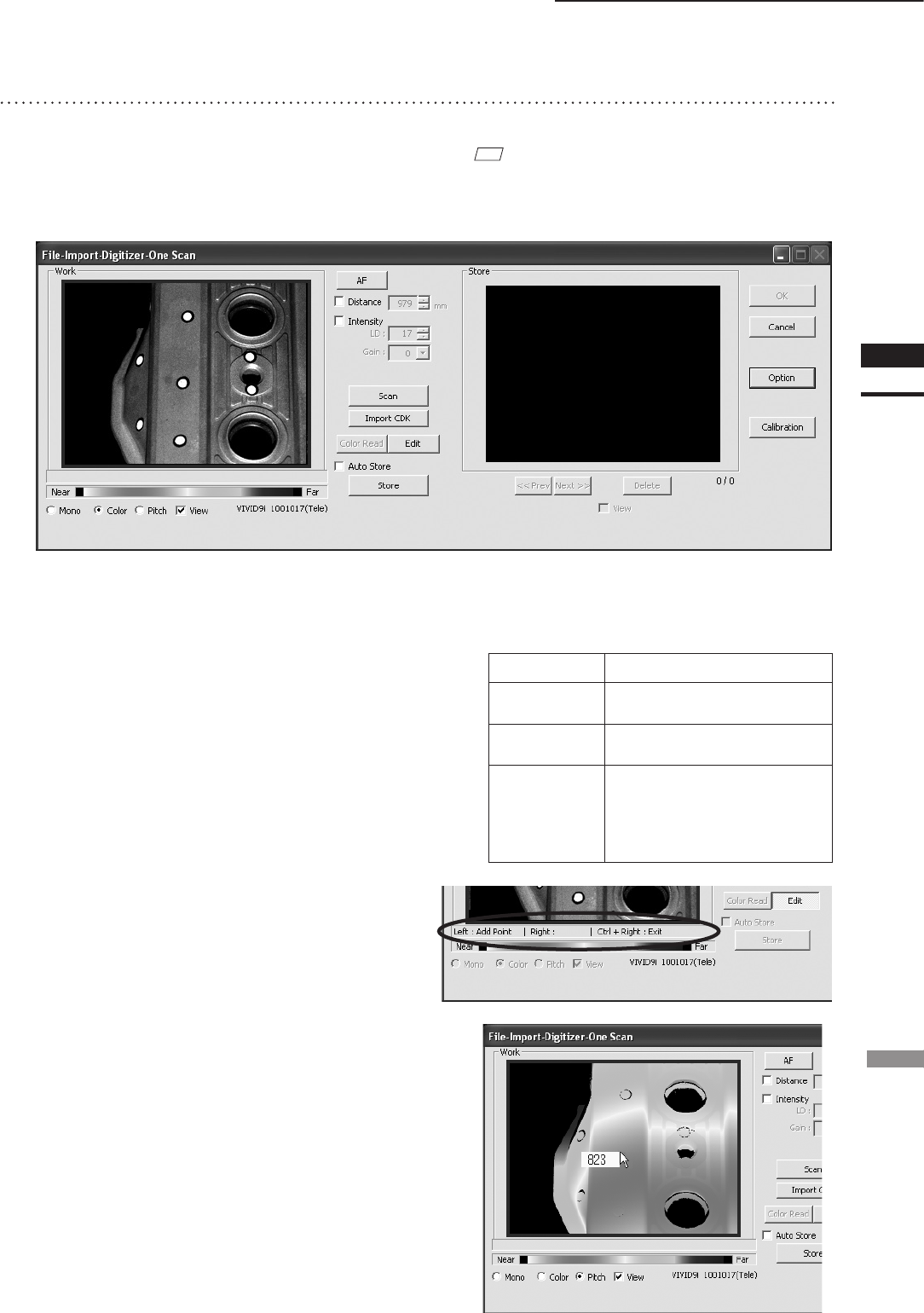
File – Import – Digitizer – One Scan (When VIVID 9i is Selected)
8
Click the [Scan] button to acquire the
first scan data.
A scan will start, and a color image will be
displayed in the Work window area.
M
emo
If [Use Color] is not checked (i.e. no check mark is
shown), The scan data has no color image data, and a gray-
scale image will be displayed instead of a color image.
• Clicking on the following radio buttons will make
a change to the image displayed in the Work win-
dow area. The data acquired during the scan will
remain unchanged.
Item Explanation
[Mono] radio
button
The current image is displayed in
monochrome.
[Color] radio
button
The color image acquired from
the scan is displayed.
[Pitch] radio
button
The distance data is displayed
in the color that is shown in the
Near-Far color slide bar ac-
cording to the distance from the
object to the digitizer.
• Clicking the [Color Read] button will re-scan for
the color data only. The distance data will not be
updated.
• Clicking the [Edit] button enables you to delete
the area that is not necessary for three-dimen-
sionalization by specifying it using the mouse.
Messages will appear at the bottom of the Work
window area as shown right, so follow them to
operate the mouse.
Click the [Edit] button again to exit the edit mode.
• Switch to pitch display screen, and right-click on
desired position in the screen while holding down
[CTRL] key. The Z-axis coordinates at that posi-
tion (distance from VIVID 9i) will appear.
To specify distance manually and perform mea-
surement, this value must be used.