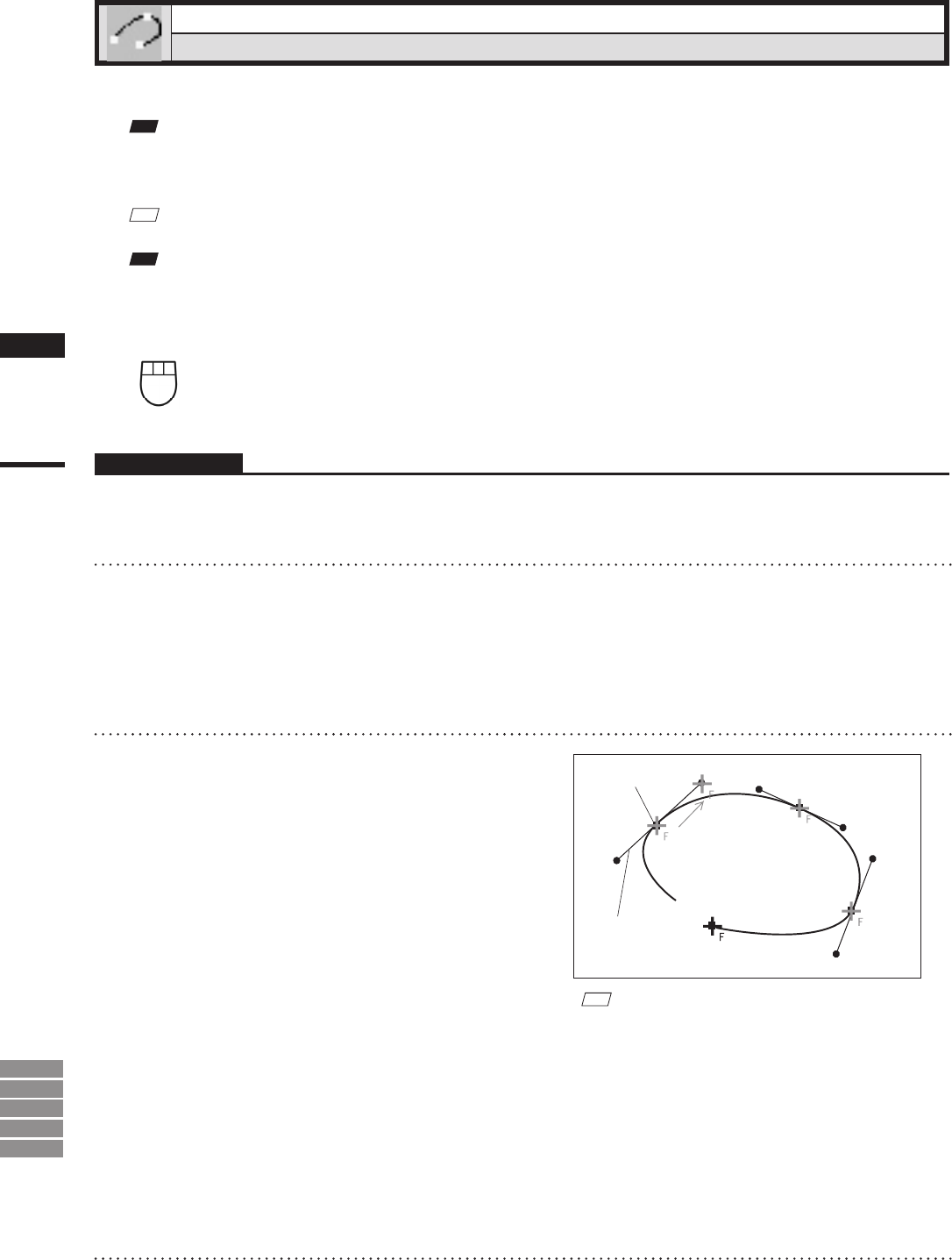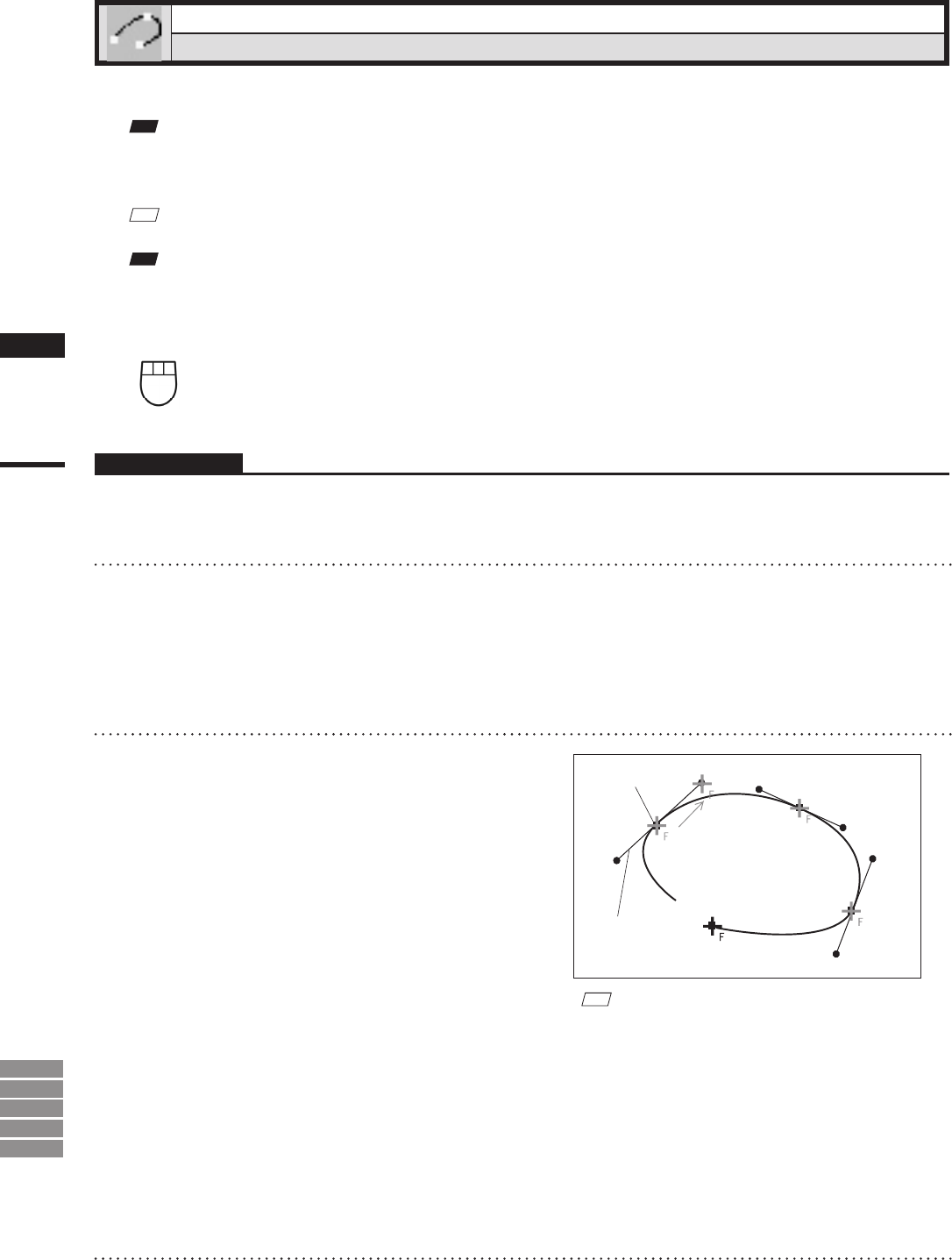
160
Chapter
2
Select
Menu
9i
910
900
700
300
Select – Bezier
Selecting Points within Specied Bezier Curve
This command is used to select the points present within a Bezier curve drawn using the mouse.
Note
• Noanyothercommandscanbeexecuteduntilthiscommandiscanceled.Toexecuteanothercommand,pressthe[ESC]
keytocanceltheSelect–Beziermode.
• Allthestepsmustbecarriedoutwithinthesamewindow.Thesizeofthewindow(fullor1/4)mustbesetinadvance.
M
emo
Selected points will be displayed in red, and unselected points will be displayed in blue.
Note
WhenWindowsVistaorWindows7isused,itmayoccurthattheobjectcannotbedrawn.Inthiscase,pleasesetthewindow
designotherthanWindowsAero.Tochangethewindowdesign,right-clickonthedesktopandselectPersonalize–Window
ColorandAppearance.
Left : Sets control points/Edits control points if the curve is closed.
Middle ([Shift] + Left) : Conrms the curve if it has been closed/Unselects the points and exits the menu.
Right :
Closes the curve/Conrms the curve if it has been closed/Selects the points and exits the menu.
Operating Procedure
1
From the element list, select the de-
sired element.
2
Click [Bezier] on the [Select] menu.
The selected element will be ready to be dis-
played in all windows. It will be displayed if it
is not displayed in the active window or the
windows for which all the elements are set to
be displayed.
3
Enclose the desired area with a Bezier
curve.
Clicking the left mouse button will create a
control point. Dragging it will create a tangent
line for the created control point. Locate the
mouse to the next desired point, and click the
left button to create another control point.
Repeat the above steps until the desired area
is enclosed with a Bezier curve.
M
emo
• The Bezier curve will be shown in white and the con-
trol points in yellow.
• If the Select – Select Front command is switched on
(i.e. the command name is checked in themenu), the
Select – Point command will operate only on points
comprising polygons that are at the front and that are
visible, and the mouse cursor will change to “+
F
”. If
the Select – Select Front command is off (unchecked),
the Select – Point command will operate on all points,
and the mouse cursor will change to “
+”.
4
Click the right mouse button.
The Bezier curve will be closed and edit mode
is activated.
Control point
Tangent line
Drag