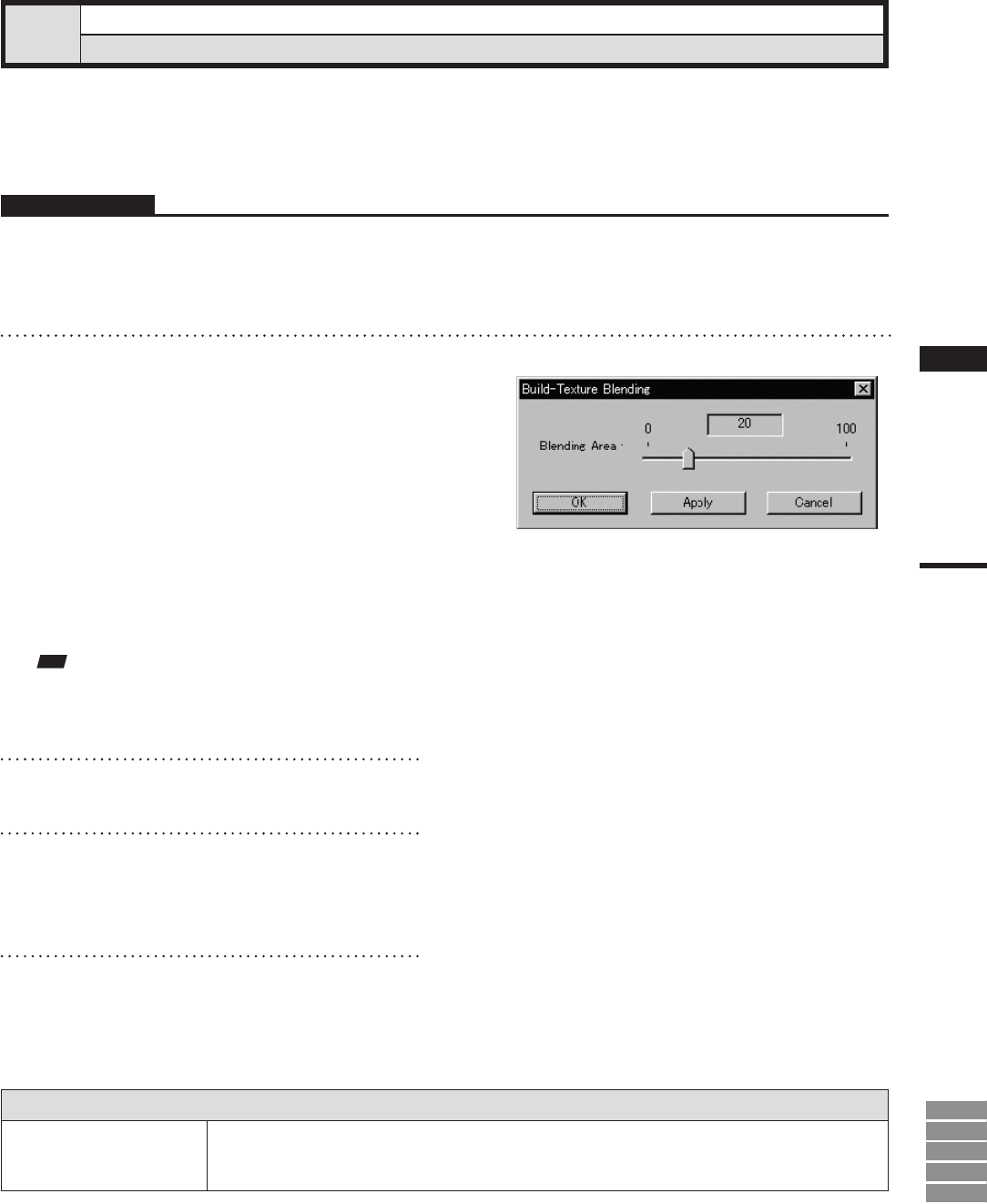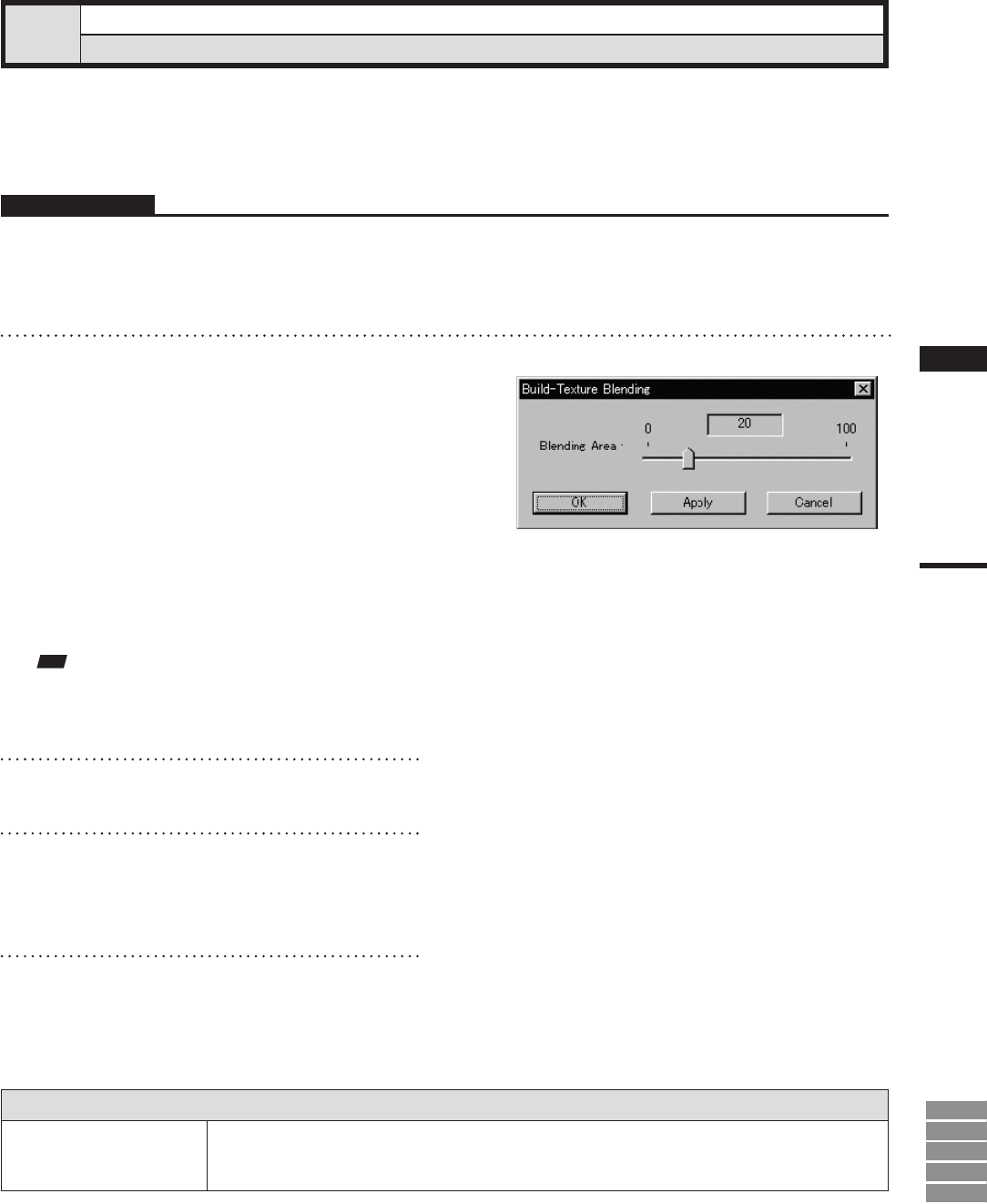
215
Chapter
2
Build
Menu
9i
910
900
700
300
Build – Texture Blending
Blending Textures
This command is used to make the edges of color image of registrated element smooth.
Parameters for [Build-Texture Blending] Dialog Box
Blending Area
Sets the area over which blending occurs, with the area increasing as you raise the value.
If you set this value too high, colors will bleed together excessively and the result will be unsatis-
factory. If you set this value to 0, there will be no blending at all.
Operating Procedure
1
From the element list, select one desired
element.
2
Click [Texture Blending] on the [Build]
menu.
All the element view windows will be hidden,
and the temporary window and [Build-Texture
Blending] dialog box will appear.
• The temporary window is displayed in texture
mapping mode, and the selected element will be
fully framed in that window.
• The selected element will be ready to be displayed
in all windows. It will be displayed if it is not
displayed in the active window or the windows for
which all the elements are set to be displayed.
Note
• Anerrormessagewillappearifanelementthathas
noimagesisselected.
• Itisnotpossibletoclosethetemporarywindow.
3
Set the parameters.
4
Click the [Apply] button.
Junctures of textures will be smoothed ac-
cording to the parameter settings.
• If you change the parameter settings and click the
[Apply] button again, the junctures of textures
will be smoothed according to the new parameter
settings.
5
Click the [OK] button.
This will conrm execution of texture blending
and close the dialog box.