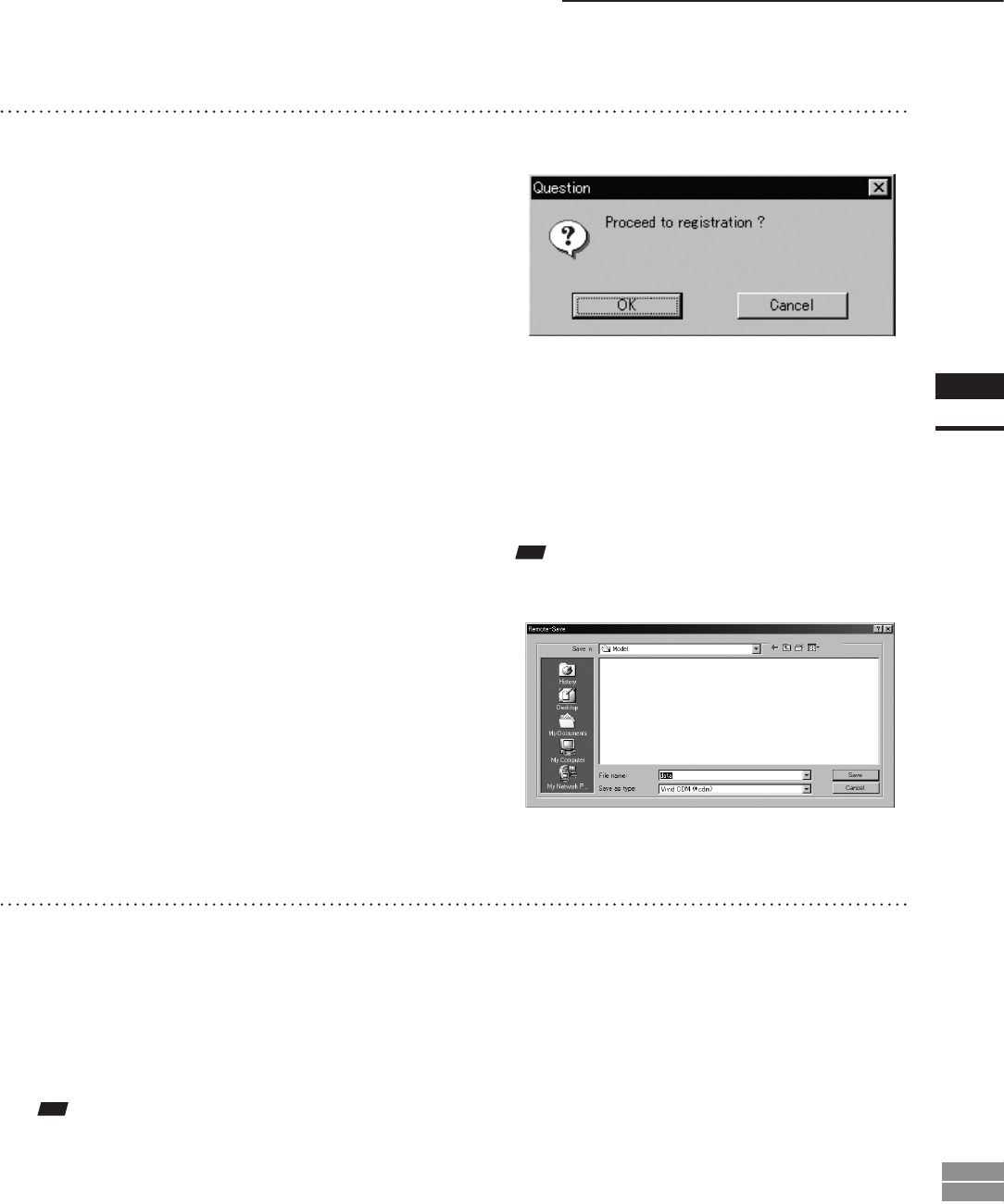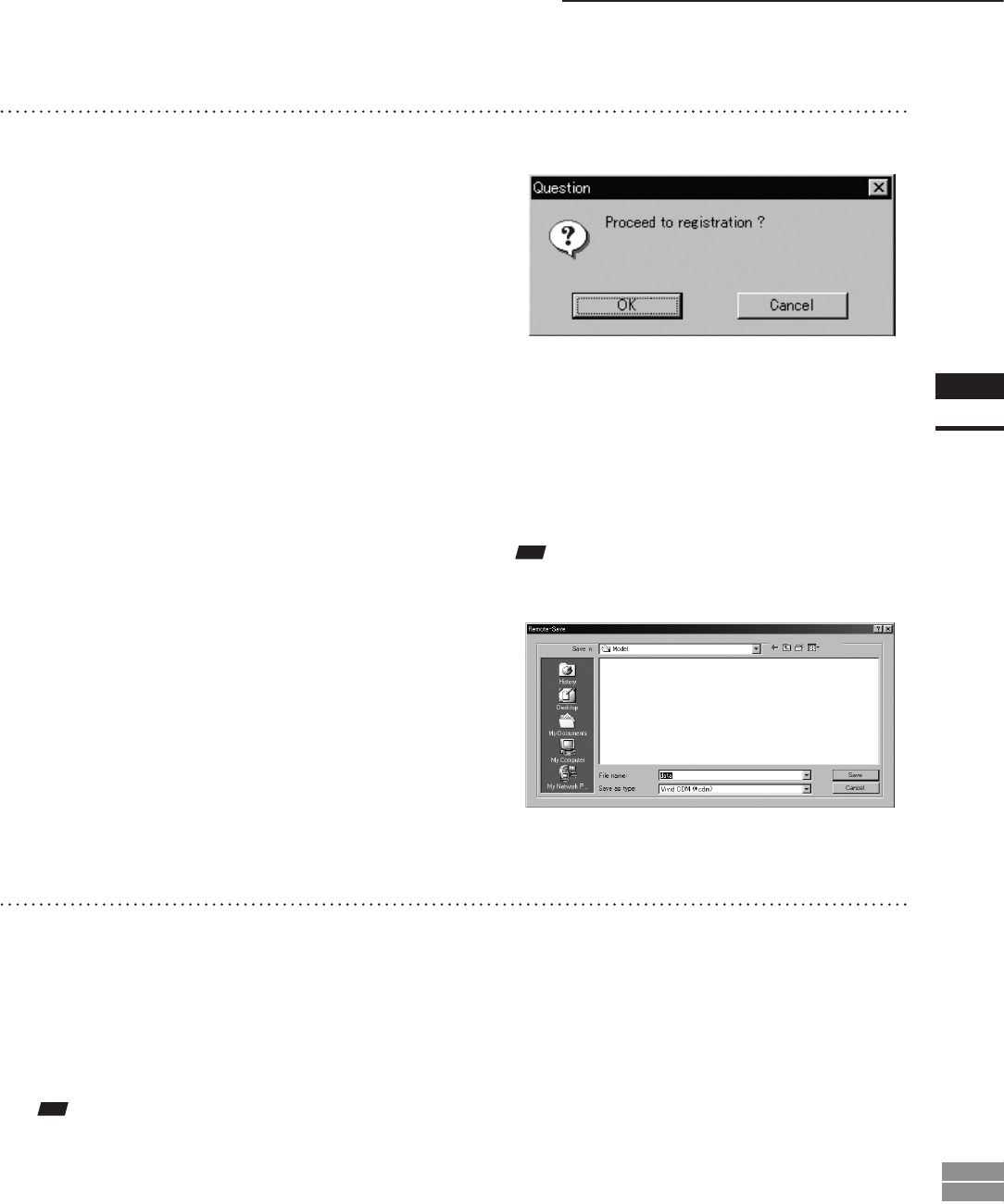
93
Chapter
2
File
Menu
900
910
File – Import – Digitizer – Step Scan (When VIVID 900/910 is Selected)
10
Click the [OK] button.
the “Proceed to registration?” message dialog
box will appear.
The element list will also show the element
name specied at step 9 plus “rotation step”.
The element name is highlighted, indicating
that it is currently selected.
• The loaded data will be ready to be displayed in
all windows. It will be displayed in the active
window and the windows for which all the ele-
ments are set to be displayed (i.e. the windows
that are not set to “Selective”).
• When the data is loaded for the rst time after
the software is started, it will be fully framed in
all the windows including those that are hidden
automatically.
• If a rotating stage has been designated, the rotat-
ing stage will rotate back to the original position
before data reading starts.
• If the [Save CDM] checkbox was checked at
step 9, the [Remote-Save] dialog box will appear
before the dialog box that asks whether you want
to perform ne-registration.
q Enter the desired le name.
w Click the [Save] button.
Note
Thelenamemustconsistofalphanumericcharacters
only.
11
Click the [OK] button.
The object will be scanned sequentially at the
step selected by Rotation Step. Registration of
the scanned images will be performed using
the saved chart data to convert them to 3D
data, and the result will be displayed.
• If you are not going to perform ne-registration,
click the [Cancel] button instead of the [OK] but-
ton.
Note
Therotatingstagemayrotateintheoppositedirection
duringmeasurementdependingonitstype.