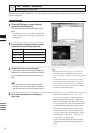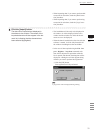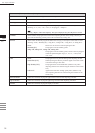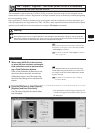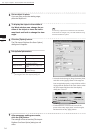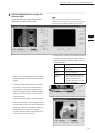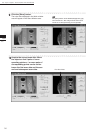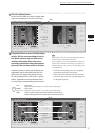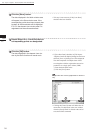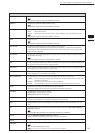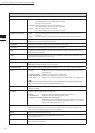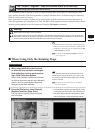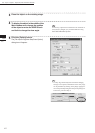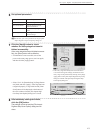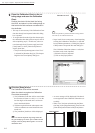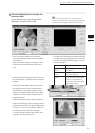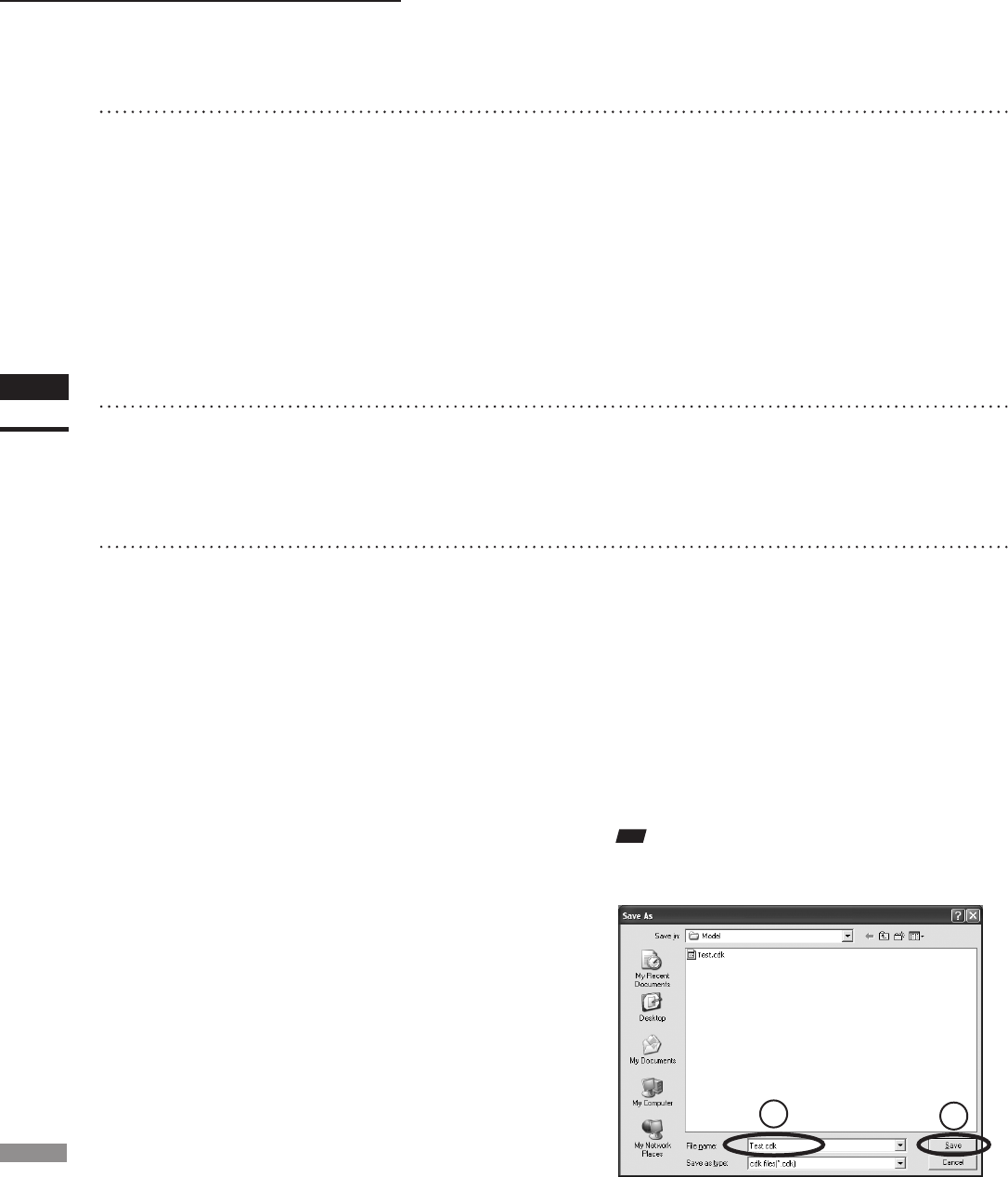
38
Chapter
2
File
Menu
9i
File – Import – Digitizer – One Scan (When VIVID 9i is Selected)
15
Click the [OK] button.
The data displayed in the element view win-
dow by the Store function will remain as is.
13
Click the [Store] button.
• This step is not necessary if the [Auto Store]
checkbox has been checked.
The data displayed in the Work window area
will appear in the Store window area. If the
corresponding points have been properly des-
ignated, all the stored data will be displayed
in 3-D in the element view window after it is
registrated and three-dimensionalized.
• If [Save Raw Data] checkbox in [File-Import
-Digitizer-One Scan-Option] dialog box has been
checked, [Save As] dialog box will be displayed.
The data comprised of multiple shots will be
saved together with the registration conversion
parameters as a single piece of data (CDK).
q Enter the desired le name.
w Click the [Save] button.
Note
Thelenamemustconsistofalphanumericcharacters
only.
• Clicking the [Cancel] button will delete the ele-
ments that were displayed in the store window
when the [Store] button is clicked at the end of
execution of this command.
14
Repeat Steps 10 to 13 until the desired
corresponding points are designated.
1
2