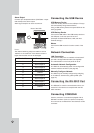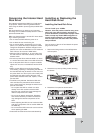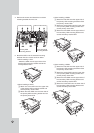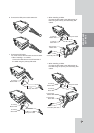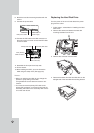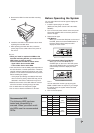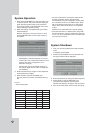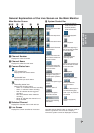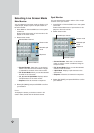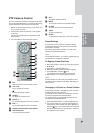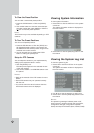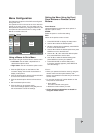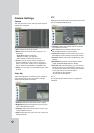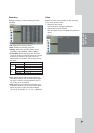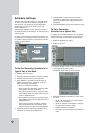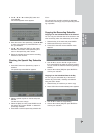22
Selecting Live Screen Mode
Selecting Live Screen Mode
Main Monitor
You can select the live screen mode to display a full,
4-split, 6-split, 8-split, 9-split or 16-split screens on
the main monitor.
1. Press MAIN or click the MAIN icon in the system
control bar.
Screen mode select menu of main monitor is dis-
played on the main monitor.
2. Select screen mode.
- Channel Number: Press the 1 to 16 channel
button to see the current surveillance images
in selected live screens on the main monitor.
- Full Screen Mode: When you see the selected
channel on the full screen.
- 4, 6, 8, 9 and 16 Split Mode: Displays select-
ed split screens on the main monitor.
- Sequence: View all channels in sequence.
3. Select [OK (MAIN)] and press ENTER to confirm
your selection.
Note:
To display the screen you desire to watch in full
screen mode, double click the desired channel.
Spot Monitor
You can select the live screen mode to full or 4-split
screens on the spot monitor.
1. Press SPOT or Click the SPOT icon in the system
control bar.
Screen mode select menu of spot monitor is dis-
played on the main monitor.
2. Select screen mode.
- Channel Number: Press the 1 to 16 channel
button to see the current surveillance image on
the spot monitor.
- Full Screen Mode: When you see the selected
channel on the full screen.
- 4 Split Mode: Displays 4 split screens on the
spot monitor.
- Sequence: Views the all channels in sequence.
3. Select [OK (SPOT)] and press ENTER to confirm
your selection.
Channel Buttons
Selected Main Channel
Screen mode
Selected split
mode
Sequence
Channel buttons
Selected spot channel
Screen mode
Selected split
mode
Sequence