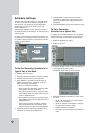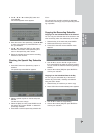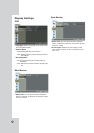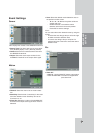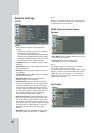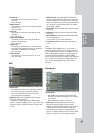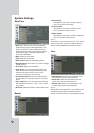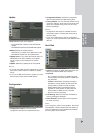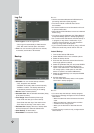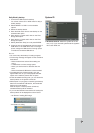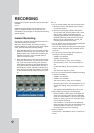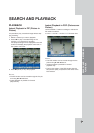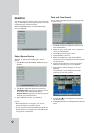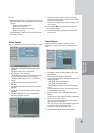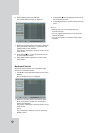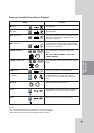36
Log Out
z Auto Logout: To set the logout time.
- ON: Logout is automatically at fixed intervals.
- OFF: Not used. The time option is dimmed.
z Time: You can set auto logout time to 5 minutes,
10 minutes, 30 minutes or 60 minutes.
Backup
z Schedule: You can set the backup schedule.
- OFF: All options are disabled.
- INSTANT: The backup data is saved manually.
- WEEKLY or DAILY: The backup data will be
automatically saved according to the setting.
z Device: Select a backup device.
z Schedule Start: Set the schedule start date (A day
of the week and time).
z Time Range: Enter the backup time range.
- Date: Enter the date you want to backup.
- Start: Enter the start day of the week or time.
- End: Enter the end day of the week or time.
z Estimate Size: Displays the size of backup data
and the free space of external USB devices.
z Start Backup: To start backup.
z Erase Media: To erase the media.
Notes:
• Use the recommended external USB devices for
preventing malfunction (See page 64).
• The CD-R, DVD-R or DVD+R discs cannot
be formatted.
• An external media has to be formatted on this unit
to prevent malfunction.
• DVD+RW and DVD-RW discs have to be initialized
before using.
• You cannot use the [Estimate size], [Start Backup]
and [Erase Media] options in backup progressing.
• Do not remove the USB device while the backup is
in progress, it may cause a malfunction. If you
reuse the removed device, you must format the
media by using erase media options.
• If you format the external media by using a PC with
FAT32, the media may not be used on this unit.
Instant Backup
1. Connect the backup USB device.
2. Select INSTANT from on the schedule options.
3. Select the backup device.
4. Enter the date, start time and end time from the
time range options for backup.
5. Select the [Estimate Size] icon and press ENTER.
6. Check the size of the selected data and free
space of the USB device. If the USB device has
not enough space, create space on the USB
device or erase the connected USB device.
7. Select the [Start Backup] icon and press ENTER
to start backup.
8. Exit the setup menu.
You can check the backup status on the system
control bar in backup progress.
Notes:
• You cannot stop the backup in backup progress.
• The warning message will appear for the conditions
listed below.
- When the start time and end time are the same
value.
- When the start time is later than the end time.
- A media has not enough space.
- When you set the time for data that does not
exist.
• The disc burning is carried out by a single session
closed format.