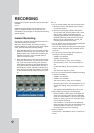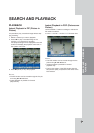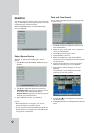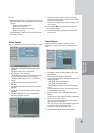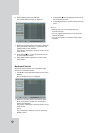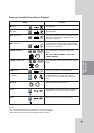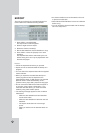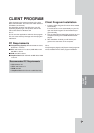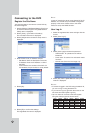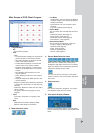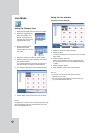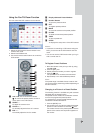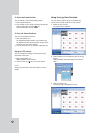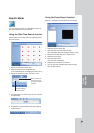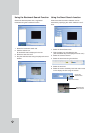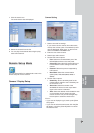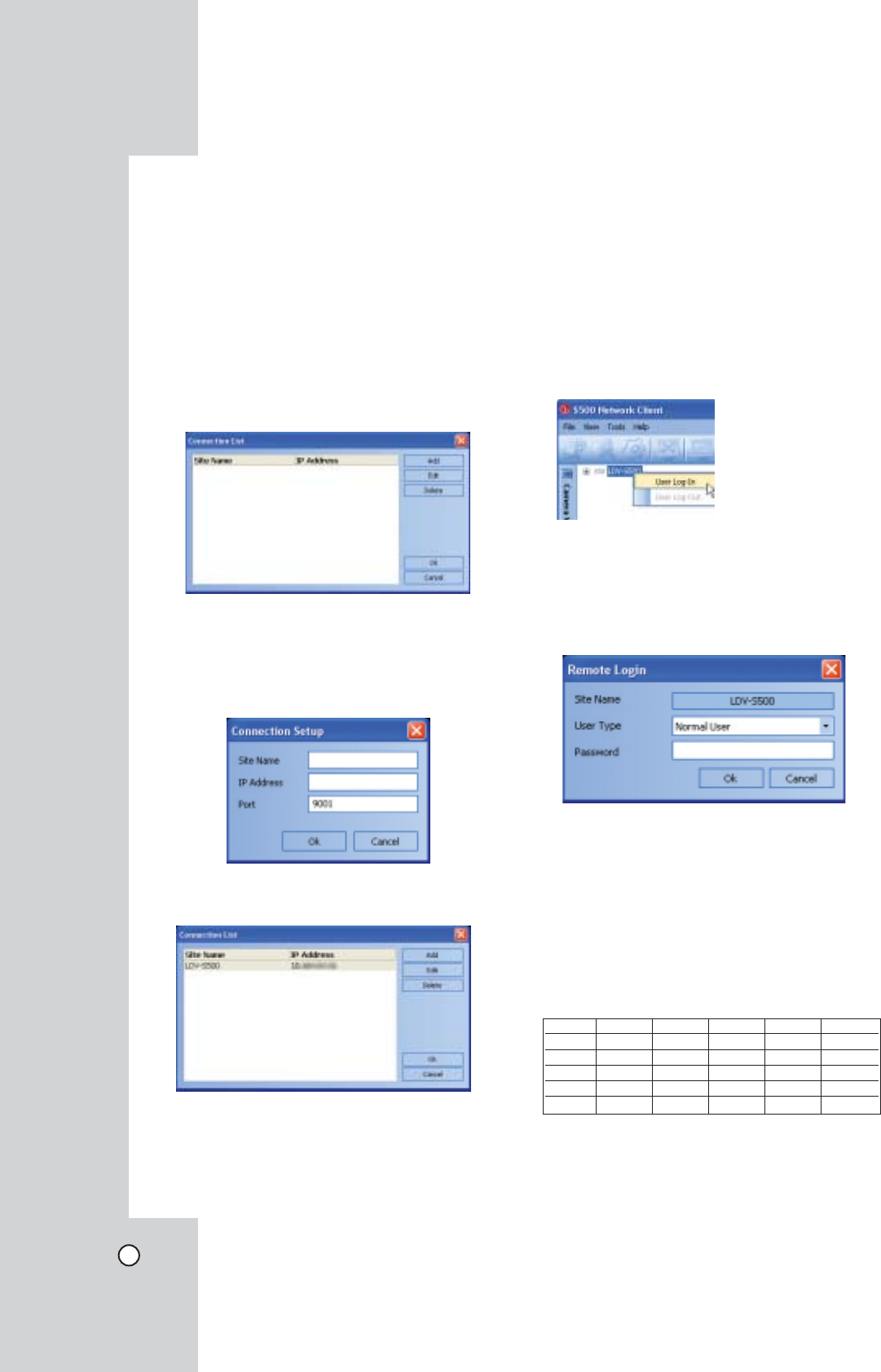
46
Connecting to the DVR
Connecting to the DVR
Register the Site Name
You should register a site name to control DVR by
the Client Program.
1. Double-Click the [LDV-S500 Network Client] icon
to start the Client Program. The [S500 Network
Client] menu is displayed.
2. Select [Tools] > [Connection Infomation].
The connection list menu is displayed.
3. Select [Add] and the connection setup menu is
displayed.
4. Enter the site name, IP address and port.
- Site Name: Enter the description of the site.
- IP Address: Enter the IP Address or URL of
the DVR.
- Port: Enter the Port number of the DVR. If it
isn't entered, the port number is set by default.
5. Select [Ok].
6. Select [Ok] to confirm the settings.
The registered site name is displayed.
Note:
In case of entering the server name instead of the IP
Address. You should set up the DDNS configuration
properly in the server. Please refer to the server
manual to set up the DDNS function.
User Log-In
1. Select the registered site name and right click the
mouse.
2. Select [User Log-In].
3. Select [User Type] and enter the password.
- Administrator: To operate the unit without
limitations.
- Power User: To use the live and search mode
functions.
- Normal User: Show the live image only.
4. Select [Ok] and the [S500 Network Client] main
window is displayed.
Notes:
• If someone logged in the DVR using the Admin ID,
you can not log-in using the Admin ID.
• If you want to log-out, right click the mouse on the
site name and select [User Log-Out].
• Up to 5 users can connect to the DVR system
using the client program as shown below.
User User1 User 2 User3 User4 User5
Case 1 Admin Power Normal Normal Normal
Case 2 Power Power Normal Normal Normal
Case 3 Normal Normal Normal Normal Normal
Case 4 Admin Normal Normal Normal Normal
Case 5 Power Normal Normal Normal Normal