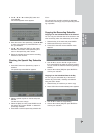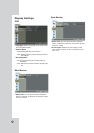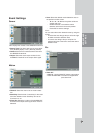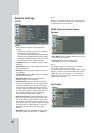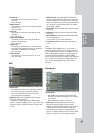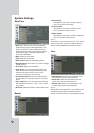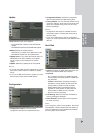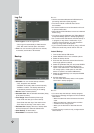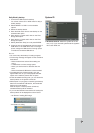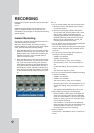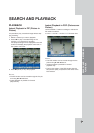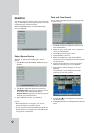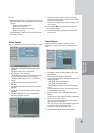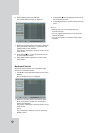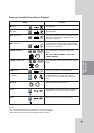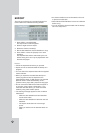37
Daily/Weekly backup
1. Connect the USB device for backup.
You cannot use the CD or DVD writer for daily or
weekly backup.
2. Select WEEKLY or DAILY on the schedule
options.
3. Select the backup device.
4. Enter the date and/or time to start backup on the
schedule start option.
5. Enter the day of week and/or time on the Time
Range Start option.
6. Enter the day of week and/or time on the Time
Range End option.
7. Select [Estimation Size] icon and press ENTER.
8. Check the size of selected data and free space of
USB device. If the USB device has not enough
space, change the USB device of enough space
or erase the connected USB device.
Notes:
• You cannot stop the backup in backup progress.
• The warning message will appear for the conditions
listed below.
- When the start time and end time setting are
wrong.
- A media does not have enough space.
- When you set the time for data that does not
exist.
- When the selected USB device is disconnected.
• The estimated size of backup data is only the
approximate size. So you must prepare sufficient
space on the media to prevent lack of space.
• At the scheduled recording time, you can check the
backup status on the system control bar.
• While export is in progress or searching the backup
data from the external USB device, the scheduled
backup will not be started.
After the export or backup search is finished,
scheduled backup will be restarted.
• If you use the CD/DVD writer device for backup,the
backup status will be displayed as shown below.
- 1st. Status of making ISO image
- 2nd. Status of writing
System ID
z IR Remote Control: Select the system ID for this
unit (1~9). If you use multi systems set the systems
ID for each DVR unit.
HOOKUP AND
SETTINGS