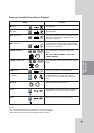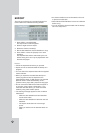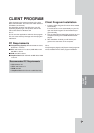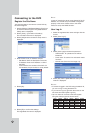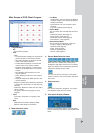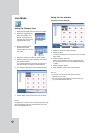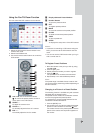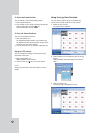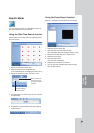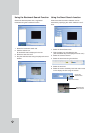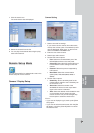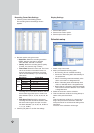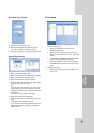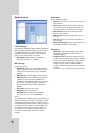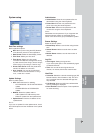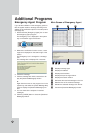51
Search Mode
Search Mode
You can search the data of a selected site name in
the remote setup tab via the network.
Using the Date/Time Search function
Use to search a recorded picture by specifying date,
hour and minute.
1. Select the date/time search tab.
2. Click the date icon and select the day.
(The selectable days are displayed in blue color.)
3. Select the channel window you want to view.
4. Use the timeline and time input column to search
recorded data.
5. Playback the searched data using the playback
control buttons.
Using the Event Search function
Search a recorded picture by date and event type.
1. Select the event search tab.
2. Click the date icon and select the day.
(The selectable days are displayed in blue color.)
3. Select the camera channel for event search.
4. Select the event type.
5. Click the search icon.
The event list is displayed.
6. Select the event from the event list.
7. You can play the searched data using the play-
back control buttons.
CLIENT
PROGRAM
Displays selected
camera number.
Mark up when you
want to view from
all camera channel
windows.