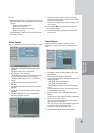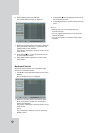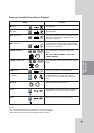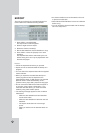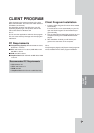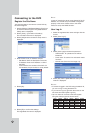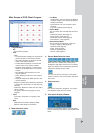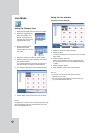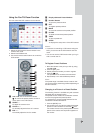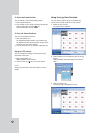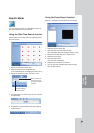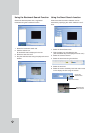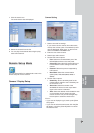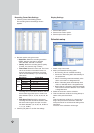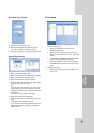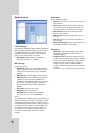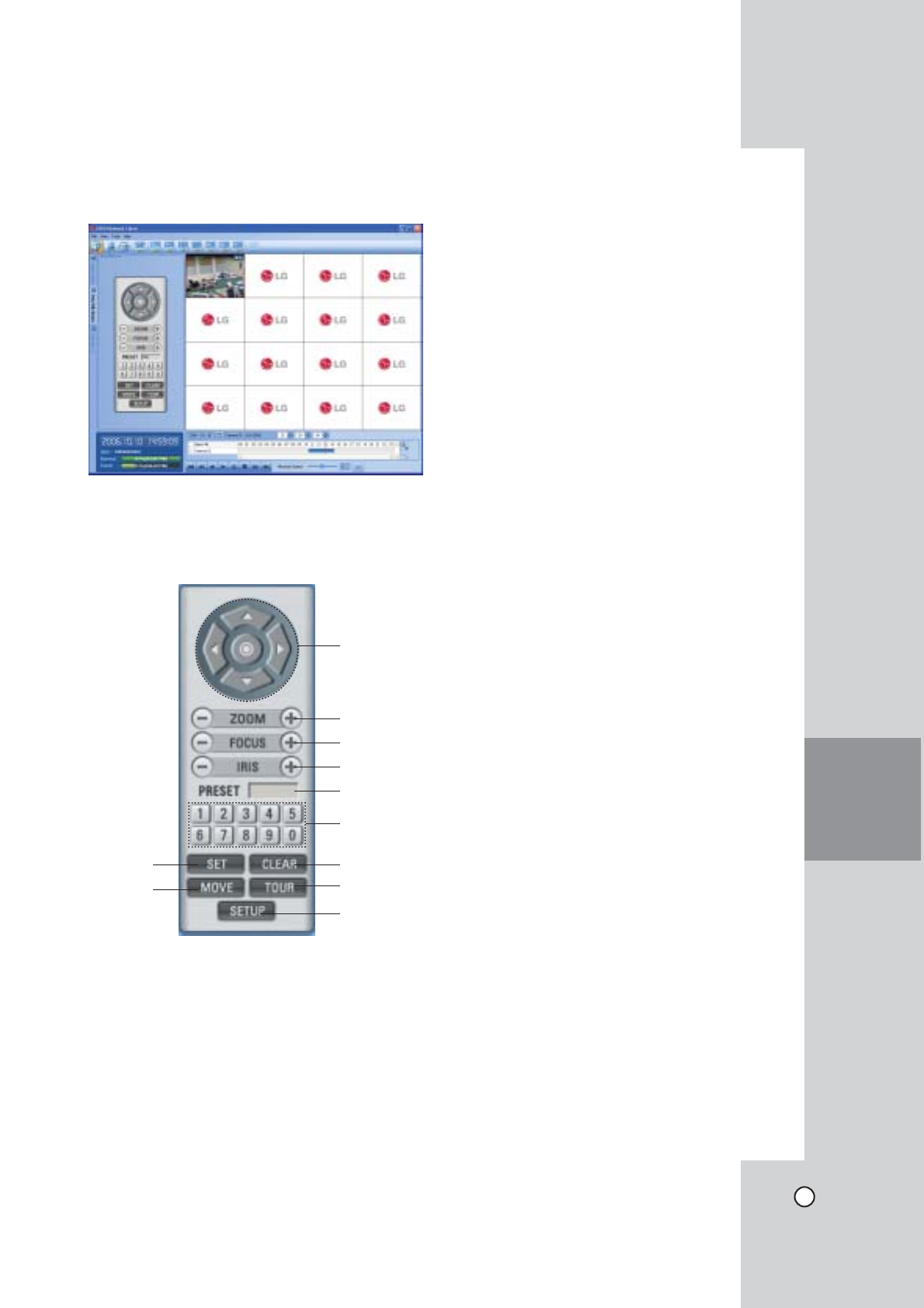
49
Using the Pan/Tilt/Zoom Function
You can control the PTZ cameras via the network.
1. Select the PTZ camera channel window in the
camera view mode.
2. Select Pan/Tilt/Zoom tab.
3. Use virtual remote control buttons to control the
PTZ camera.
a v/V/b/B: Use to Pan/Tilt the camera.
~
: To confirm the preset position and set a
menu option in the PTZ camera.
b ZOOM + / -
To adjust the camera zoom.
c FOCUS + / -
To manually adjust the focus of a camera.
d IRIS + / -
To manually adjust the iris of a camera.
e Displays Selected Preset Numbers
f Number Buttons
To input the preset number.
g SET
To register preset positions.
h MOVE
To move the camera to the preset position.
i CLEAR
To delete a memorized preset position.
j TOUR
To start a preset tour.
k SETUP
To displays the setup menu of the PTZ camera.
Notes:
• If someone is controlling a PTZ camera using the
DVR, you cannot use the PTZ function and vice
versa.
• You can not use the PTZ function when you log in
with a normal user ID.
To Register Preset Positions
1. Move the camera to the point you wish by using
the v/V/b/B.
2. Click the [SET] icon.
3. Select preset the number you wish to register.
4. Click the [
~
] icon.
The position and its numbers are memorized.
5. Repeat steps 1-4 to add additional positions.
Note:
The preset range is available from 0 to 255 on this
unit. but the actual preset range differs depending on
the PTZ cameras.
Changing to a Picture in a Preset Position
The following function is available only with cameras
equipped with the preset function.
The preset function makes the combination camera
move to the programmed preset position.
It is necessary to program preset positions for the
combination camera beforehand.
1. Click the [MOVE] icon.
2. Use number icons to enter the memorized preset
position’s index number then Click the [
~
] icon.
The camera moves to the preset position and the
picture of the camera in that position appears on
the monitor.
CLIENT
PROGRAM
a
b
c
d
e
f
i
j
k
g
h