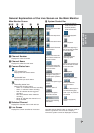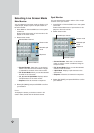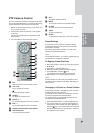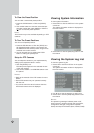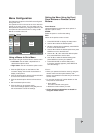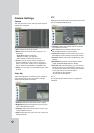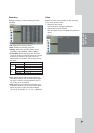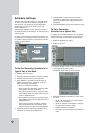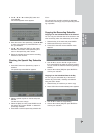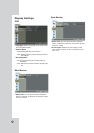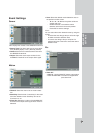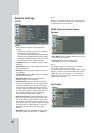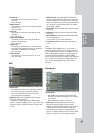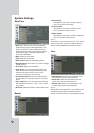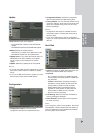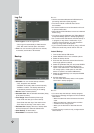29
5. Use b / B / v / V to select [OK] button and
press ENTER.
The virtual keyboard menu appears.
6. Enter the name of the special day. Use v/V/b/B
to select a character then press ENTER to con-
firm your selection.
7. Use v / V to select the [OK] icon then press
ENTER to fix the date of the special day and
return to the special day menu screen.
8. Select the schedule time and set the recording
method for each channel.
Checking the Special Day Schedule
List
1. Press INFO when the “Special Day” option is
selected.
The special day scheduled list appears.
2. Select a special day title on the list and press
ENTER.
The title color turns orange.
3. Select the [Edit] icon then press ENTER to edit
the special day or press ZOOM - to delete the
special day schedule.
4. Press ESC to exit the special day schedule list.
Note:
If the special day recording schedule is duplicated
with the other recordings, only the special day record-
ing is possible.
Copying the Recording Schedule
Copying from the Scheduled Data of the Channel
You can copy the schedule data of the channel to the
other channel(s) within the selected day of the week.
1. Select the day of the week and press ENTER.
2. Select channel that you want to copy.
3. Press COPY then the channel selection menu
appears.
4. Use b / B to move to the left or right column
then press ENTER to select the target channel(s).
You can cancel the selected channel by pressing
ENTER.
5. Use v / V to select [OK] then press ENTER to
confirm your selection.
Copying from the Scheduled Data of the Day
You can copy the scheduled day of the week to
another day of the week, weekday and weekend
using the COPY button.
1. Select the day of week that you want to copy.
2. Press COPY then the select date(s) menu appears.
3. Use b / B to select the target date(s).
4. Use v / V to select [OK] then press ENTER to
confirm your selection.
HOOKUP AND
SETTINGS