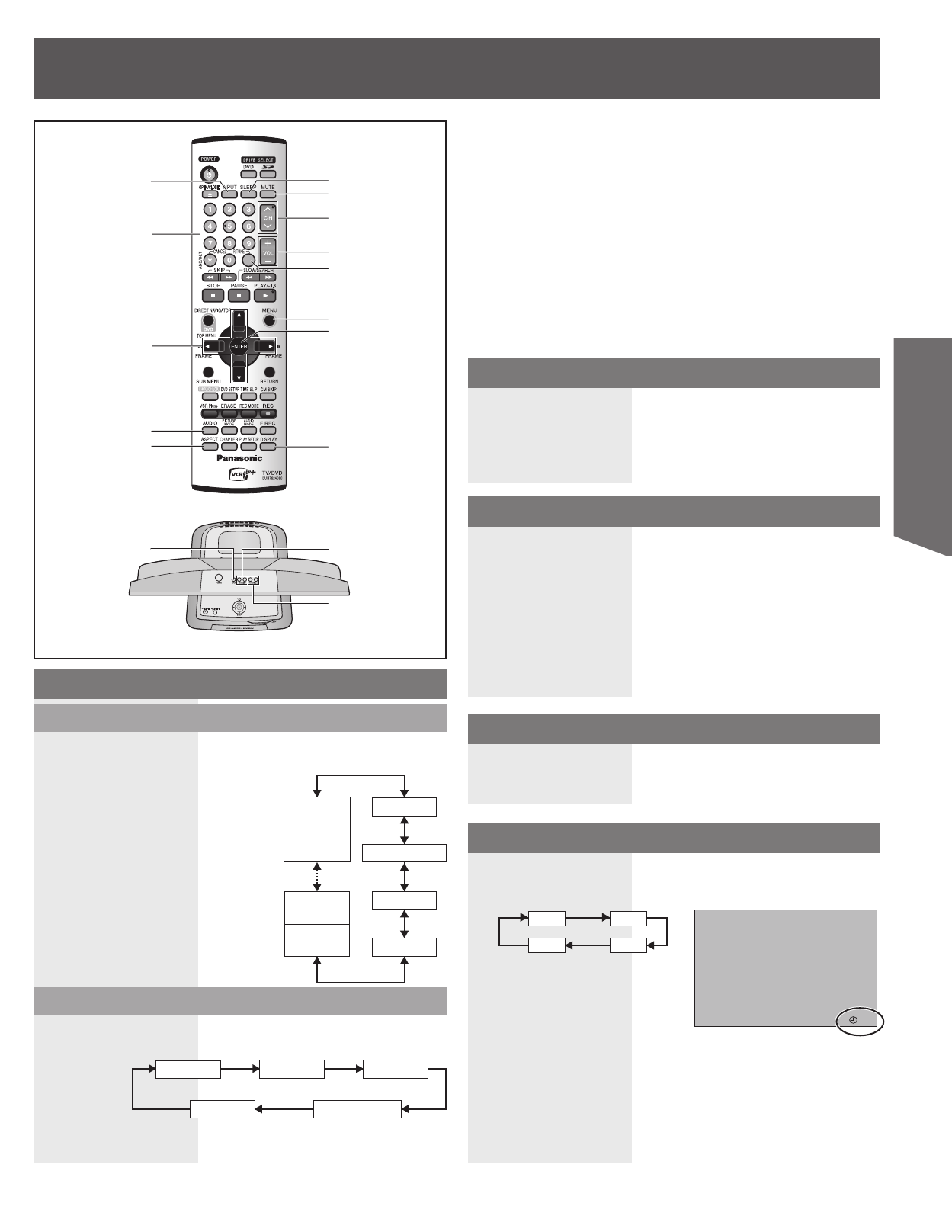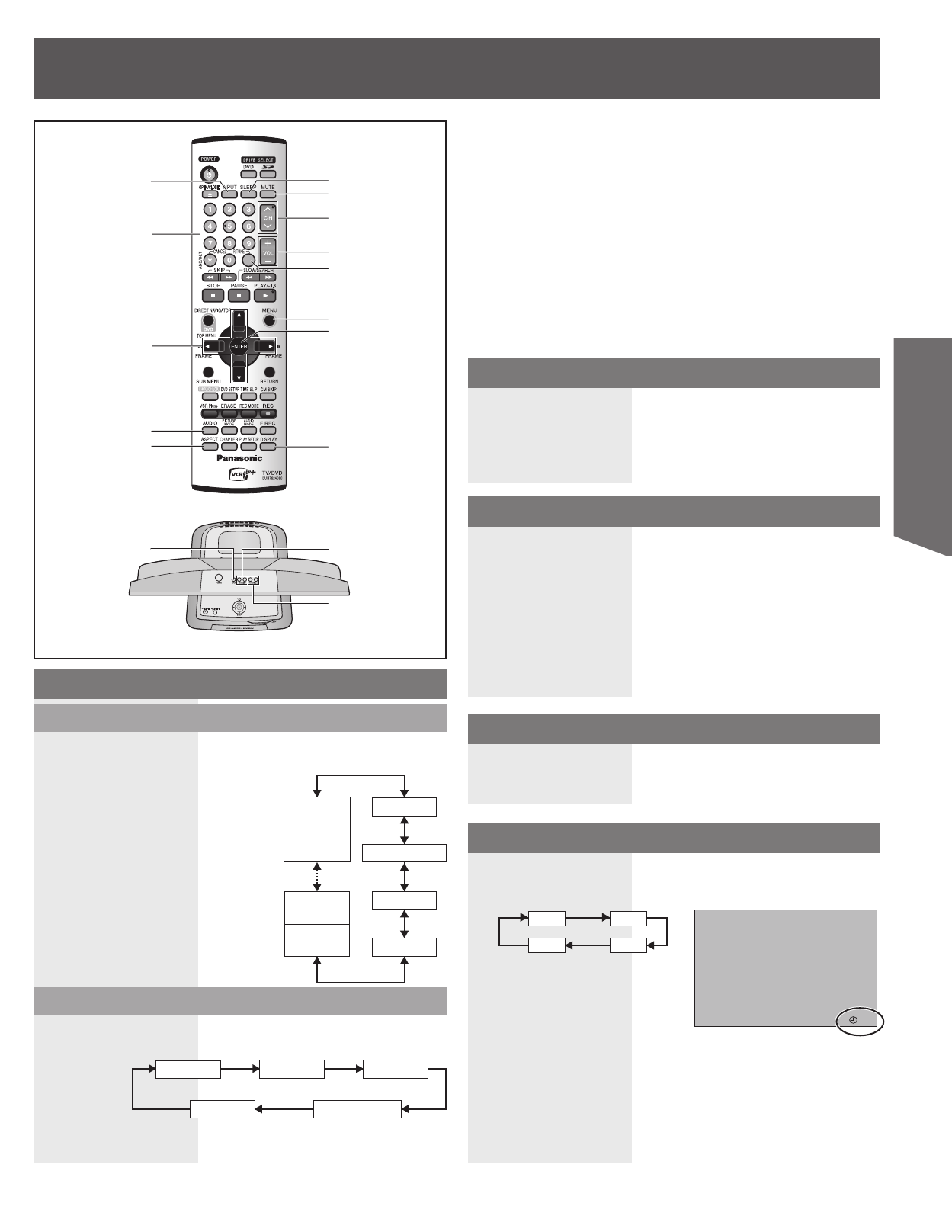
25
TV Operation
Top view
Select desired channel:
Press CH ▲▼ or NUMBER keys.
Adjust desired volume level:
Press VOL + or VOL –.
Selecting Input Mode
Using the CH/VOL Button
TUNER:
Signal of source connected to VHF/UHF terminal is displayed.
VIDEO 1:
Signal of source connected to AV Input terminal 1 is displayed.
VIDEO 2:
Signal of source connected to AV Input terminal 2 is displayed.
COMPONENT:
Signal of source connected to COMPONENT Input terminal is
displayed.
HDMI:
Signal of source connected to HDMI Input terminal is displayed.
When selecting CABLE channels 100 to 125 with the NUMBER
keys.
1 Press R-TUNE to display the last channel you were
watching.
Example 1:
To select channel 125, first press the 1 key, then 2, then 5.
Example 2:
To select channel 12, first press the 1 key, then 2.
Example 3:
To select channel 2, first press the 0 key, then 2.
Rapid Tune
VIDEO1*
COMPONENT*
VIDEO2*
HDMI*
TUNER*
Using the NUMBER keys
This unit can be set for auto power off.
1 Press SLEEP repeatedly to select the desired time.
• To cancel, press SLEEP repeatedly until “0” appears.
2 The indication goes off a few seconds after the
adjustment is finished.
• Pressing DISPLAY with sleep timer set displays remaining time.
• From 3 minutes prior to power off, 3, then 2, then 1 flashes
on-screen.
Sleep Timer
30 60
0 90
90
INPUT
NUMBER keys
▲▼◄►
AUDIO
ASPECT
DISPLAY
ENTER
MENU
R-TUNE
VOL +/-
CH ▲▼
MUTE
SLEEP
* If SKIP is set as the INPUT LABEL setting, the mode will not be changed.
(p. 28)
1 Press INPUT.
• The display will change as follows.
TV Operation
INPUT
VOL +/-
Method 1
1 Press CH ▲▼.
• The display will change as follows.
Notes:
• The diagram at right is an example.
• TV CH 2 and CABLE CH 1 represent the
lowest channels in memory, while TV CH
69 and CABLE CH 125 represent the
highest channels in memory.
(TV)
CH69
(CABLE)
CH125
(TV)
CH2
(CABLE)
CH1
VIDEO1*
COMPONENT*
VIDEO2*
HDMI*
* If SKIP is set as the INPUT LABEL setting,
the mode will not be changed. (p. 28)
Method 2
CHANNEL ▲▼