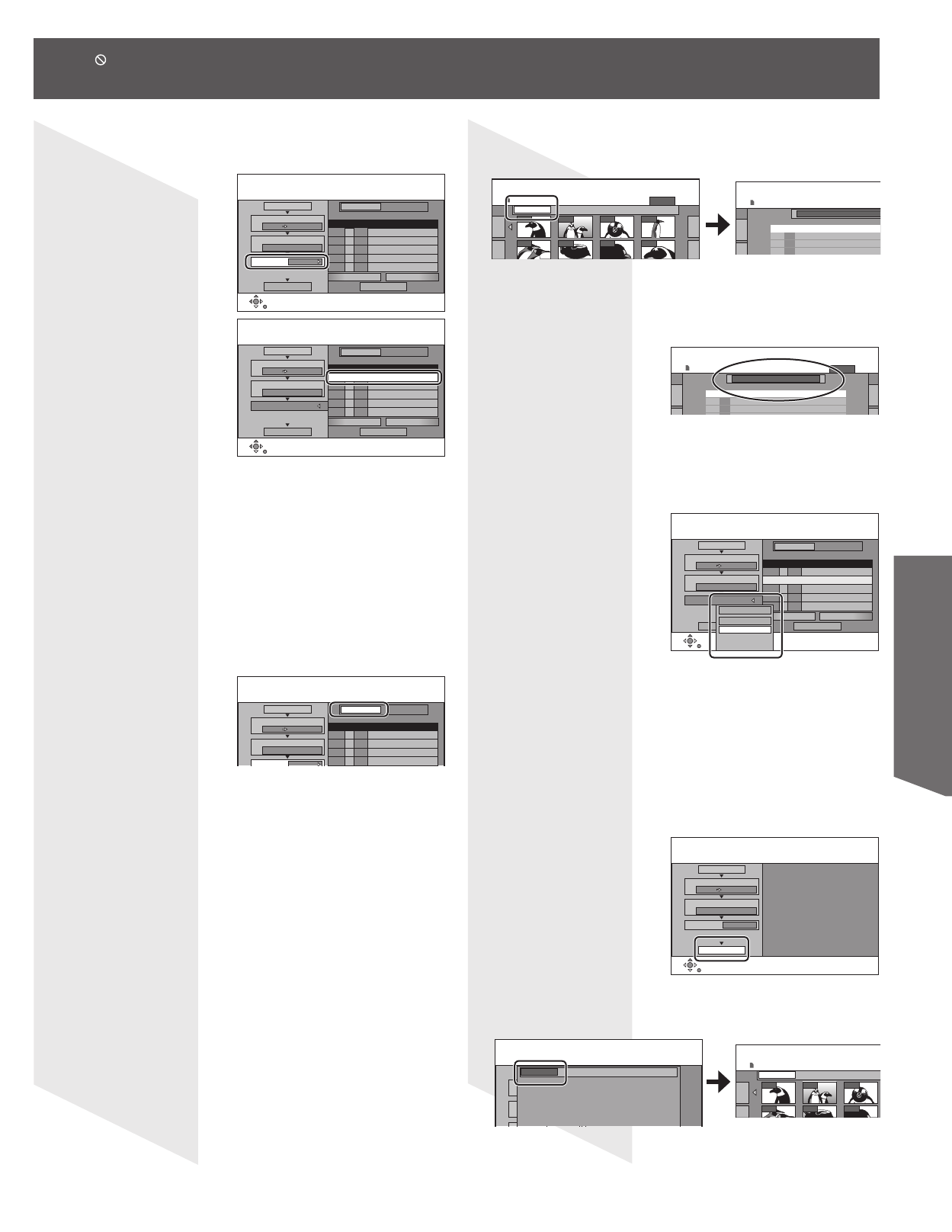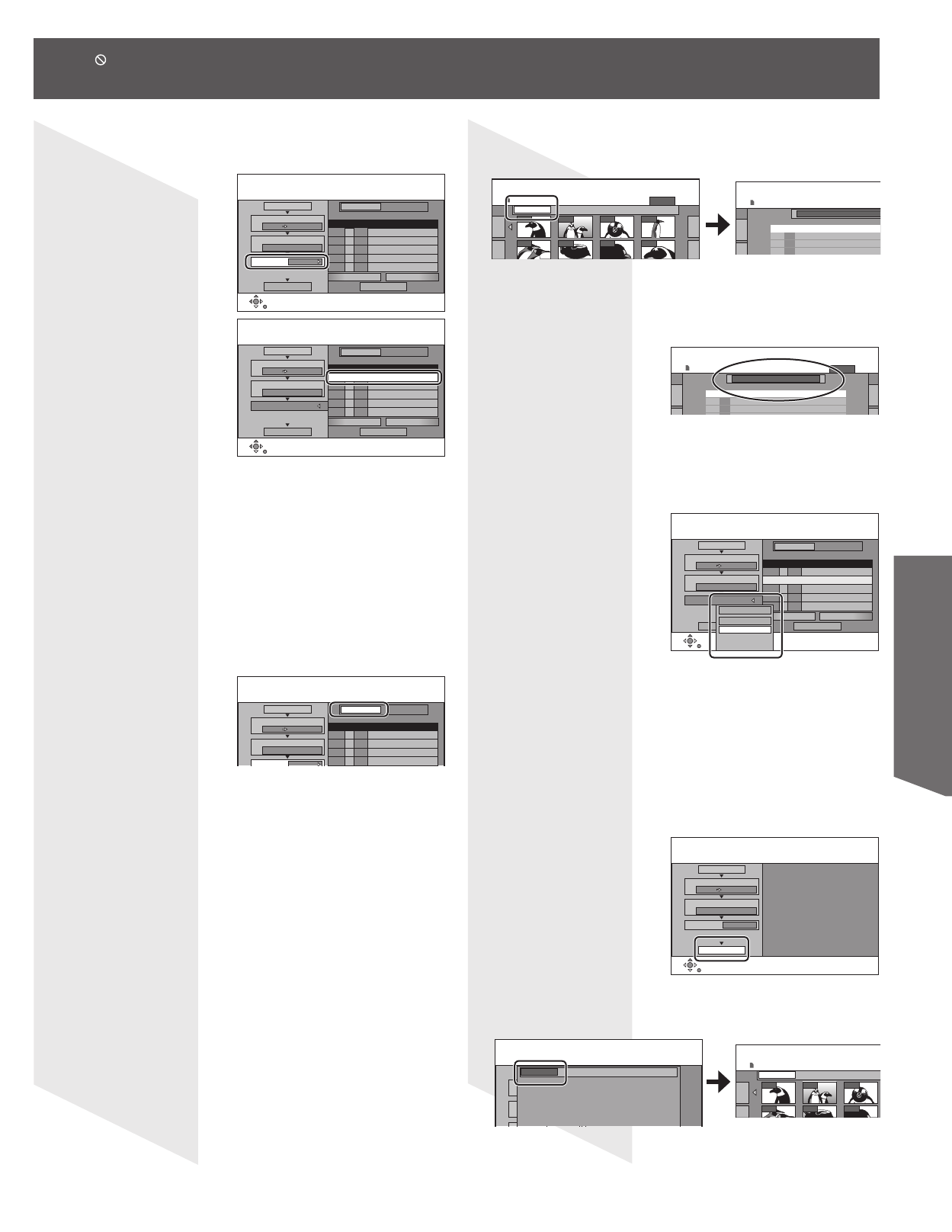
65
Disc / Card Operation
5 Press ▲▼ to select “Create list” and press ►.
• Select the transferring (dubbing) items and register on the list.
3
Create List 0
Cancel all
Start dubbing
SET
01/01
Dubbing direction
SD card DVD
1
Mode
Picture High speed
2
Picture/Folder Picture
Space on destination 797MB
No. Capacity Name
Previous Next
Create a dubbing list.
Dubbing
New entry
3
Create List
Cancel all
Start dubbing
SET
01/01
Dubbing direction
SD card DVD
1
Mode
Picture High speed
2
Picture/Folder Picture
Space on destination 797MB
No. Capacity Name
Previous Next
Create a dubbing list.
Dubbing
New entry
To register individual still pictures
Press ▲▼ to select “New entry” and press ENTER. Press
▲▼◄► to select the still picture and press ENTER.
• To select a multiple number of items together, press PAUSE
to add the check mark and press ENTER. (Refer to “Multiple
editing” on page 66.)
• To show other pages (p. 66)
• To select the still pictures in another folder (see right)
• To edit the transferring (dubbing) list (see right)
To register on a folder by folder basis
a. Press ▲▼ to select “Picture/Folder” and press ENTER.
Cancel all
Dubbing direction
SD card DVD
1
Mode
Picture High speed
2
Picture/Folder Picture
Space on destination 797MB
No. Capacity Name
Create a dubbing list.
Dubbing
New entry
b. Press ▲▼ to select “Folder” and press ENTER.
c. Press ▲▼ to select “New item” and press ENTER.
d. Press ▲▼ to select the folder and press ENTER.
• To select a multiple number of items together, press PAUSE
to add the check mark and press ENTER. (Refer to “Multiple
editing” on page 66.)
• To show other pages (p. 66)
• To switch another higher folder (see right)
• To edit the transferring (dubbing) list (see right)
Still pictures and folders cannot be registered on the same list.
6 Press ▲▼ to select “Set” and press ENTER.
• The transferring (dubbing) list is registered.
To select another folder
a. Press ▲▼◄► to select “Folder” and press ENTER.
b. Press ▲▼ to select the folder and press ENTER.
0002
Folder 100_PANA
00030001 0004
0006 0007 00080005
DIRECT NAVIGATOR Picture(JPEG) View
PICTURE
SD CARD
DIRECT NAVIGATOR Select Folder
SD CARD
\
DCIM
\
DCIM
\
100
_
PANA
001 100
_
PANA
002 101
_
PANA
003 102
_
PANA
- - -
DIRECT NAVIGATOR Select Folder
PICTURE
SD CARD
\
DCIM
\
DCIM
\
100
_
PANA
001 100
_
PANA
002 101
_
PANA
003 102
_
PANA
• The still pictures of different folders cannot be registered on the
same list.
• If there is a multiple number of higher folders recognizable, you
can switch them using ◄►. (Folders whose higher folders are
different cannot be registered on the same list.)
To edit the transferring (dubbing) list
Select the item.
Press SUB MENU.
Press ▲▼ to select the operation and press ENTER.
• Multiple editing is possible. (p. 66)
3
Create List
Cancel all
Start dubbing
SET
01/01
Dubbing direction
SD card DVD
1
Mode
Picture High speed
2
Picture/Folder Picture
Space on destination 797MB
No. Capacity Name
Previous Next
Create a dubbing list.
Dubbing
100-0832
100-0833
New entry
01
02
Erase all
Add
Erase
Erase all:
All currently registering folders are erased.
Add:
A folder is added in the desired location (before the
selected folder).
Erase :
The selected folder is erased.
(Continued on next page.)
7 Press ▲▼ to select “Start dubbing” and press
ENTER.
3
Create List 2
Cancel all
Start dubbing
Dubbing direction
SD card DVD
1
Mode
Picture High speed
2
Press ENTER.
Start dubbing.
Dubbing
• For individual still pictures only
When specifying another folder as the transferring (dubbing)
destination, select “Folder”. Press ◄► to select “Yes” and press
ENTER to start transferring (dubbing).
Cancel all
Dubbing direction
SD card DVD
1
Mode
Picture High speed
2
Press ENTER.
Start dubbing.
Dubbing
Folder New folder
Do you want to create a new folder and copy to it?
0002
Folder 100_PANA
Create list Select pictures
SD CARD
00030001
0006 00070005
• When appears on the screen while a button is being pressed, it means that the corresponding operation is prohibited by
the unit or the disc.