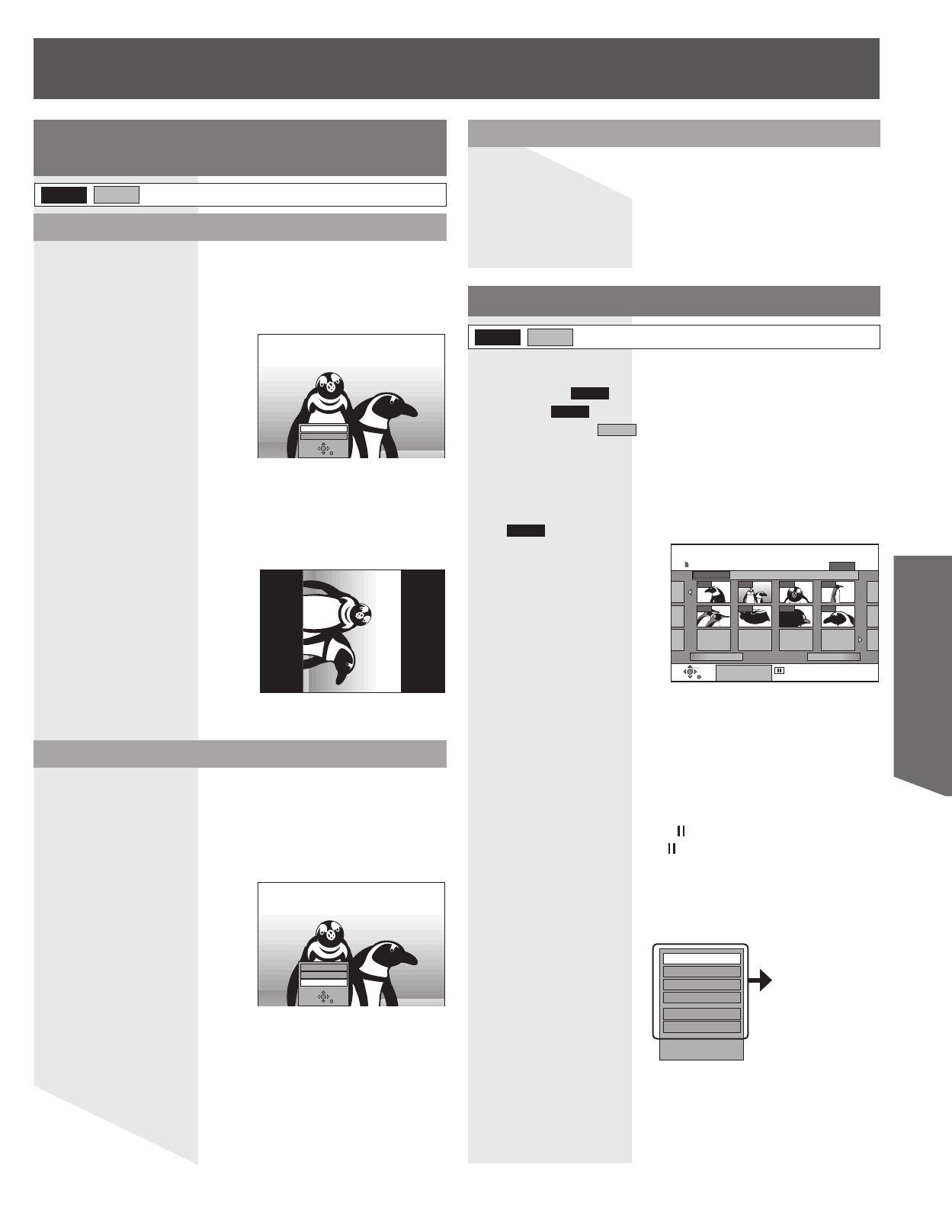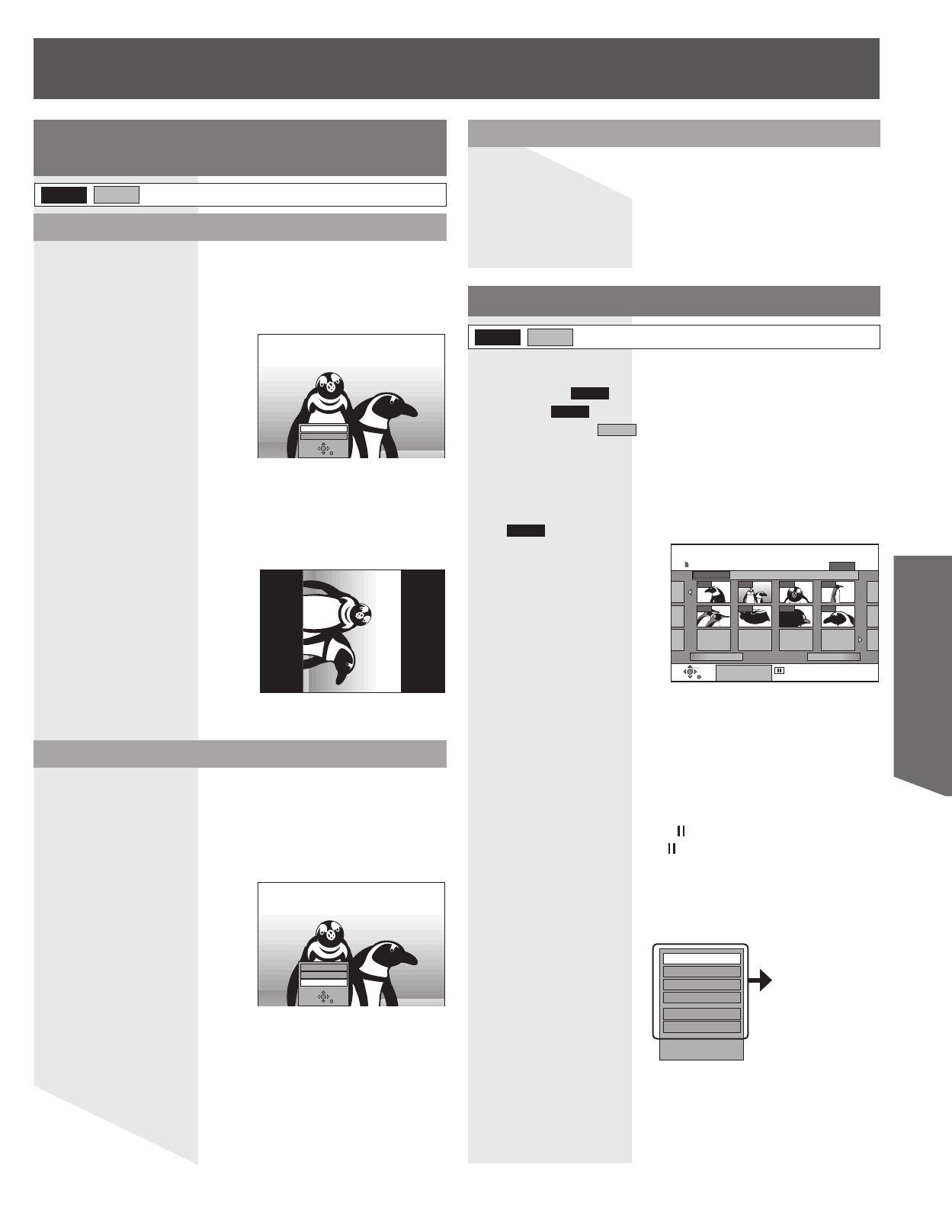
55
Disc / Card Operation
Useful functions during still picture
play
RAM SD
1 Press ▲▼◄► to select a picture in the DIRECT
NAVIGATOR screen and press ENTER.
• The selected picture is displayed in full screen.
2 Press SUB MENU.
Rotate
3 Press ▲▼ to select “Rotate RIGHT” or “Rotate
LEFT,” and press ENTER.
• Rotate RIGHT:
Picture is rotated 90° clockwise.
• Rotate LEFT:
Picture is rotated 90° counterclockwise.
Note:
• Rotation information will not be stored.
Rotate RIGHT
Rotate LEFT
e.g., When you select
“Rotate RIGHT”
Zoom in/Zoom out
(Only for a still picture with a low pixel count)
1 Press ▲▼◄► to select a picture in the DIRECT
NAVIGATOR screen and press ENTER.
• The selected picture is displayed in full screen.
2 Press SUB MENU.
Rotate RIGHT
Rotate LEFT
Zoom in
1 Press ERASE during play.
2 Press ◄► to select “Erase” and press ENTER.
(p. 56)
• Once erased, the recorded contents are lost and cannot be restored.
Make certain before proceeding.
Erase
Editing Still Pictures
Preparation
• Release protection before proceeding:
- Cartridge (p. 9)
RAM
- Disc (p. 60)
RAM
- Write Protect (p. 11)
SD
• When the picture is protected (p. 56), you can only access “Properties”
and “Cancel Protection”. Release the protection to access other items.
1 Press SD or DVD to select the drive.
2 Press DIRECT NAVIGATOR.
•
RAM
Press ▲▼◄► to select “PICTURE” tab and press ENTER.
RAM SD
3 Press ▲▼◄► to select the picture.
• The selected picture is marked with a frame.
e.g., Card
To show other pages
Press ▲▼◄► to select “Previous” or “Next” and press ENTER.
• You can also press SKIP ►►Ι or SKIP Ι◄◄ to show other
pages.
Multiple editing
Select with ▲▼◄► and press (PAUSE). (Repeat.)
A check mark appears. Press (PAUSE) again to cancel.
To select the still pictures in another folder
See page 54.
4 Press SUB MENU, then ▲▼ to select the operation
and press ENTER.
0002
- - - - - - - -- - - -- - - -
001/001
Folder 100_PANA
Previous Next
00030001 0004
0006 0007 00080005
DIRECT NAVIGATOR Picture(JPEG) View
Play
SUB MENU Select
PICTURE
SD CARD
Erase Picture
Set up Protection
Cancel Protection
DPOF
Start Slide Show
Slide Interval
Refer to “Picture and
folder operations” on
next page.
To exit the screen
Press DIRECT NAVIGATOR.
To return the previous screen
Press RETURN.
3 Press ▲▼ to select “Zoom in” and press ENTER.
• To return the picture to its original size, press ▲▼ to select “Zoom
out” in step 3 and press ENTER.
• When zooming in, the picture may be cut off.
• The enlargement information will not be stored.