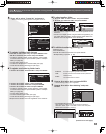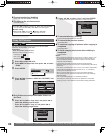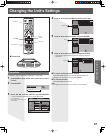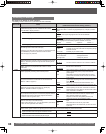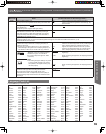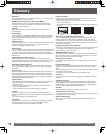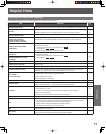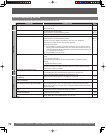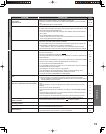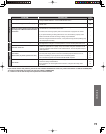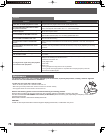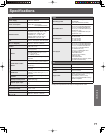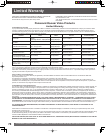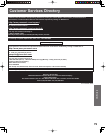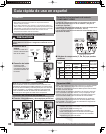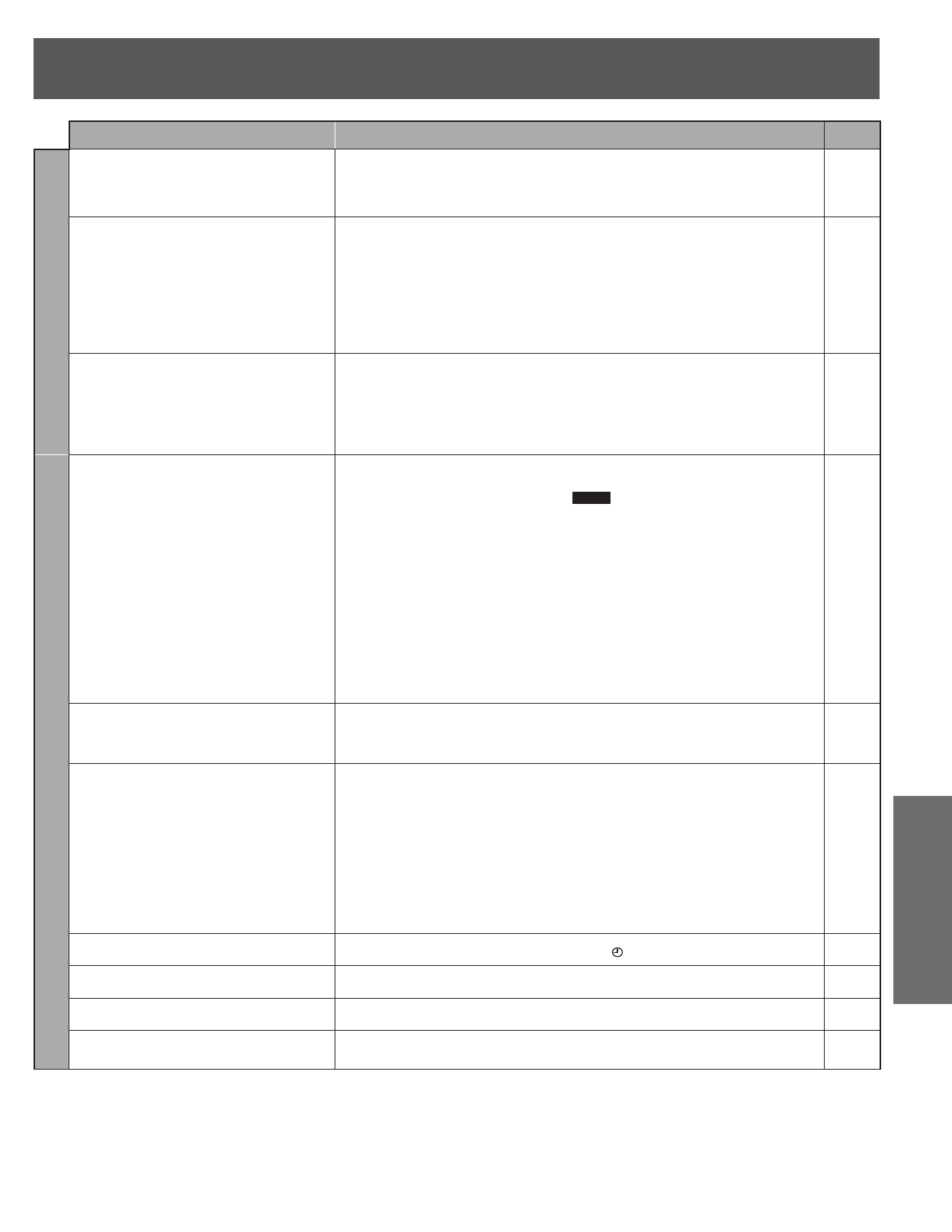
73
Information
PROBLEM CORRECTION Page
Sound
No sound...
Low volume...
Distorted sound...
• Make sure your antenna system (TV or CABLE) is correctly set. 15
• Check the connections. Check the input mode on the amplifier if you have connected
one.
16~20
• Turn SURROUND off if it causes distortion. 31
Cannot hear the desired audio type...
• Press AUDIO to select the desired audio type. 48
• If “D.MIX” does not appear in the display when playing multi-channel DVD-Audio, audio
output will be the front two speakers only.
13
• You cannot change the DVD-Audio audio type if the software producer has restricted
play in stereo.
–
• Turn off SURROUND in the following cases.
- When using discs that do not have surround sound effects such as Karaoke discs.
- When playing MTS broadcast programs.
31
Cannot switch audio...
• You have used digital connection. Set “Dolby Digital" to “PCM" or connect to other
equipment using audio cables (analog connection).
18, 69
• It is not possible to switch the audio when the recording mode is XP and “LPCM” has
been selected in the SETUP menu, “Audio for XP Recording”.
→ Select “MAIN” or “SAP” from “Select MTS” in the Audio menu before recording.
69
• There are discs which audio cannot be changed because of how the disc was created. –
Recording, Timer Recording
Cannot record...
• You haven’t inserted a disc or the disc you inserted cannot be recorded on. Insert a disc
the unit can record onto.
9
• The disc is unformatted. Format the disc.
RAM
61
• The write-protect tab on the cartridge is set to “PROTECT” or the disc is protected with
“DISC SETTING”.
9, 61
• Some programs have limitations on the number of times they can be recorded (CPRM). 38
• The disc is full or nearly full. Erase unneeded titles or use another disc. 55
• You cannot record on finalized DVD-R discs. –
• If you repeatedly insert discs or turn this unit on and off 50 times or more, the recording
or editing of DVD-R may be disabled.
–
• The material you are trying to record is copy-guarded. –
• Timer recording will not be activated when in editing or transfer (dubbing). Timer
recording will begin after the editing/transfer (dubbing) is finished.
–
• You cannot record the COMPONENT and HDMI signals. 16, 17
A part or whole of a recorded title has been
lost...
• If the power shuts down or the plug is disconnected from the household AC outlet while
recording or editing, the program may be lost or the disc may become unusable.
→ We cannot offer any guarantee regarding lost titles or discs. You will have to format
the disc ([RAM]) or use a new disc.
–
Timer recording does not work properly...
VCR Plus+ system does not work properly...
• When connected to cable TV box or satellite receiver, the VCR Plus+ system does not
work.
–
• The timer program is incorrect or different timer program times overlap. Correct the
program.
41
• The clock is not correct. Set the clock. 23
• Correct the guide channels with “VCR Plus+ CH Setting” in the PROGRAM CHANNEL
menu.
24
• The same guide channel is set to 2 or more channel positions. Set the guide channel
correctly or delete unnecessary channels.
24
• Timer recording will not be activated during formatting, transfer (dubbing) and other
such operations which should not be interrupted when they are being carried out.
–
Timer recording does not stop even when
STOP is pressed...
• Press and hold STOP for a few seconds to turn “
” off. Recording stops.
40, 41
The timer program remains even after
recording finishes...
• The timer program remains if set to daily or weekly. 41
Strip-shaped black noise is recorded...
• The device in playback is interfered with by the TV because the device is too close to
the TV. Move the device away from the TV.
–
Cannot record video or sound from the
external device...
• The external device is not correctly connected. 16~20
• The proper external input channel (L1 or L2) is not selected. 43