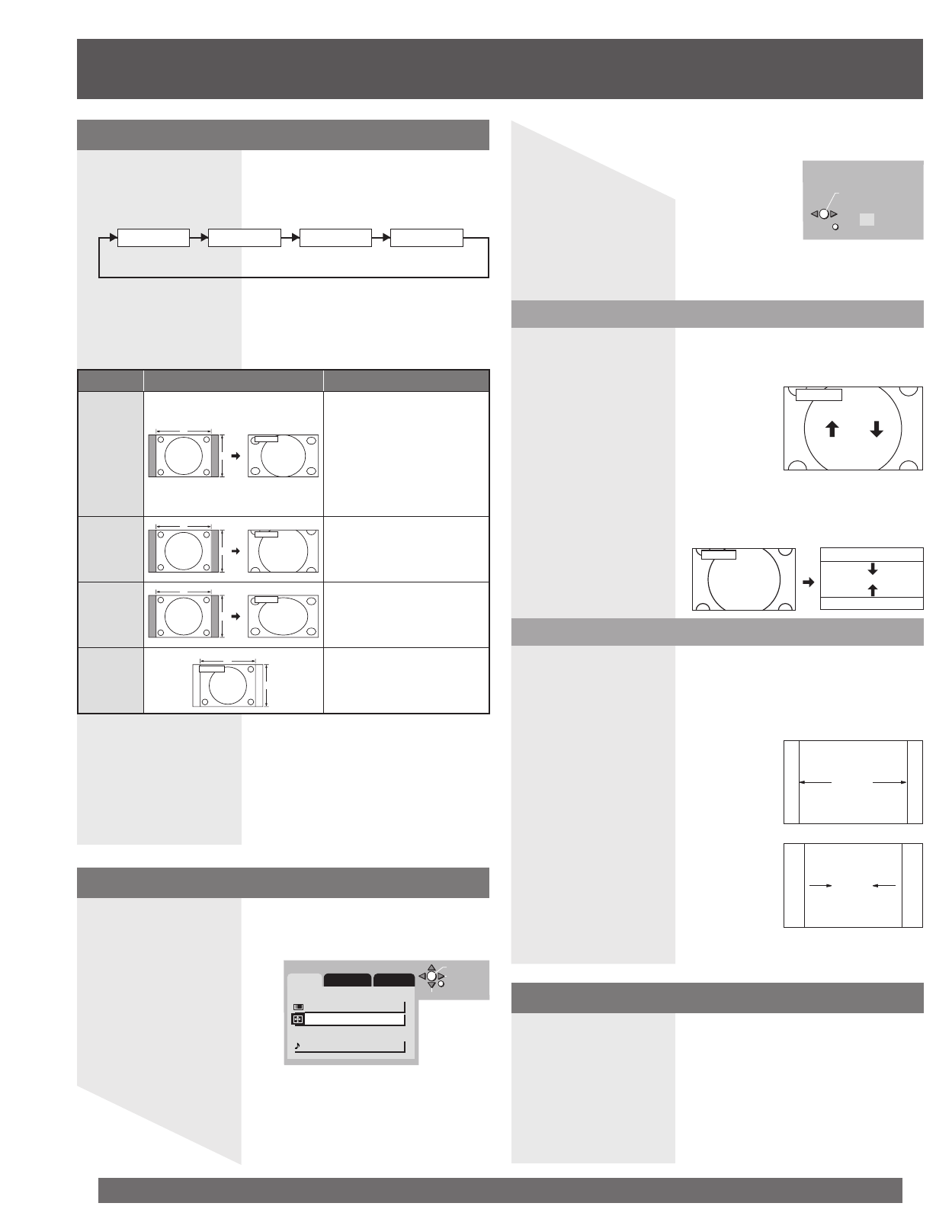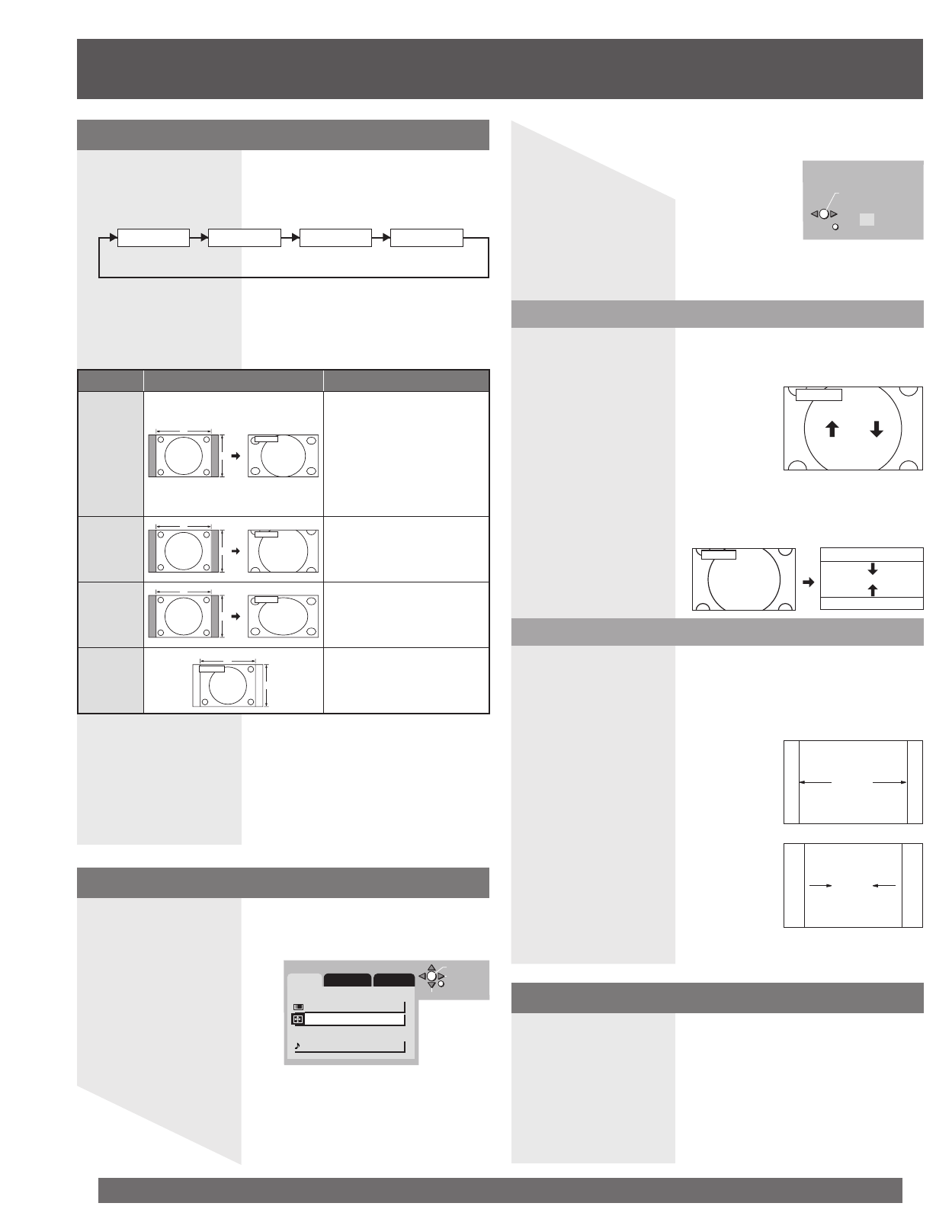
26
For assistance, please call : 1-800-211-PANA(7262) or, contact us via the web at:http://www.panasonic.com/contactinfo
ASPECT Controls
NORMALFULLZOOMJUST
This feature allows you to enjoy viewing the picture at its maximum
size, including wide screen cinema format picture.
1 Press ASPECT to select the screen mode.
Notes:
• However, if the mode selected does not match the aspect ratio of the input
signal, the original picture quality may be affected.
• If a normal (4:3) picture is projected in wide screen, distortion may occur
around the edges so that part of the picture may no longer be visible. We
recommend viewing in 4:3 mode so you can enjoy the picture as it was
intended to be seen.
• When a 1080i or 720p signal is being received, the mode is set to FULL,
and aspect is not possible.
• This feature does not work during SD mode.
• The aspect setting is stored separately for TV, VIDEO1, VIDEO2,
COMPONENT, HDMI and DVD/SD.
Mode Picture Explanation
JUST
JUST
4
3
JUST mode will display a 4:3
picture at its maximum size
but with aspect correction
applied to the sides of the
screen so that elongation is
only apparent at the left and
right edges of the screen. The
size of the picture will depend
on the original signal.
ZOOM
ZOOM
4
3
ZOOM mode magnifies the
central section of the picture.
FULL
FULL
4
3
FULL will display the picture
at its maximum size but with
slight elongation.
NORMAL
NORMAL
3
4
NORMAL mode will display a
4:3 picture at its standard 4:3
size without any stretching.
1 Press MUTE to instantly mute the sound. Press
again to restore the previous sound level.
Audio Mute
Position/Size
1 Press MENU.
2 Press ◄► to select “ADJ.”.
MENU
ADJ. SET UP FUNC.
PICTURE
PICTURE ADJUST
POSITION/SIZE
AUDIO
AUDIO ADJUST
OK
PAGE
RETURN
SELECT
3 Press ▲▼ to select “POSITION/SIZE” and press
ENTER.
RETURN
POSITION/SIZE
NORMAL
NORMALIZE
SIZE
1
ZOOM
SIZE:
Press ◄► to shrink the picture vertically [by 15 steps: 15
(original setting) down to 1].
• Press ENTER to return to the original setting.
ZOOM
SIZE:
Press ◄► to select the size.
Size 1: reduces black bar.
Size 2: widens black bar.
• Press ENTER to return to the original position.
POSITION:
Press ▲▼ to move the picture up or down.
• Press ENTER to return to the original position.
Size1
Size2
For “ZOOM” mode (See left)
For “NORMAL” and “JUST" mode (See left)