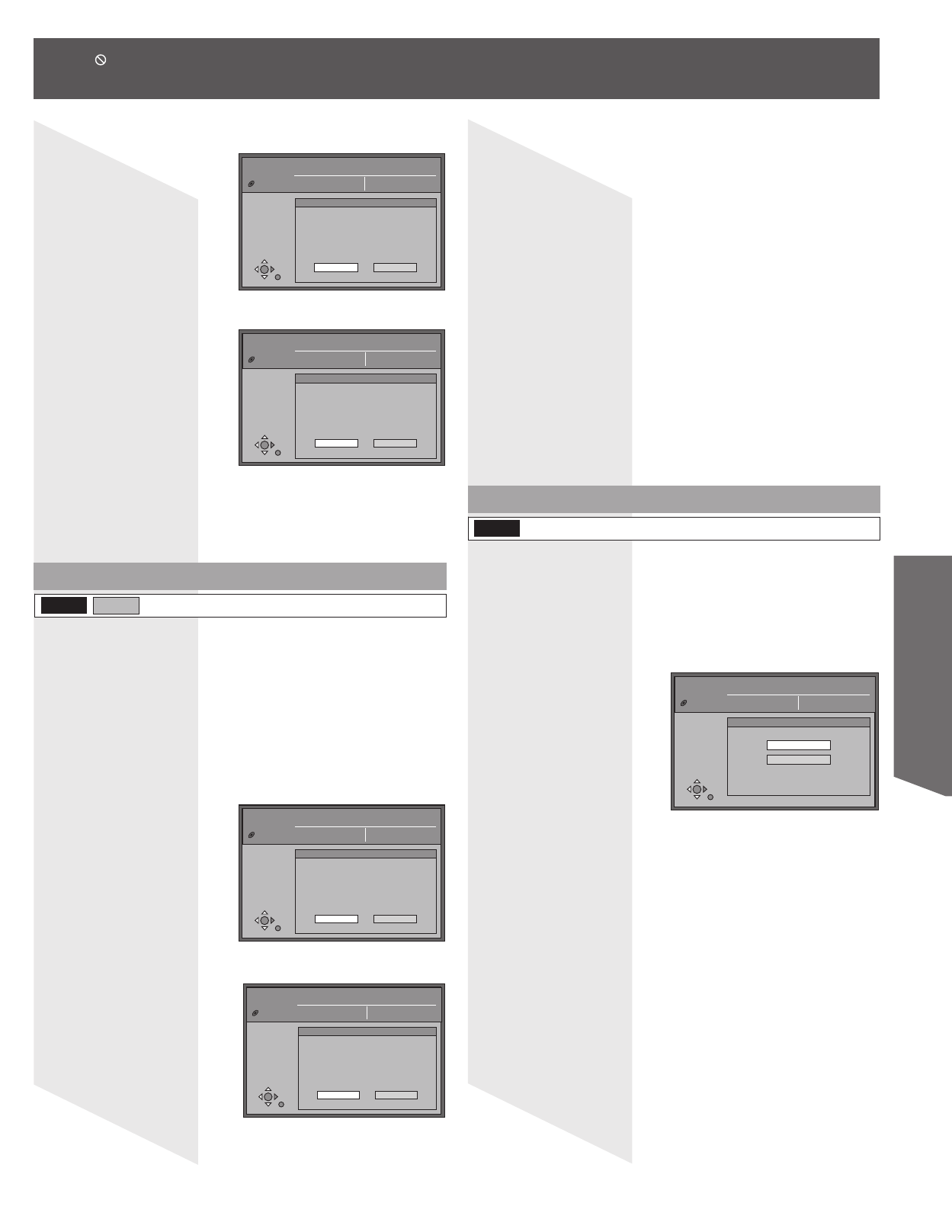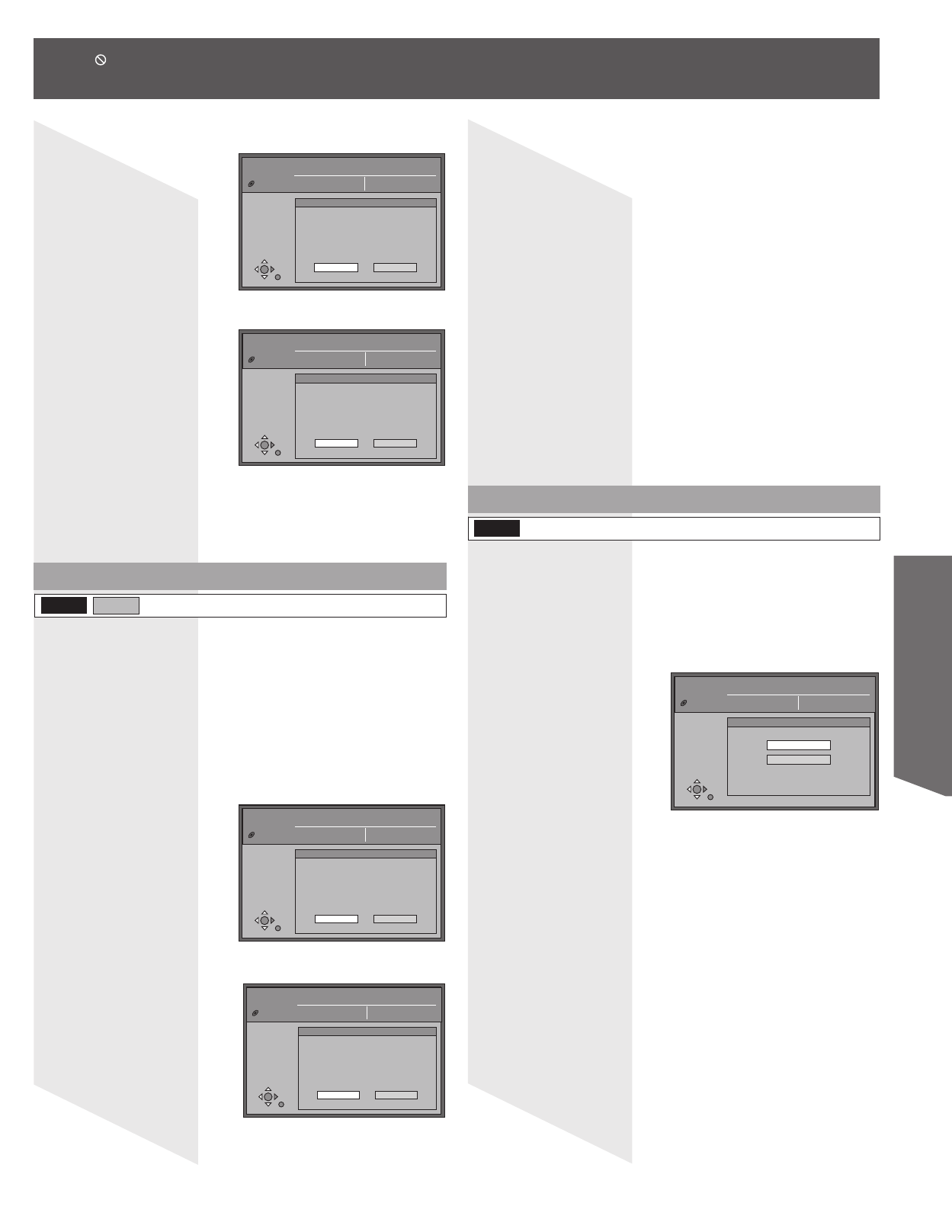
61
Disc / Card Operation
3 Press ◄► to select “Start” and press ENTER.
• All titles and play lists are erased.
Notes:
• Computer data and still pictures (JPEG, TIFF) cannot be erased.
• Erase does not work if one or more programs are protected.
Format Disc/Format Card
(Refer to “Formatting” on page 70.).
Notes:
• Formatting erases all contents on the disc, including computer data. Check
carefully before proceeding.
• Some DVD-RAM are unformatted. Format them before using them in this
unit. Formatting also allows you to erase the entire contents of a disc.
To stop formatting
Press RETURN.
(You can cancel formatting if it takes more than 2 minutes. The
disc or card must be reformatted if you do this.)
1 Press ▲▼ to select “Format disc” or “Format ”and
press ENTER in Step 4 on page 60.
2 Press ◄► to select “Yes” and press ENTER.
3 Press ◄► to select “Start” and press ENTER.
• A message appears when formatting is finished.
4 Press ENTER.
e.g., DVD-RAM
Notes:
• Do not turn the unit off or disconnect the AC power supply cord while
the message “Formatting the disc” is on the TV. This can render
the disc unusable. (This can take up to max. 70 minutes (DVD-RAM).
If it takes more than 2 minutes, you can cancel formatting by pressing
RETURN. The disc must be reformatted if you do this.)
• All data on the disc or card is erased when it is formatted, including
recordings made with this unit. Data written to the disc or card by a
computer is also erased.
• When a disc or card has been formatted using this unit, it may not be
possible to use it on any other equipment.
• The disc cannot be formatted if the write protect tab (p. 9) is switched to
“PROTECT”. Release the protection to continue.
• The SD Card cannot be formatted if the write protection (p. 11) is switched
to “LOCK”. Release the protection to continue.
• The message “Unable to format” appears when trying to format discs this
unit cannot use.
• DVD-R and CD-R/RW cannot be formatted.
DISC SETTING
Disc Name
Disc Protection
Erase all titles
Format disc
Titles 11
Used 0:22
Free 5:38(EP)
DVD-RAM
On
Erase all titles
Yes No
All titles and play lists will be erased.
Are you sure you want to continue?
DISC SETTING
Disc Name
Disc Protection
Erase all titles
Format disc
Titles 11
Used 0:22
Free 5:38(EP)
DVD-RAM
On
Erase all titles
Start Cancel
All titles and play lists will be
completely erased.
Are you sure you want to continue?
DISC SETTING
Disc Name
Disc Protection
Erase all titles
Format disc
Titles 11
Used 0:22
Free 5:38(EP)
DVD-RAM
On
Format disc
Yes No
Formatting the disc will erase all contents.
This will take approximately 1 minute.
Are you sure you want to continue?
DISC SETTING
Disc Name
Disc Protection
Erase all titles
Format disc
Titles 11
Used 0:22
Free 5:38(EP)
DVD-RAM
On
Format disc
Start Cancel
All contents of this disc will be
completely erased.
Do you want to continue?
2 Press ◄► to select “Yes” and press ENTER.
RAM SD
e.g., DVD-RAM
Select First play
Select whether to show the top menu after finalizing the disc. Do
this before finalizing the disc.
1 Press ▲▼ to select “Select First play” and press
ENTER in Step 4 on page 60.
2 Press ▲▼ to select “Top Menu” or “Title 1” and
press ENTER.
Top Menu: The top menu appears first.
Title 1: The disc content is played without displaying the top
menu.
DISC SETTING
Disc Name
Disc Protection
Erase all titles
Format disc
Titles 11
Used 0:22
Free 5:38(EP)
DVD-R
On
Select First play
Top Menu
Title 1
DVD-R
(Continued on next page.)
• When appears on the screen while a button is being pressed, it means that the corresponding operation is prohibited by
the unit or the disc.