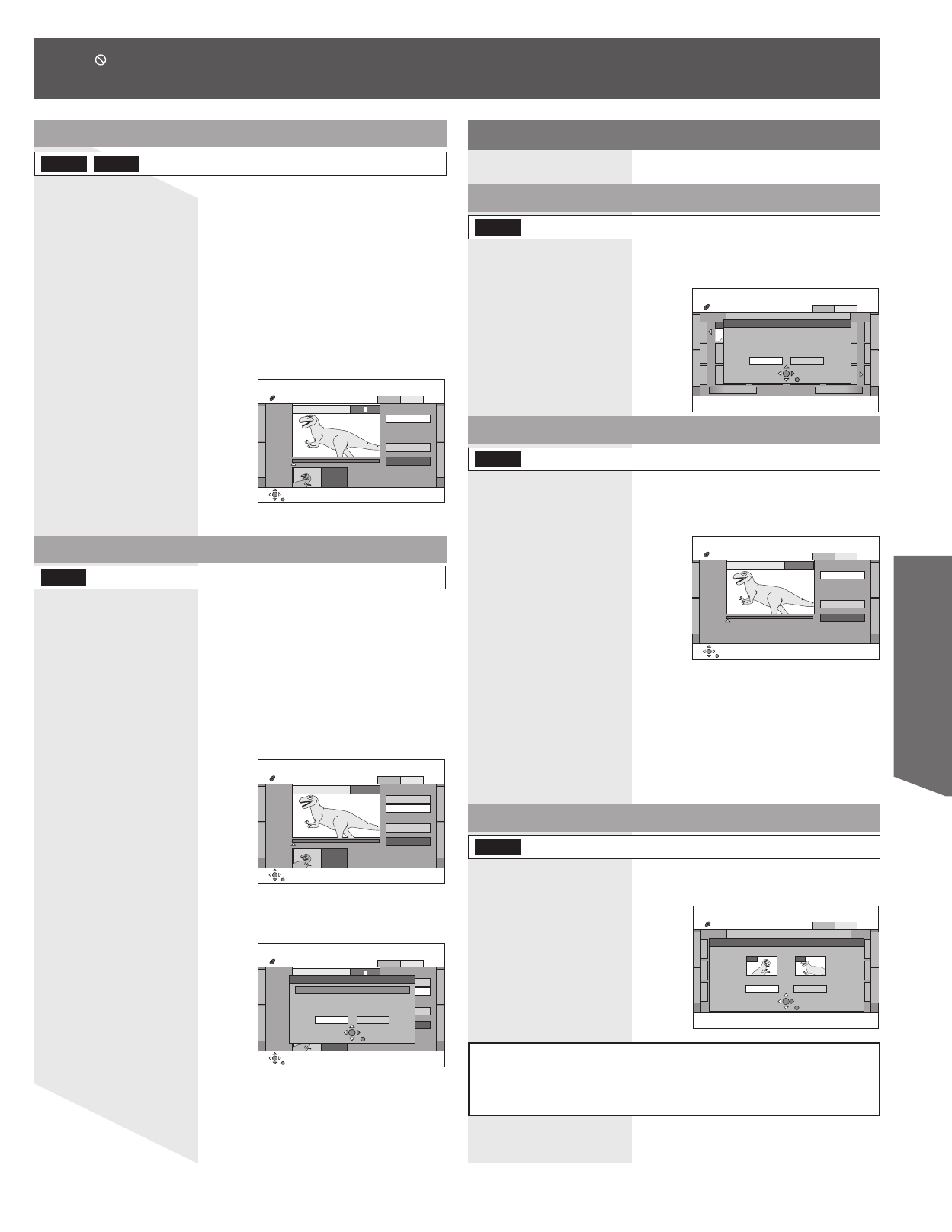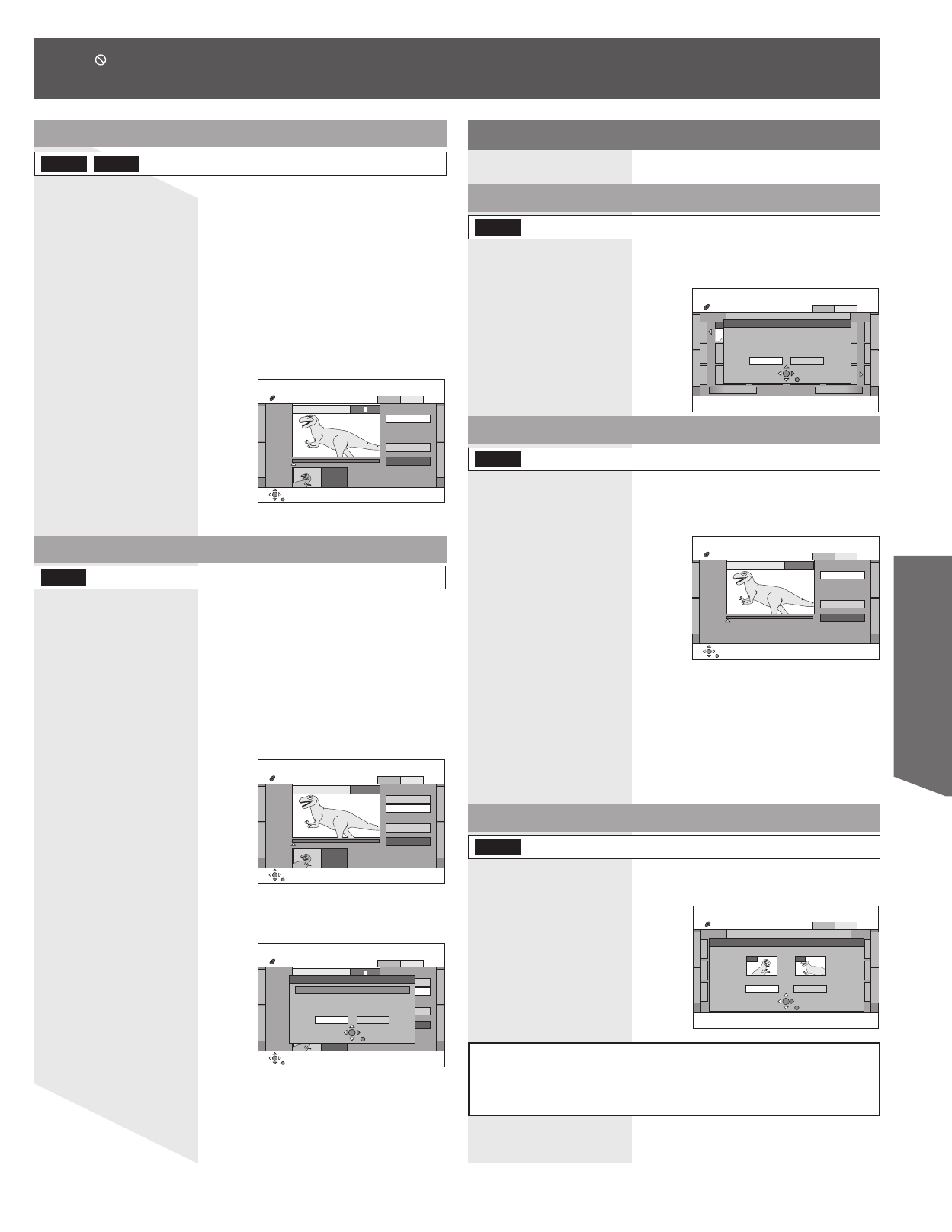
53
Disc / Card Operation
For quicker editing
• Use search (p. 45), Time Slip (p. 46) or slow-motion (p. 46) to find the
desired point.
• Press SKIP ►►Ι or SKIP ׀◄◄ to skip to the end of a title.
Chapter operations
DIRECT NAVIGATOR Chapter View
DVD-RAM
VIDEO PICTURE
Previous Next
- - - - - - - -- - - -- - - -
- - - - - - - -- - - -- - - -
- - - - - - - -- - - -
01/01
0001
08 8 10/27 Mon
Erase Chapter
Erase Cancel
Corresponding play list chapters will be erased.
DIRECT NAVIGATOR Divide Chapter
DVD-RAM
VIDEO PICTURE
08 PLAY
Divide
Exit
0:00.01
DIRECT NAVIGATOR Chapter View
DVD-RAM
VIDEO PICTURE
Previous Next
- - - - - - - -- - - -- - - -
- - - - - - - -- - - -- - - -
- - - - - - - -- - - -
01/01
0001
08 8 10/27 Mon
Combine Chapters
Combine Cancel
Selected Chapter Following Chapter
Combine chapters.
001 002
• When appears on the screen while a button is being pressed, it means that the corresponding operation is prohibited by
the unit or the disc.
Edit → Change Thumbnail
DVD-RRAM
You can change an image to be shown as a thumbnail picture in
the Title View.
2 Press PLAY/×1.3 to start play.
3 Press ENTER when the image you want to use as a
thumbnail is shown.
• See “For quicker editing” below.
• To change to another point in the same title:
Select “Change” with ▲▼ and press PLAY/×1.3, and then repeat
Steps 3~4.
4 Press ▲▼ to select “Exit” and press ENTER.
• The displayed scene is changed at this point.
DIRECT NAVIGATOR Change Thumbnail
DVD-RAM
VIDEO PICTURE
08
Change
00:00.01
Change
Exit
0:00.01
Edit → Divide Title
RAM
You can divide a selected title into two. You must make sure when
dividing a title because it cannot be recovered after the procedure.
3 Press ▲▼ to select “Exit” and press ENTER.
2 Press ENTER at the point you want to divide the
title.
• See “For quicker editing” below.
• To confirm the division point:
Press ▲▼ to select “Preview” and press ENTER. (Play will begin
from a point 10 seconds prior to and after the division point.)
• To change the division point:
Press ▲▼ to select “Divide” and press ENTER at the point you want
to change.
DIRECT NAVIGATOR Divide Title
DVD-RAM
VIDEO PICTURE
08 PLAY
Divide
- - : - - . - -
Preview
Divide
Exit
0:00.01
Notes:
• The divided titles retain the name of the original title. They also retain the
CPRM property (p. 70) of the original.
• Use search and slow-motion to find the points.
• It is not possible to carry out “Divide” in the following cases:
- When the resulting part(s) are extremely short.
- When the total number of titles is more than 99.
DIRECT NAVIGATOR Divide Title
DVD-RAM
VIDEO PICTURE
08
Divide
- - : - - . - -
Preview
Divide
Exit
0:00.01
Divide Title
Dinosaur
Divide Cancel
Once divided, this title cannot be
recombined.
4 Press ◄► to select “Divide” and press ENTER.
• The title is divided at the point.
1 Do Steps 1~5 on pages 51~52.
2 Press ◄► to select “Erase” and press ENTER.
• Even if you erase the chapter, the original title is not erased.
Erase Chapter
RAM
(Multiple editing is possible. (p. 51))
RAM
Divide Chapter
3 Press ▲▼ to select “Exit” and press ENTER.
• A little portion of the recording directly preceding the division point
may be lost.
2 Press ENTER at the point you want to divide.
• See “For quicker editing” below.
• Repeat this step to divide at other points.
Notes:
• The divided chapters retain the name of the original title. They also retain
the CPRM property (p. 70) of the original.
• It is not possible to carry out “Divide”, when the resulting part(s) are
extremely short.
RAM
Combine Chapters
2 Press ◄► to select “Combine” and press ENTER.
• The selected chapter and next chapter are combined.