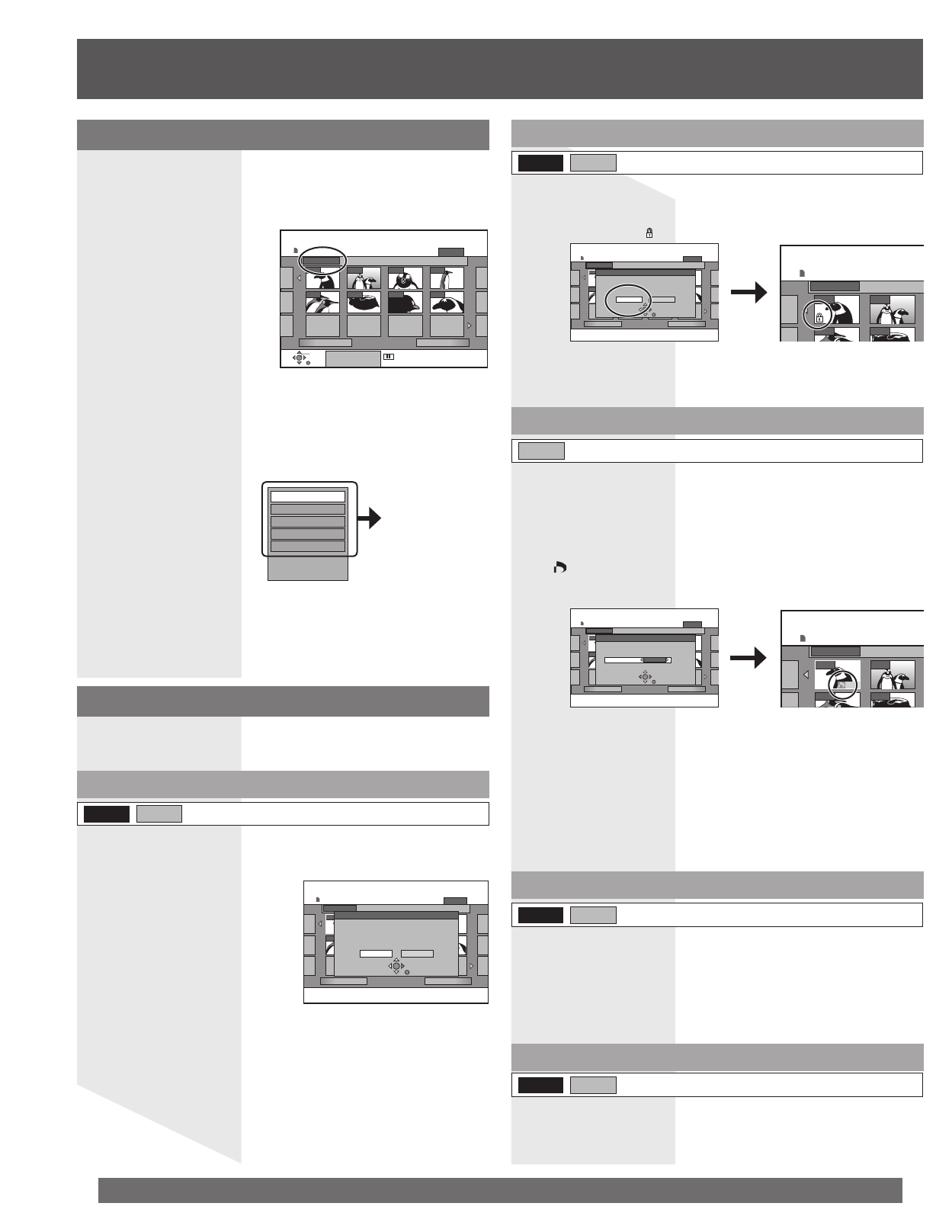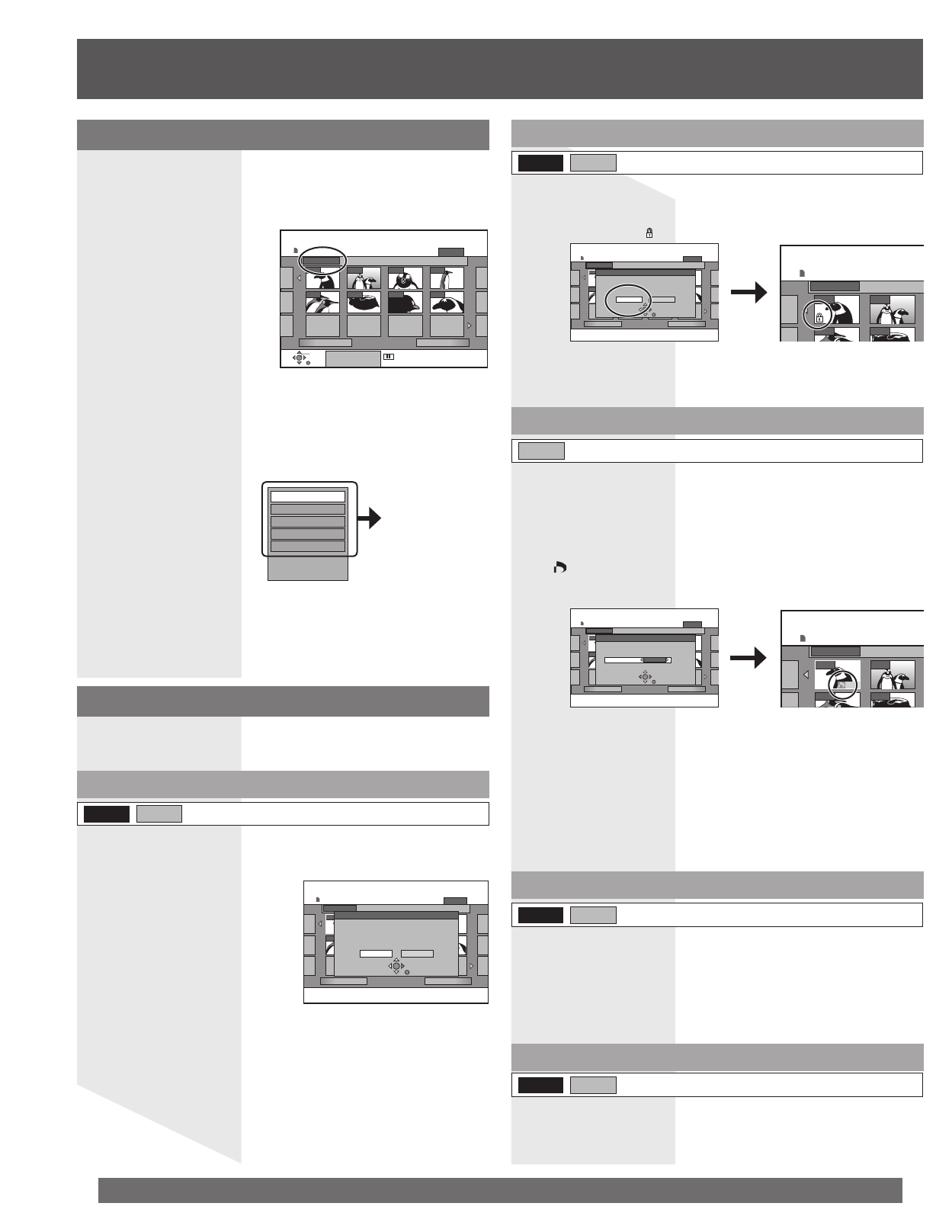
56
For assistance, please call : 1-800-211-PANA(7262) or, contact us via the web at:http://www.panasonic.com/contactinfo
DIRECT NAVIGATOR Picture(JPEG) View
PICTURE
SD CARD
0002
- - - - - - - -- - - -- - - -
001/001
Folder 100_PANA
Previous Next
00030001 0004
0006 0007 00080005
Set up Protection
Yes No
Set up protection to the picture(JPEG).
0002
Folder 100_PANA
0001
00060005
DIRECT NAVIGATOR Picture(JP
SD CARD
DIRECT NAVIGATOR Picture(JPEG) View
PICTURE
SD CARD
0002
- - - - - - - -- - - -- - - -
001/001
Folder 100_PANA
Previous Next
00030001 0004
0006 0007 00080005
DPOF
Press ENTER to comfirm.
Set up DPOF on the picture(JPEG).
The contents set with other units will be erased.
Number of prints 1
DIRECT NAVIGATOR Picture(JP
SD CARD
0002
Folder 100_PANA
0001
00060005
1
Erase Picture/Erase Whole Folder
You can delete still pictures (JPEG) from a Card or DVD-RAM.
2 Press ◄► to select “Erase” and press ENTER.
DIRECT NAVIGATOR Picture(JPEG) View
PICTURE
SD CARD
0002
- - - - - - - -- - - -- - - -
001/001
Folder 100_PANA
Previous Next
00030001 0004
0006 0007 00080005
Erase Picture
Erase Cancel
Erase the picture(JPEG)?
Notes:
• The locked picture cannot be erased.
• Once erased, the recorded contents are lost and cannot be restored. Make
certain before proceeding.
• When erasing a folder, even the files not containing still pictures will also
be erased if they are inside the folder. (This does not apply to folders
under the folder concerned.)
RAM SD
(Multiple editing is possible. (p. 55))
Set up Protection/Cancel Protection
RAM SD
(Multiple editing is possible. (p. 55))
2 Press ◄► to select “Yes” and press ENTER.
• The lock symbol “ ”appears when the still picture is protected.
If set, this will protect the still picture from accidental erasure.
DPOF
SD
(Multiple editing is possible. (p. 55))
You can select a whole folder or individual pictures for printing and
specify the number of prints to be made. “DPOF” means Digital
Print Order Format.
2 Press ◄► to select number of print (0 to 9) and
press ENTER.
• “ ” mark is displayed.
• This appears on the still pictures inside a folder when you make the
DPOF setting for the folder.
Start Slide Show/Slide Interval
RAM SD
To change the display timing
Press ▲▼ to select “Slide Interval” and press ENTER.
Press ◄► to select the desired timing (0–30 seconds) and
press ENTER.
• To cancel Slide Show, press STOP.
You can display still pictures one by one with constant interval.
Picture and folder operations
1 Do Steps 1~4 on page 55 to edit still picture or do
Steps 1~4 above to edit folder.
To cancel the print setting
Set the number of print to “0”.
Notes:
• When this is set by this unit, any settings established by other units will be
released.
• Print settings (DPOF) made using this unit may not be viewable on other
equipment.
• Settings cannot be made for folders and files not in accordance with DCF
standards or if there is no remaining space on the card.
0002
- - - - - - - -- - - -- - - -
001/001
Folder 100_PANA
Previous Next
00030001 0004
0006 0007 00080005
DIRECT NAVIGATOR Picture(JPEG) View
Play
SUB MENU Select
PICTURE
SD CARD
Editing still pictures folders
3 Press ▲▼ to select the Folder.
• To show other pages/Multiple editing. (p. 55)
4 Press SUB MENU, then press ▲▼ to select the
operation and press ENTER.
• To select another higher folder. (p. 54)
Erase Whole Folder
Folder Name
Set Protection
Cancel Protection
DPOF
1 Do Steps 1~2 (see “Editing Still Pictures”) on page
55.
2 Press ▲▼◄► to select “Folder” and press ENTER.
To exit the screen
Press DIRECT NAVIGATOR.
To return the previous screen
Press RETURN.
Note:
• Even if the protection setting is used by this unit to protect a folder, the
folder may be erased by another unit.
Refer to “Picture and
folder operations”
below.
Folder Name
RAM SD
You can give names to still picture folders.
• Refer to “Entering text” on page 63.
• Folder names inputted using this unit may not be displayed on other
equipment.