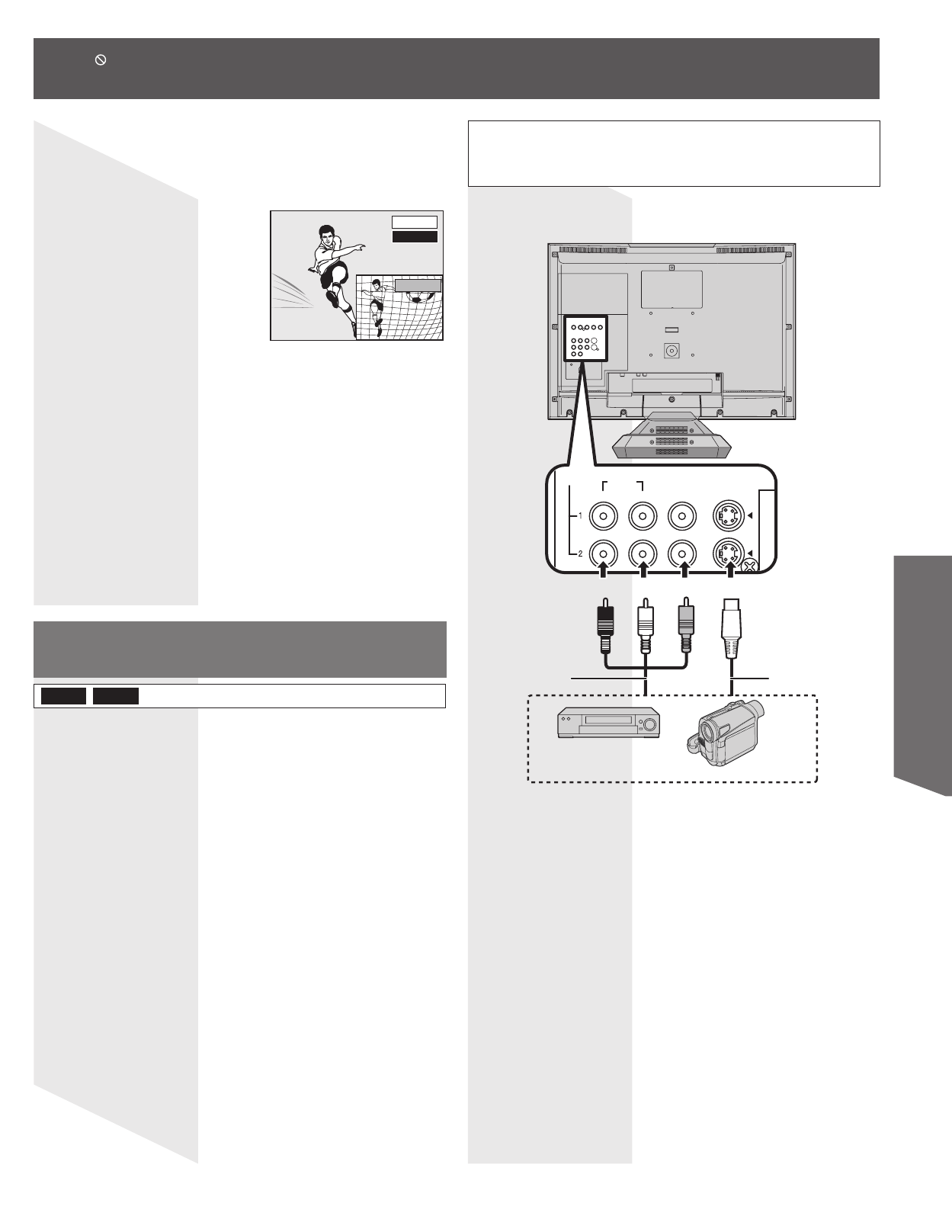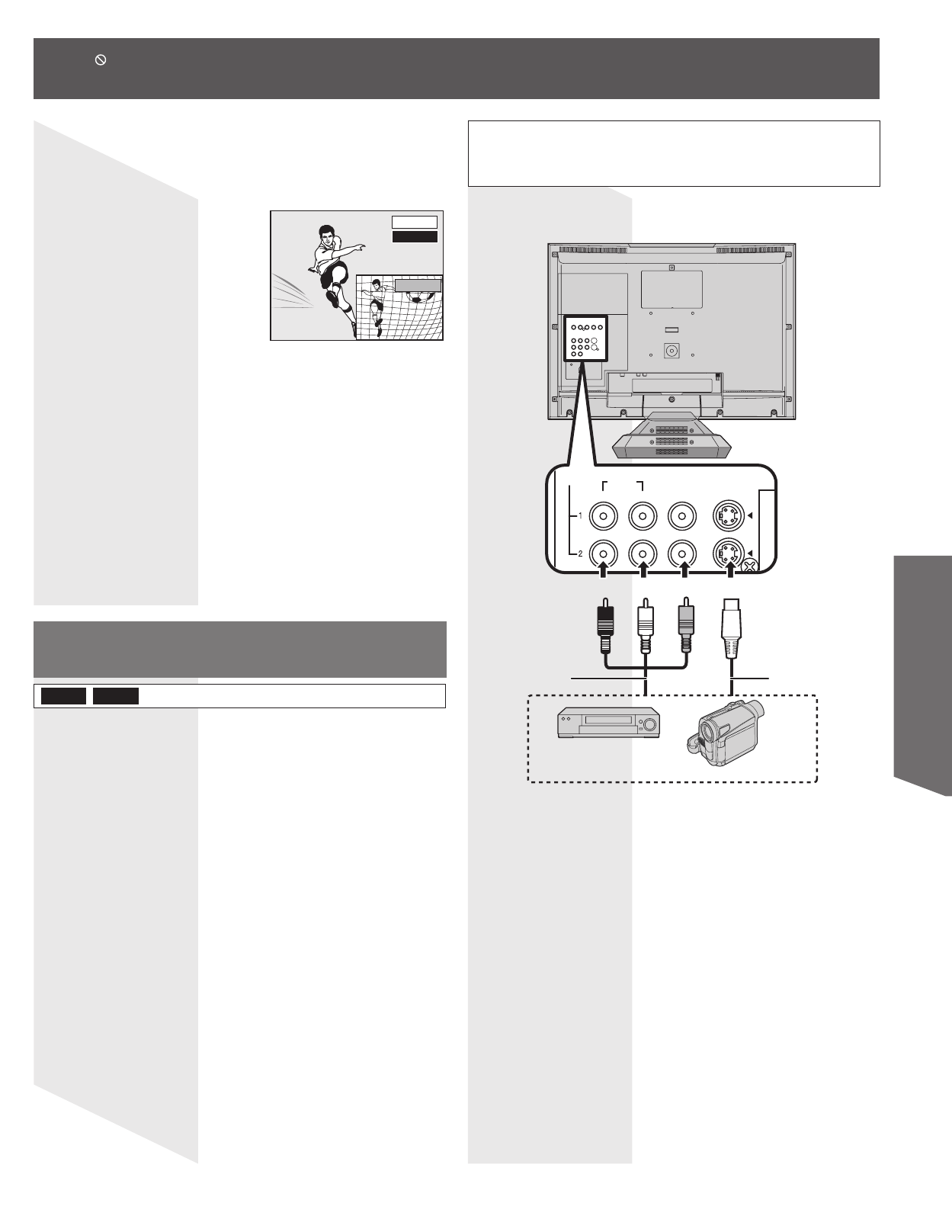
43
Disc / Card Operation
2 Press ▲▼ to select the time and press ENTER.
• The time indicator will go off after about 5 seconds, but will turn on
again when you set the indicator.
• Press ▲▼ to alter in 1-minute units. Press and hold ▲▼ to alter in
10-minute units.
To stop play
Press STOP.
To stop recording
Press STOP. Wait 2 seconds, press STOP again.
To stop timer recording
Press STOP. Wait 2 seconds, hold down STOP for a few
seconds.
-5 min
PLAY
REC
To show the play images in full
Press TIME SLIP.
• Press TIME SLIP to return to the picture-in-picture screen.
Note:
• The image on the small screen may be distorted or flicker depending on
the scene. However, this does not affect the image recorded.
Recording from a video cassette
recorder
Preparation
• Connect a video cassette recorder to this unit’s input terminals.
Notes:
• When recording using this unit’s input terminals, only the sound received
at the time of recording will be recorded. As long as secondary audio that
is recorded on the video cassette is not output on the unit in play, it is not
recorded.
• Recording cannot be done when input is Component or HDMI.
e.g., Connecting the L2 input terminals
To skip unwanted parts
Press PAUSE to pause recording. (Press again to restart
recording.)
To stop recording
Press STOP.
Almost all videos and DVD software on sale have been
treated to prevent illegal copying. Any software that has
been so treated cannot be recorded using this unit.
This unit
If the audio output of the other equipment is monaural, connect to
L/MONO.
* The S-VIDEO terminal achieves a more vivid picture than the VIDEO
terminal.
Other video equipment
Audio/Video cable
1 Press INPUT to select the input channel for the
equipment you have connected in Stop mode.
2 Press REC MODE to select the recording mode (XP,
SP, LP or EP).
• Using Flexible Recording (p. 39), you can save content of a video
cassette to 1 disc with the best possible quality of recording without
wasting disc space.
3 Start play on the other equipment.
4 Press REC.
• Recording starts.
Yellow
S-Video cable*
DVD-RRAM
Red White
• When appears on the screen while a button is being pressed, it means that the corresponding operation is prohibited by
the unit or the disc.