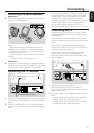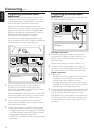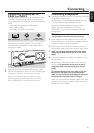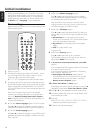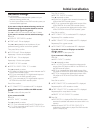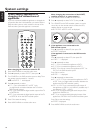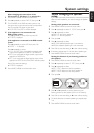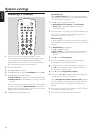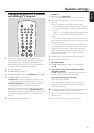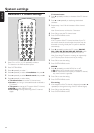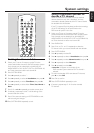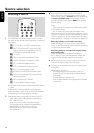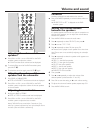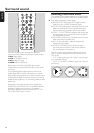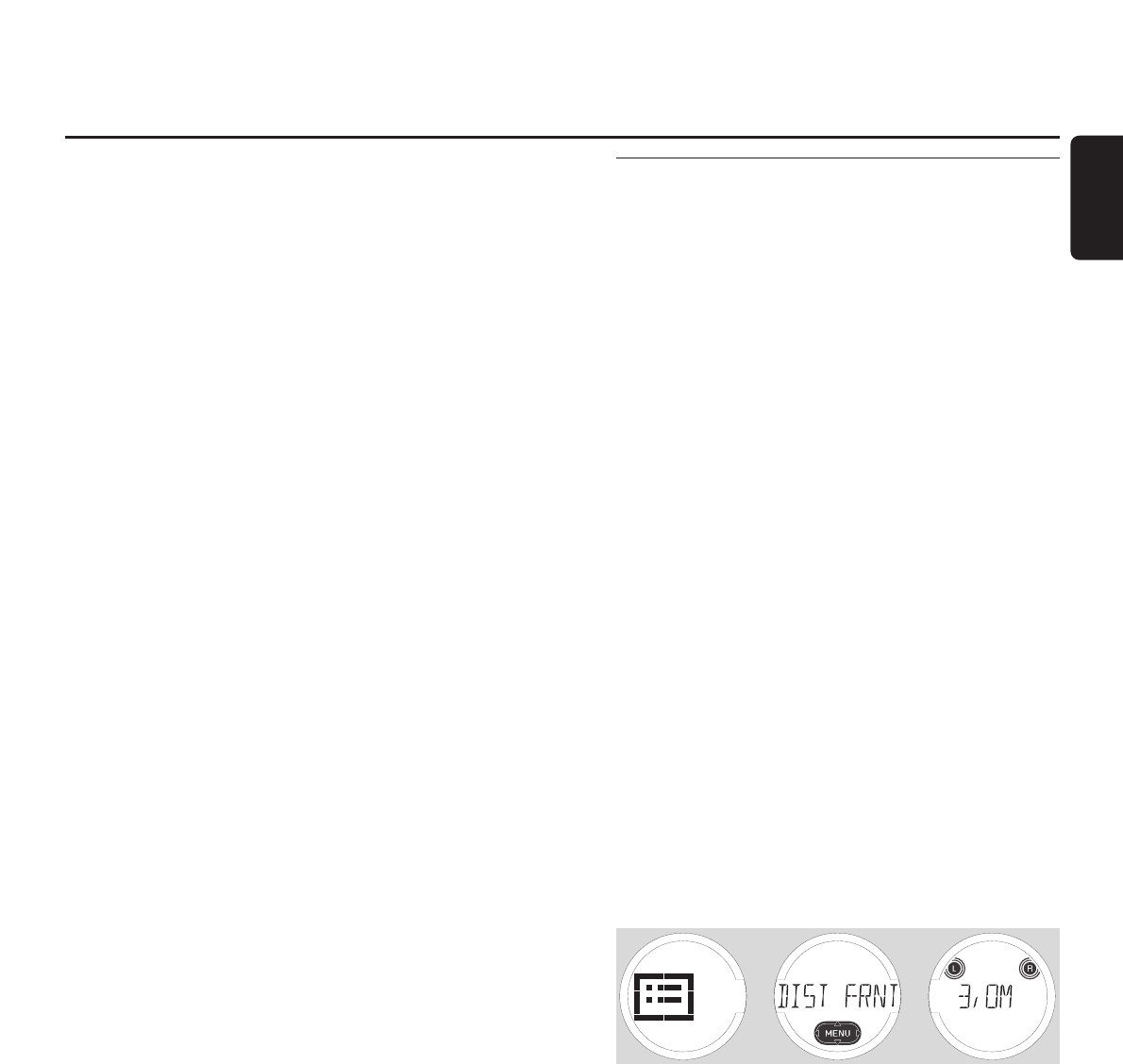
After changing the connections of the
CD recorder p, CD player q or tape deck k
1 Press AUDIO MENU to enter the audio menu.
2 Press 4 repeatedly to select INPUTS, then press 2.
3 Turn SOURCE on the DVD recorder system or use
the source keys on the remote control to select either
the CD recorder, CD player or tape deck.
➜ AVAILABLE and YES or NO are displayed.
4 If the appliance is not connected to the
DVD recorder system:
Press 4 repeatedly to select NO, then press OK.
➜ STORED is displayed.
If the appliance is connected to the DVD recorder
system:
Press 4 repeatedly to select YES, then press OK.
➜ AUDIO -> is displayed.
Press 4 repeatedly to select
➜ LIN1 or LIN2 if you connected the analogue audio
output of the appliance to LINE IN 1 or LINE IN 2,
➜ DIG if you connected the digital coaxial output of the
appliance to DIGITAL IN,
➜ OPT if you connected the digital optical output of the
appliance to OPTICAL IN on the DVD recorder system.
Press OK to store the settings.
➜ STORED is displayed.
5 Press AUDIO MENU to exit the audio menu.
When changing the speaker
setup
If you have connected, disconnected or moved the speakers
after the initial installation, you need to change the speaker
settings.
Setting which speakers are connected
1 Press AUDIO MENU to enter the audio menu.
2 Press 4 repeatedly to select LS SETUP, then press 2.
3 Press 4 repeatedly to select
➜ CNTR LS: the centre speaker or
➜ REAR LS: the rear speakers.
4 Then press 2.
5 Press 4 repeatedly to select
➜ YES if the selected speaker type is connected or
➜ NO if the selected speaker type is not connected.
6 Press OK to store the setting or 1 to exit without storing.
00
If necessary, repeat steps 3–6 for the other speaker type.
7 Press AUDIO MENU to exit the audio menu.
Setting the distance of your listening position to
the speakers
1 Press AUDIO MENU to enter the audio menu.
2 Press 4 repeatedly to select LS DIST, then press 2.
3 Press 4 repeatedly to select
➜ DIST FRNT: distance to the front speakers,
➜ DIST CNTR: distance to the centre speaker or
➜ DIST REAR: distance to the rear speakers.
4 Then press 2.
5 Press 3 or 4 repeatedly to set the distance of your
listening position to the speakers (from 1 to 10 meters).
6 Press OK to store the setting or 1 to exit without storing.
00
To set the distance to another speaker type, repeat steps
3–6.
7 Press AUDIO MENU to exit the audio menu.
System settings
19
English