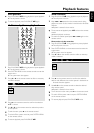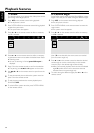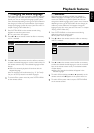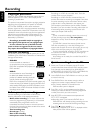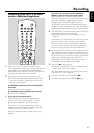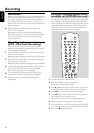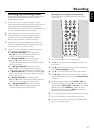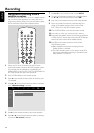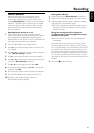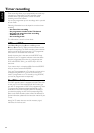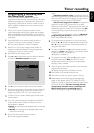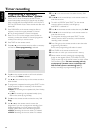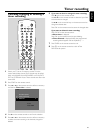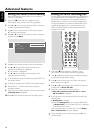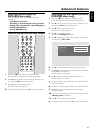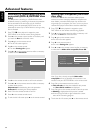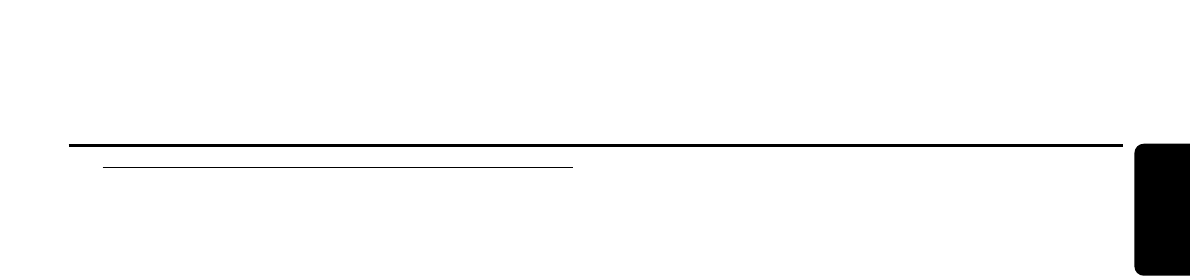
Direct Record
When you are watching a TV programme with the
DVD recorder system switched to standby you can
instantly start recording the current TV channel if the
function Direct Record is switched on. If the status light
INSTANT - RECORD lights up, recording can be started
without any delay. If it does not and you start recording,
please note that the system takes about 20 seconds to
start the recording.
Switching Direct Record on or off
1 Switch your TV set on. If necessary set the TV to the
correct audio/video channel for the DVD recorder system.
Such channels may be called AUX or AUXILIARY IN,
AUDIO/VIDEO or A/V IN, EXT1, EXT2 or EXTERNAL IN,
etc.These channels are often near channel 00.
2 Press SYSTEM MENU on the remote control.
3 Press 1 on the remote control as often as necessary until
A is selected.
4 Press 4 or 3 on the remote control as often as necessary
until z Record settings is selected.
5 Press 2 on the remote control to confirm the selection.
6 Press 4 or 3 on the remote control as often as necessary
until the line Direct Record is selected.
7 Use 1 or 2 on the remote control to select On.
00
To switch off direct recording use 1 or 2 on the remote
control to select Off.
8 Press OK on the remote control to confirm the selection.
9 Press SYSTEM MENU on the remote control to end.
10 Press 2 on the remote control to switch the
DVD recorder system to standby.
Starting Direct Record
1 Make sure the function Direct Record is switched on.
2 Select on the TV the TV channel that you wish to record.
3 When the DVD recorder system is switched to standby,
press REC/OTR on the remote control.
➜ READING is displayed and the DVD recorder system
searches the TV channel selected on the TV among its
stored TV channels.
During this search please do not change the
TV channel on the TV.This may affect the tuning of
the DVD recorder system.
➜ As soon as the TV channel is found, recording starts
automatically.
Note: If the DVD recorder system was not able to find the
TV channel selected on the TV among its stored TV channels,
NOTV is displayed. Make sure all TV channels stored on the TV
are available on the DVD recorder system. If necessary, store
any missing channel. Check if the connectors at both ends of
the scart cable are plugged in correctly and firmly. Check your
TV’s instruction manual to see which scart socket is used for
video signals. If the problem then still persists, this feature is not
available.
4 Press STOPÇ to stop recording.
Recording
43
English