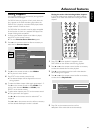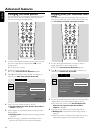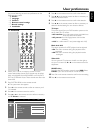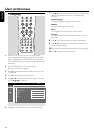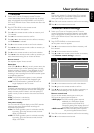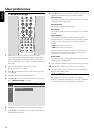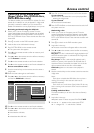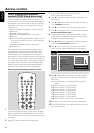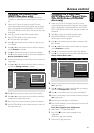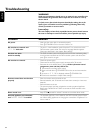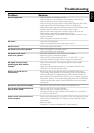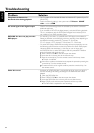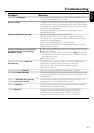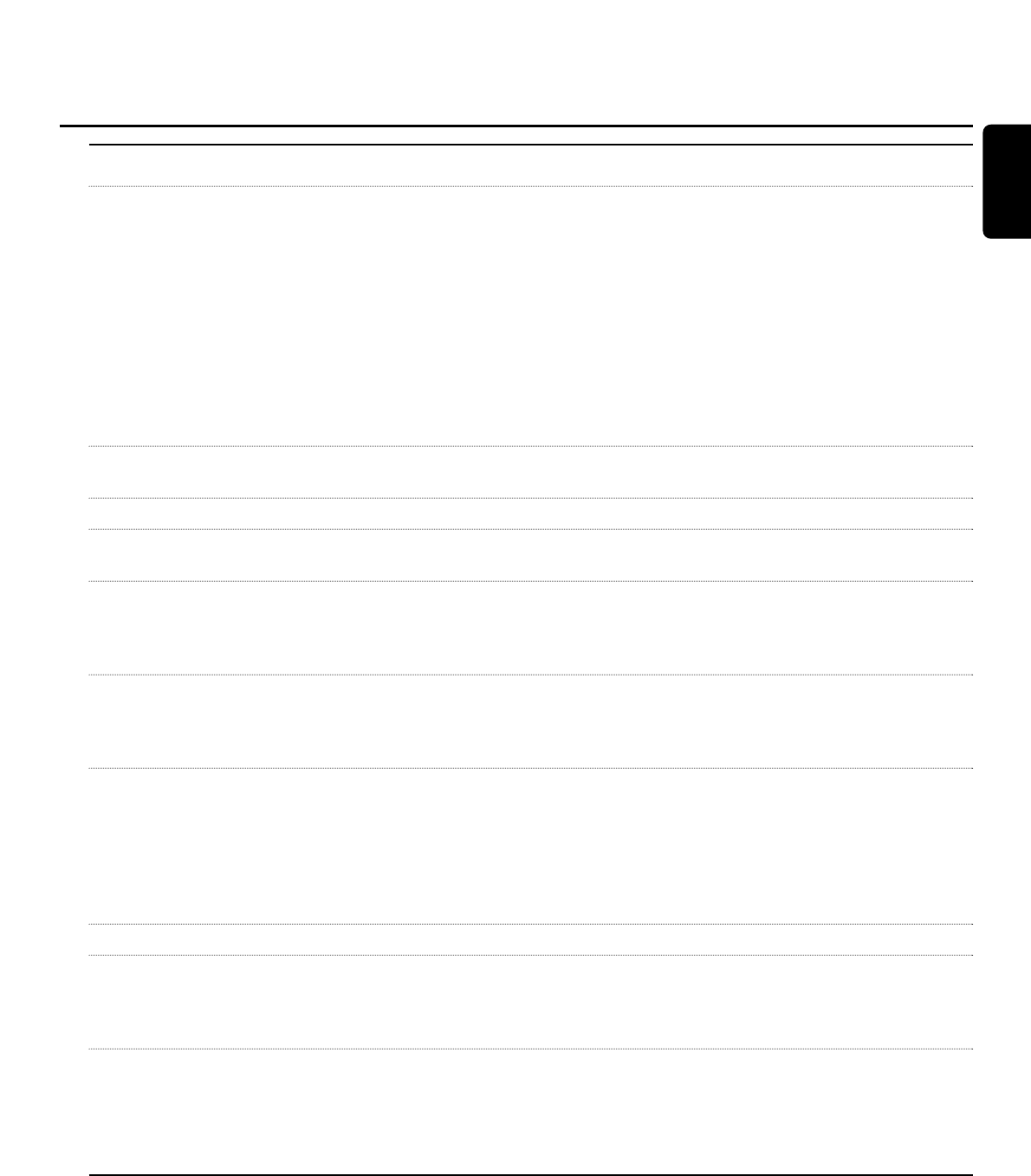
Problem Solution
Does not play back – Make sure there is a recording on the disc.
– Make sure the disc is not scratched or dirty. Replace or clean the disc.
– Make sure the disc has been inserted, printed side up.
– Check if the right disc type has been inserted: DVD-Video disc, DVD-R(W),
(Super) Video CD,Audio CD, CDR(W), MP3-CD or DVD+R(W)
– Make sure the region code of the DVD disc matches the DVD recorder system.
– Parental Control is switched on, see chapter “Access control”.
– Make sure the correct programme number (channel number) for the
DVD recorder system has been selected on the TV set.
– Check if the connection cable between DVD recorder system and TV set is
properly connected.
– Wait until steamed up laser lens has cleared.
No sound – Disconnect the headphones.
– Switch on the selected source or select another source.
No bass sound – Connect the supplied subwoofers.
No sound on one of the speakers – Check if the speaker is connected properly.
– Check if the speaker cable is damaged.
No sound on the centre – Press SURR repeatedly to select another surround effect.
and/or rear speakers – Make sure you have connected all speakers.
– Make sure YES has been selected for CNTR LS and REAR LS in the
audio menu. Please see chapter “When changing the speaker setup”.
No digital surround sound – Check if the inserted disc or the selected appliance supports digital
(Dolby Digital,DTS, MPEG) surround sound.
available – Check if the selected external appliance is connected to DIGITAL IN or
OPTICAL IN on the DVD recorder system.
Picture and sound are not – Set the TV to the correct video channel for the DVD recorder system.
simultaneous – The recording quality depends on the recording mode you have selected.
During a recording from a satellite receiver, a video cassette recorder or a
game console (if connected to EXT2 AUX I/O), you can choose viewing the
original video quality or the recorded video quality. Press SAT or VCR/GAME
to see the original video quality or press DVD/MON to see the recorded
video quality.
No picture, only sound is available – Set the TV to the correct video channel for the selected source.
Poor quality of playback: distorted – Make sure the TV set is properly adjusted.
picture and/or sound – Make sure the disc is not dirty. Clean the disc.
– Sometimes the picture may be temporarily distorted.This is not a defect of
your DVD recorder system.
Picture and/or sound interference – Switch to recording mode HQ by using REC MODE during playback from the
on TV reception internal TV tuner (DVD/MON).This will help to achieve the best possible
picture quality.
– Check your aerial.
– Change the TV system (see “Additional TV channel settings”)
Troubleshooting
63
English