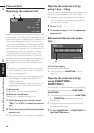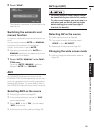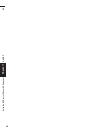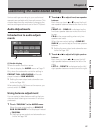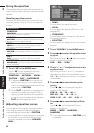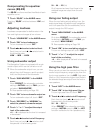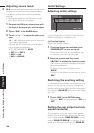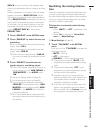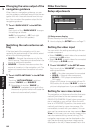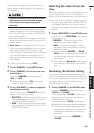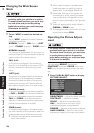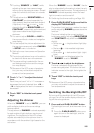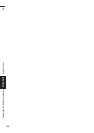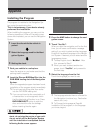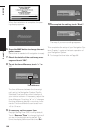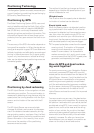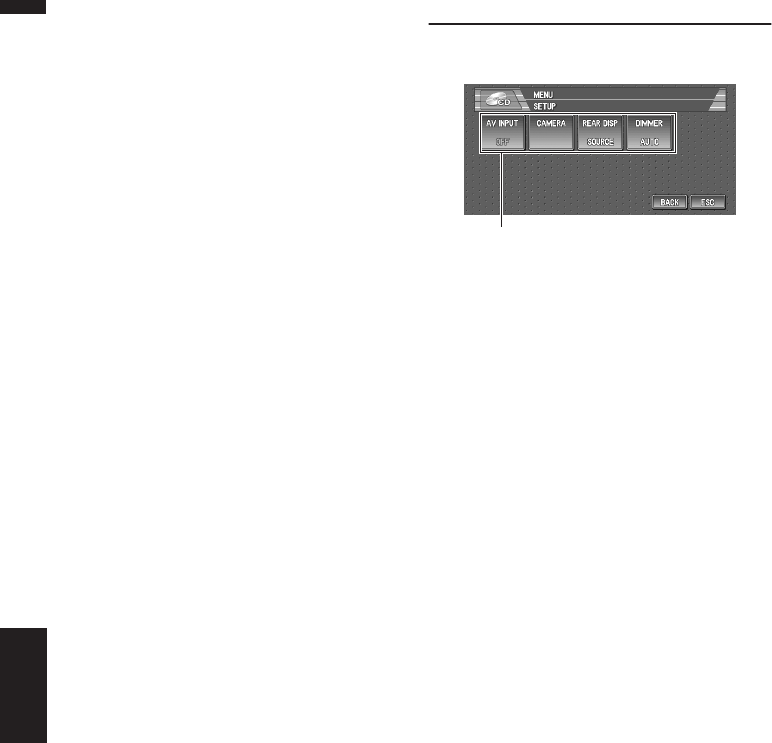
102
Chapter 8
Customizing the Audio Source Setting AV
Changing the voice output of the
navigation guidance
When there is a navigation guidance, you can
mix the guidance voice/beep sound from the nav-
igation unit with the audio sound from this sys-
tem. You can select the speaker output for the
navigation guidance.
1 Touch “GUIDE VOICE” in the INITIAL
menu.
Each touch of the “GUIDE VOICE” changes
the settings as follows:
L+R (Front speakers) — R (Front right
speaker) — L (Front left speaker)
Switching the auto antenna set-
ting
If the blue lead of the navigation unit is con-
nected to the auto antenna of the vehicle, select
either of the following settings.
• RADIO — Extends the antenna only for the
RADIO source. The antenna is stored when the
source is switched to another.
• SOURCE — Extends the antenna when the
source is turned on in the navigation unit. The
antenna is stored when the source is turned
off.
1 Touch “AUTO ANTENNA” in the INITIAL
menu.
Touching “AUTO ANTENNA” switches
between “RADIO” and “SOURCE”
❒ Regardless of whether “RADIO” or
“SOURCE” is selected, turning off either
the source or ignition switch will cause the
antenna to automatically retract.
Other Functions
Setup adjustments
(1) Setup menu display
Shows the setup function names.
➲ How to display the SETUP menu ➞ Page 71
Setting the video input
You can switch the setting according to the con-
nected component.
• Select “VIDEO” to watch video of a connected
component as AV source.
• Select “M-DVD” to watch video of a connected
DVD player as S-DVD source.
1 Touch “AV INPUT” in the SETUP menu.
Each touch of the “AV INPUT” changes the
settings as follows:
• OFF — No video component is connected
• VIDEO — External video component
• M-DVD — DVD player connected with
RCA cable
When a DVD player is connected with an AV-
BUS cable, do not select “M-DVD” or else no
picture is displayed even if you select S-DVD.
Setting for rear view camera
The navigation unit features a function that auto-
matically switches to the rear camera image
(REAR VIEW CAMERA IN jack) when a rear cam-
era is installed on your vehicle. When the shift
lever is in REVERSE (R) position, the screen auto-
matically switches to a rear view camera. (For
more details, consult with your dealer.) You can
also use the camera as a rear view camera (Rear
View). In this case, you can see the image of the
rear view camera during normal driving. (The
navigation map screen can be displayed on the
right-hand side and the camera image can be
displayed on the left.) Please beware that in this
(1)
Other Functions