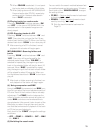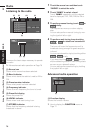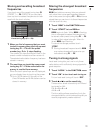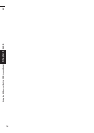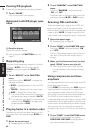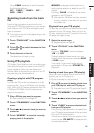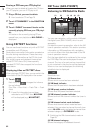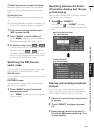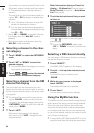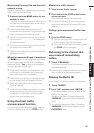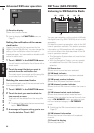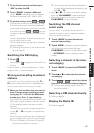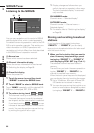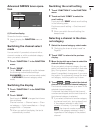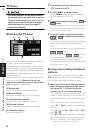83
Chapter 7 Using the AV Source (Pioneer AV Equipment)AV
(7) Detail information or preset list display
Shows the detail information of the broadcast
channel currently being received or the preset
list.
(8) Category icon
Shows the category icon for the selected chan-
nel.
➲ Switching between the detail information dis-
play and the preset list display ➞ Page 83
1 Touch the source icon and then touch
“XM” to select the XM.
2 Touch “BAND” to select a XM band.
Touch “BAND” repeatedly until the desired
XM band is displayed, XM1, XM2 or XM3.
3 To perform tuning, touch or .
The channels move up or down step by step. If
you keep touching or , you can
increase or decrease channel number contin-
uously. You can also perform manual tuning
by moving the joystick left or right.
Switching the XM channel
select mode
You can switch the mode between the two meth-
ods for selecting and listing the channel.
ALL CH mode :
You can select a channel from all channels when
you operate.
CATEGORY mode :
You can select a channel within selected cate-
gory when you operate.
1 Touch “MODE” to select the desired
channel select mode.
Touch “MODE” repeatedly to switch between
the two modes.
Switching between the detail
information display and the pre-
set list display
You can switch the left side of the basic screen
according to your preference.
1 Touch (or “PRESET”).
Each touch of (or “PRESET”) changes
the detail information display or preset list dis-
play.
Storing and recalling broadcast
stations
If you touch any of the preset tuning keys P1 —
P6 you can easily store up to six broadcast sta-
tions for later recall with the touch of a key.
1 Select the channel that you want to store
in memory.
2 Touch “PRESET” to display the preset
list.
3 Keep touching a preset tuning key P1 —
P6 until the XM preset number (e.g., P.ch:
1) stops flashing.
Detail information display
(e.g. ALL CH mode)
Preset list display
(e.g. ALL CH mode)
XM (GEX-P10XMT)