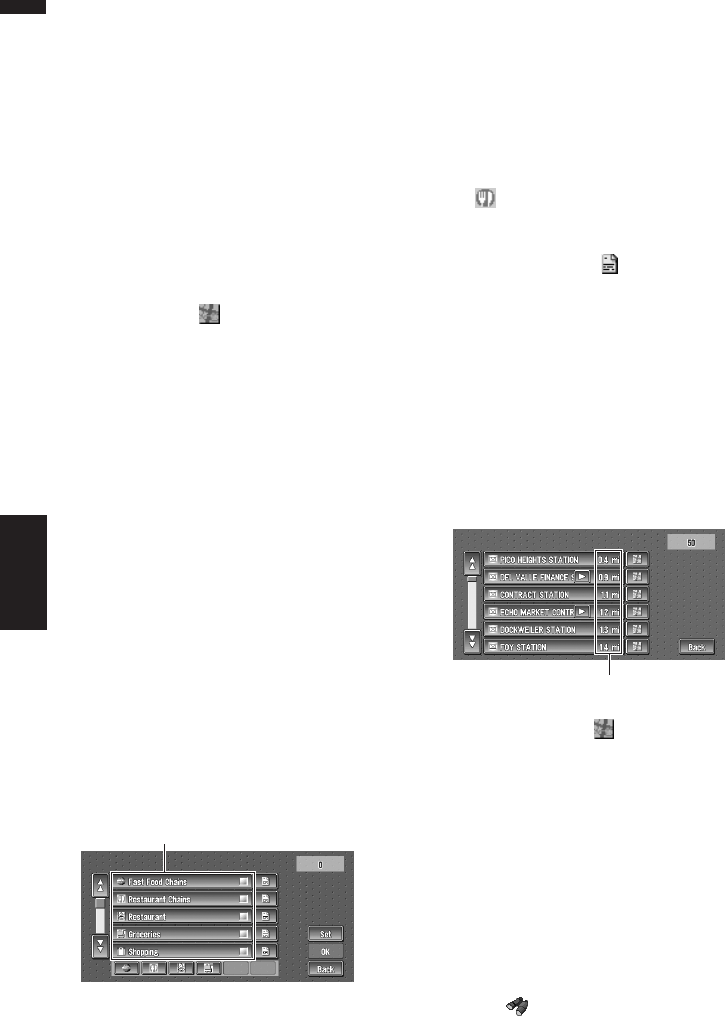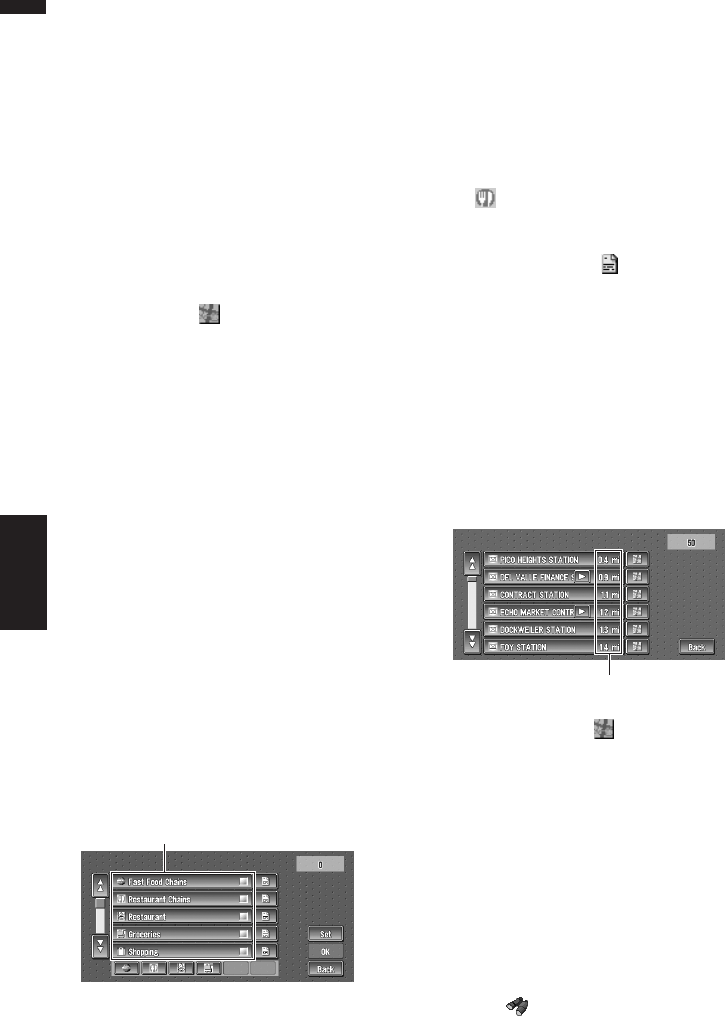
36
Chapter 3
Setting a Route to Your Destination NAVI
5 Touch the subcategory.
6 Input the name of the POI.
If the list does not automatically appear when
the name of the POI has been entered, try
touching “OK”.
“City” :
First, touch to specify the destination city or
area.
❒ If less than six POIs in a subcategory are
registered, the screen for inputting the POI
name is not displayed. Please proceed to
Step 7.
7 Touch POI for your destination.
❒ Touching the displays a map of the
surroundings of the selected POI.
➲ Searching the destination by map ➞
Page 33
❒ If the selected POI is the name of a chain
of outlets and consequently the same
store name applies to different locations
(the number of outlets appears next to the
chain’s name), touch the name of the POI
to display a list of those POIs and touch
the particular POI that is your destination.
Finding a POI in your surround-
ings
You can search for Points Of Interest in your sur-
roundings on the map. Use it to find a POI to visit
during a journey.
1 Touch “Destination” in the Main menu,
and then touch “Vicinity Search”.
The list of Points Of Interest categories
appears.
2 Touch the desired category.
The selected category will have a red check
mark.
OK :
Starts searching
Back :
Returns to the previous screen
Set :
Display the screen for registering POI short-
cut
➲ Register POI shortcut ➞ Page 43
❒ If you touch one of the POI shortcuts (e.g.
), you can start searching POI directly
by selected category on the POI shortcut.
❒ If you want to search with more detailed
categories, touch . When the subcate-
gory list appears, touch the item and touch
“Back”. When only a few types of the
detailed categories are selected, blue
check marks will appear.
❒ You can select the detail category for up to
100 items.
3 Touch POI.
Names of POIs and their distance from your
current location appear. They are listed in
nearest-to-furthest order. To the left of each
item is an icon indicating the category.
❒ When you touch , the POIs around the
specified location are shown on a map.
➲ Searching the destination by map ➞
Page 33
❒ Searching range is approximately 10 miles
(16 km) square from the current location.
Searching the facilities around
the scroll cursor
1 Scroll the map and move the scroll cursor
to the place you want to search POI.
2 Touch .
See Step 2 of “Finding a POI in your surround-
ings” for the following operations.
Category
Distance to the facility