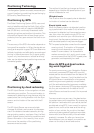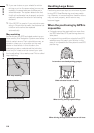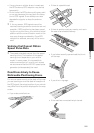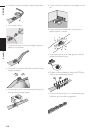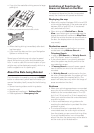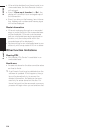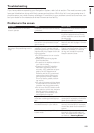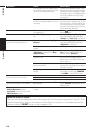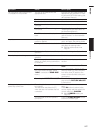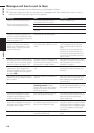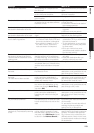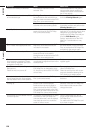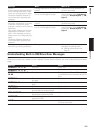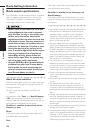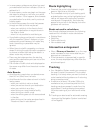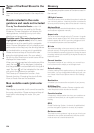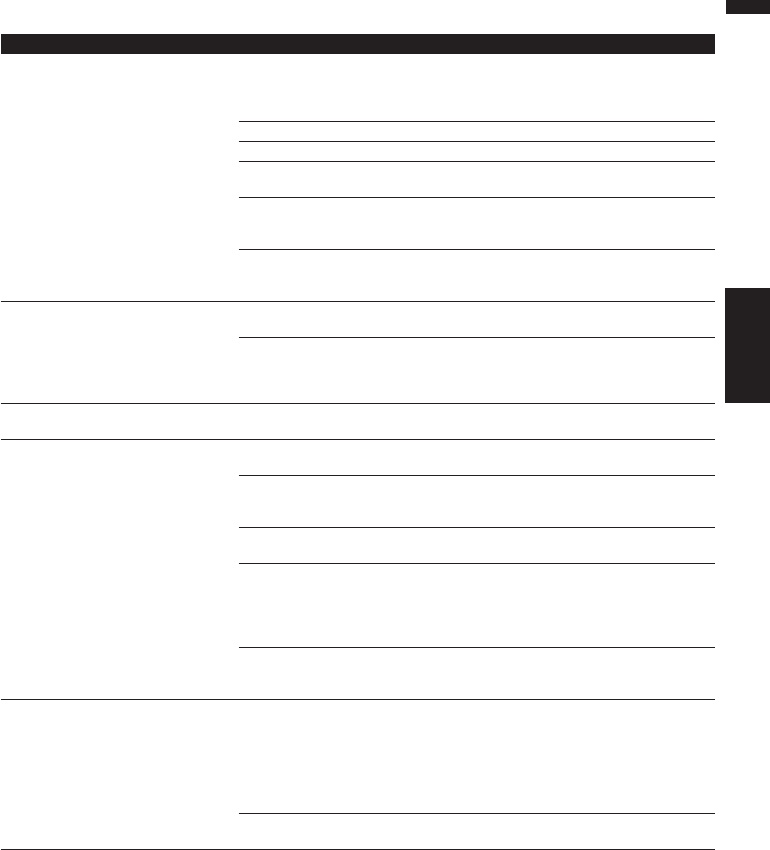
117
AppendixNAVI/AV
Symptom Cause Action (See)
The navigation does not boot up or
CD playback is not possible.
The disc is not inserted into the
appropriate slot.
Eject the disc and insert the disc to
appropriate slot.(
➞ About CD load-
ing slot and DVD-ROM loading slot
➞ Hardware Manual )
The disc is inserted upside down. Insert the disc with the label upward.
The disc is dirty. Clean disc.
The disc is cracked or otherwise
damaged.
Insert a normal, round disc.
The files on the CD are an irregular
file format.
Check the file format. (Refer to
“Handing and care of the disc” on
the Hardware Manual.)
The CD format cannot be played
back.
Replace disc. (Refer to “Handing and
care of the disc” on the Hardware
Manual.)
No picture. The parking brake cord is not con-
nected or applied.
Connect a parking brake cord cor-
rectly, and apply the parking brake.
Parking brake interlock is activated. Park your vehicle in the safe place
and apply the parking brake.
➲ Parking brake interlock
➞
Page 12
Audio skipping. The Navigation System is not firmly
secured.
Secure the Navigation System firmly.
Rear display picture disappears. The source without a video is
selected.
Switch the source with a video.
There was a problem with the rear
display or a faulty wiring connection,
for example.
Check the rear display and its con-
nection.
Rear View is selected on the screen. Select view mode other than Rear
View.
When the shift lever is in [R], displays
rear view camera images. (When
“NAVI” is selected in REAR DISP
menu.)
Select SOURCE in REAR DISP
menu.(or when you move the shift
lever other than [R] position, the
screen will be returned to the previ-
ous display.)
Operating the PICTURE ADJUST. There is no picture on the rear dis-
play while the PICTURE ADJUST
is carried out.
Nothing is displayed and the touch
panel keys cannot use.
The setting for the rear view camera
is incorrect.
The shift lever was placed in [R]
when the rear view camera was not
connected.
Connect a rear view camera cor-
rectly.
Press AV button to return to the
source display and then select the
correct setting for CAMERA.
➲ About CAMERA setting
➞
Page 102
The back light of the LCD panel is
turned off.
Press the P.ADJ/B.LIGHT button
to turn on the back light.