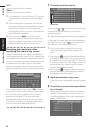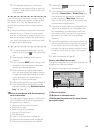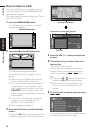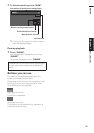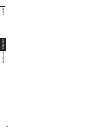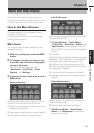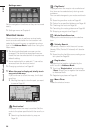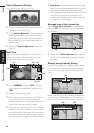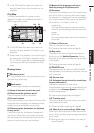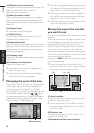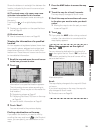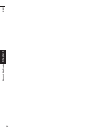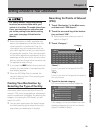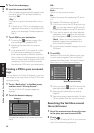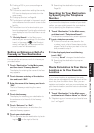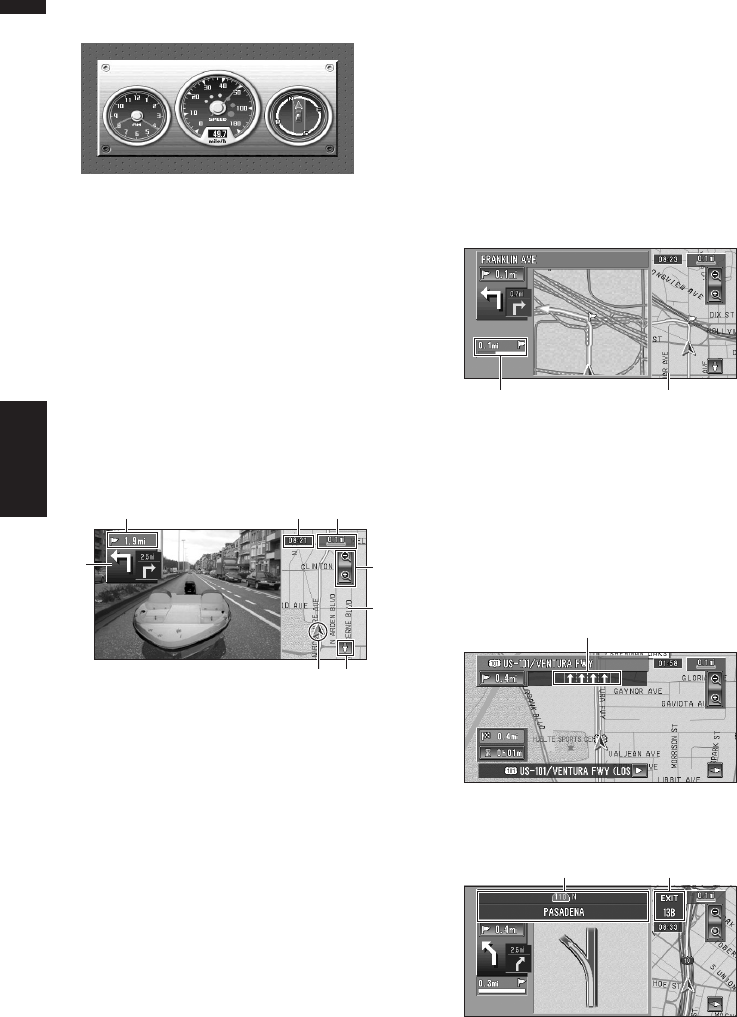
30
Chapter 2
Menu and Map Display NAVI
Vehicle Dynamics Display
Indicates the status of your vehicle.
❒ You can change the items indicated to the
meters on the left and right.
❒ In the Vehicle Dynamics Display mode, the
speedometer display may show a different
speed than your vehicle’s actual speedome-
ter, because your unit measures speed in a
different way.
➲ Setting the Vehicle Dynamics Display ➞
Page 60
Rear View
Rear view image is displayed on the left-hand
side of the screen, while the map of your sur-
roundings is indicated on the right.
❒ If the “CAMERA” is set to “OFF”, the rear
view image is not displayed. Please set it to
“ON”.
➲ Camera setting ➞ Page 102
❒ When using a camera set to turn OFF/ON in
conjunction with the reversing signal, no
camera images will be displayed in rear view
mode while you are moving forward.
❒ If the camera is set always ON, it can display
images in rear view mode when the vehicle is
moving forward. In that case, you should ask
the camera maker or dealer whether the cam-
era’s functions or longevity would be affected.
❒ Rear View can be displayed at all times (e.g.
when monitoring an attached trailer, etc.) as a
split screen where map information is par-
tially displayed. Please beware that in this set-
ting, camera image is not resized to fit to
screen, and that a portion of what is seen by
the camera is not viewable.
Enlarged map of the intersection
When “Close-up of Junction” in the Settings
menu is “On”, an enlarged map of the intersec-
tion appears.
❒ When set to Vehicle Dynamics, the system
cannot be changed to an enlarged intersec-
tion map.
Display during freeway driving
In certain locations of the freeway, lane informa-
tion is available, indicating the recommended
lane to be in to easily maneuver the next guid-
ance.
When keep driving on the freeway, freeway exit
numbers and freeway signs may be displayed
when in the vicinity of interchanges and exits.
(3)
(2) (10) (8)
(15)
(6)
(7)
(13)
(13)(14)
(18)
(19) (20)