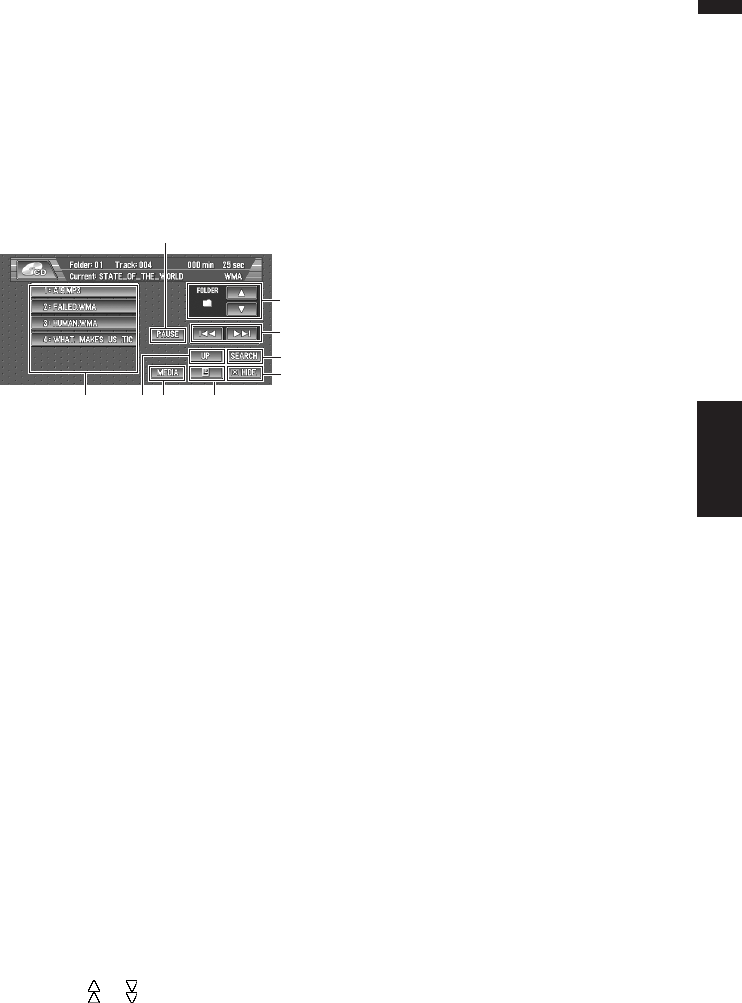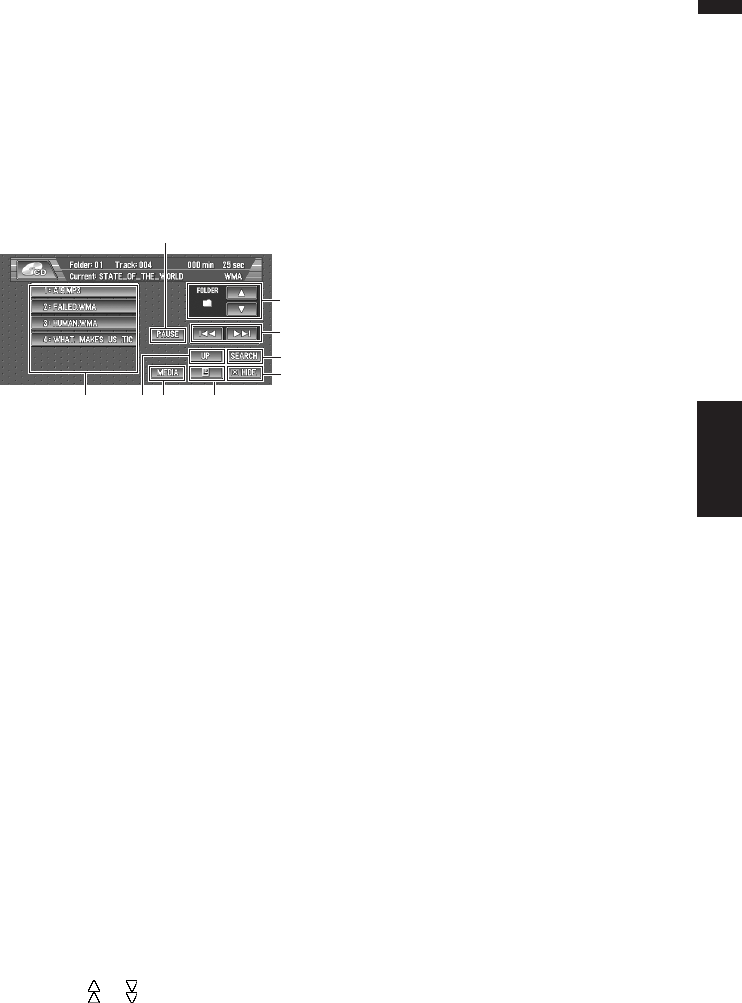
73
Chapter 6 Using the AV Source (Built-in CD Drive and Radio)AV
Touch key operation
1 Touch the source icon and then touch
“CD” to select the built-in CD drive.
When the source icon is not displayed, you
can display it by touching the screen. If no
disc is loaded in navigation unit, you cannot
select “CD” (built-in CD drive).
➲ insert a disc in navigation unit ➞ Page 24
Touch keys (e.g., MP3/WMA)
❒ When playing a normal CD, (5), (7), (8), (9) are
not displayed.
❒ When playing a CD TEXT disc, (5), (7), (8), are
not displayed.
(1) CD: Selecting a desired track from the
list
Touch a desired track to play.
❒ In the case of normal CDs, no title informa-
tion is recorded. Accordingly, the display
shows “–”.
❒ When playing a CD TEXT disc, the list lets
you see the list of track titles.
—Some discs have certain information
encoded on the disc during manufac-
ture. These discs may contain such
information as the CD title, track title,
artist’s name and playback time and are
called CD TEXT discs.
MP3/WMA/WAV: Selecting tracks from
the list or viewing contents of the folders
The list lets you see the list of track titles or
folder names on a disc. If you touch a folder
on the list, you can view its contents. If you
touch a track on the list, you can play the
selected track.
❒ Touching or switches to the next or
previous page in the list.
❒ Touching “UP” displays the next or previ-
ous page in the list.
❒ If the selected folder does not contain any
track which can be played, the track list is
not displayed.
(2) Playback and Pause
Pause lets you temporarily stop disc playback.
Touching “PAUSE” switches between “play-
back” and “pause”.
(3) Touch: Skip the track forward or back-
ward
Touching
skips to the start of the next
track. Touching
once skips to the start of
the current track. Touching again will skip to
the previous track.
❒ When “ROUGH” is selected in “SEARCH
MODE”, you can skip 10 tracks forward or
backward.
➲ Setting the search mode ➞ Page 75
❒ You can also skip back or forward to
another track by moving the joystick left or
right.
Touch and hold: fast backward or forward
Keep touching
or
to perform fast
backward or forward.
❒ You can also perform fast backward/fast
forward by holding the joystick left or right.
❒ Fast backward is canceled when it reaches
the beginning of the first track on the disc.
❒ In the case of MP3/WMA/WAV, there is no
sound on fast backward or forward.
❒ When “ROUGH” is selected in “SEARCH
MODE”, you cannot perform fast back-
ward or forward.
(4) Disappear the touch keys
Touch anywhere on the LCD screen, and the
touch keys appear again.
(5) MP3/WMA/WAV: Viewing contents of
upper folder
Touching “UP” to display contents of the
upper folder. If you touch and hold “UP”, it
return to folder001 (ROOT) and playback will
start. However, if folder 001 (ROOT) contains
no files, playback commences with next
folder.
❒ If the current folder is the ROOT folder,
“UP” is not displayed.
(6) Searching for a desired track
You can use the search function to specify a
track to search for.
(1) (5) (7) (9)
(4)
(6)
(3)
(8)
(2)
Built-in CD drive source