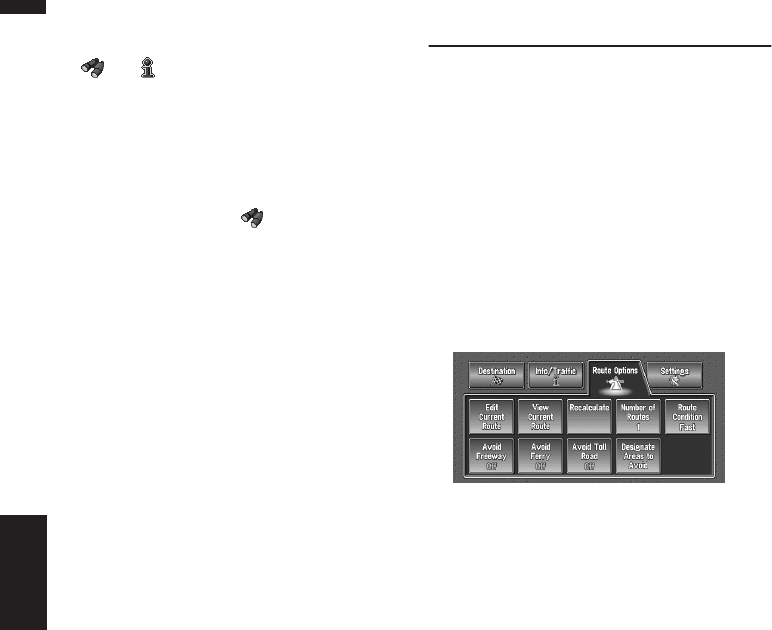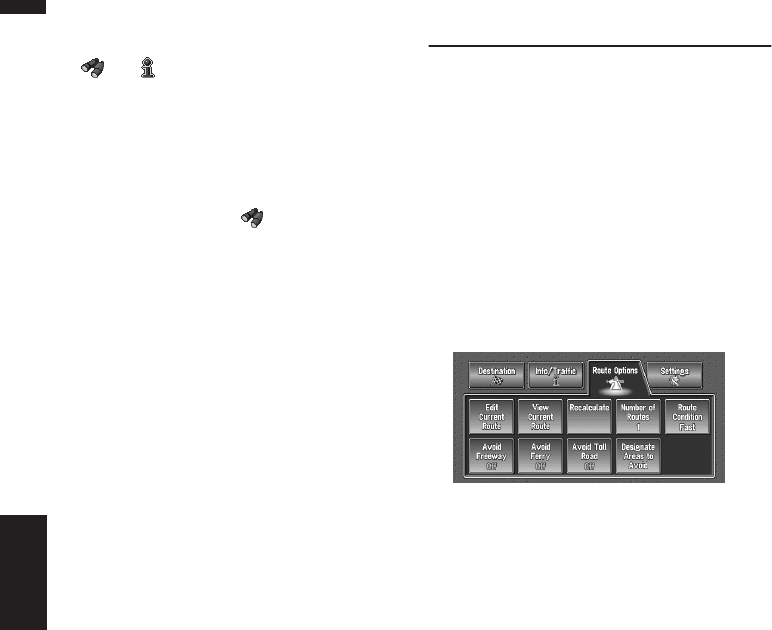
44
Chapter 3
Setting a Route to Your Destination NAVI
❒ You can register a POI shortcut by touching
“Overlay POI” under “Traffic/Info” in the
main menu, or by touching the icons such as
and on the map . The registering steps
are the same as described above.
Deleting a POI shortcut
1 Touch “Destination” in the Main menu,
and then touch “Vicinity Search”.
❒ You can also touch in the shortcut
menu or “Traffic/Info” in the main menu,
then touch “Overlay POI”.
2 Touch “Set”.
3 Touch “Delete”.
Displays a list of already registered POI short-
cuts.
4 Touch the category to be deleted.
A red check appears on the selected shortcut.
All :
A red check will appear on all registered cate-
gories.
5 Touch “Delete”.
Deletes the selected shortcut from the list.
Modifying the Route Calculation
Conditions
You can change the route calculation conditions
using the Route Options menu. The following
description features an example of changing the
number of the route to be searched.
1 Touch “Route Options” in the Main menu.
The Route Options menu appears.
2 Touch “Number of Routes”.
The content currently set appears under the
name of the item. Each time you touch the
item, the setting changes. Repeatedly touch
the item until the value you want to set
appears.
❒ When you touch items with a setting below
them, their setting changes. When you
touch items with no setting below them, a
setting screen appears.
Items that users can operate
This section describes the details of the each
item. Settings marked with an asterisk (*) show
that they are default or factory settings.
Edit Current Route”
This displays a screen for adding or deleting way
points. The method is the same as described in
“Editing Way Points to the Current Route”.
❒ ”Edit Current Route” is displayed only when
the route is set.
➲ “Editing Way Points to the Current Route” ➞
Page 41
View Current Route
➲ Checking the Set Route ➞ Page 38