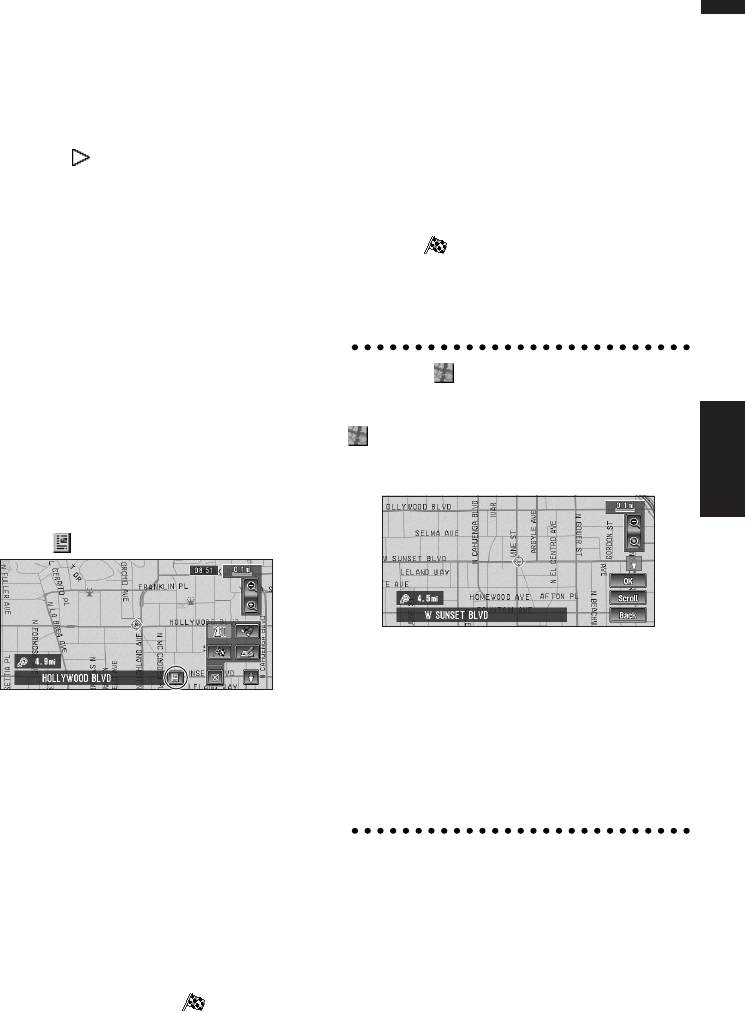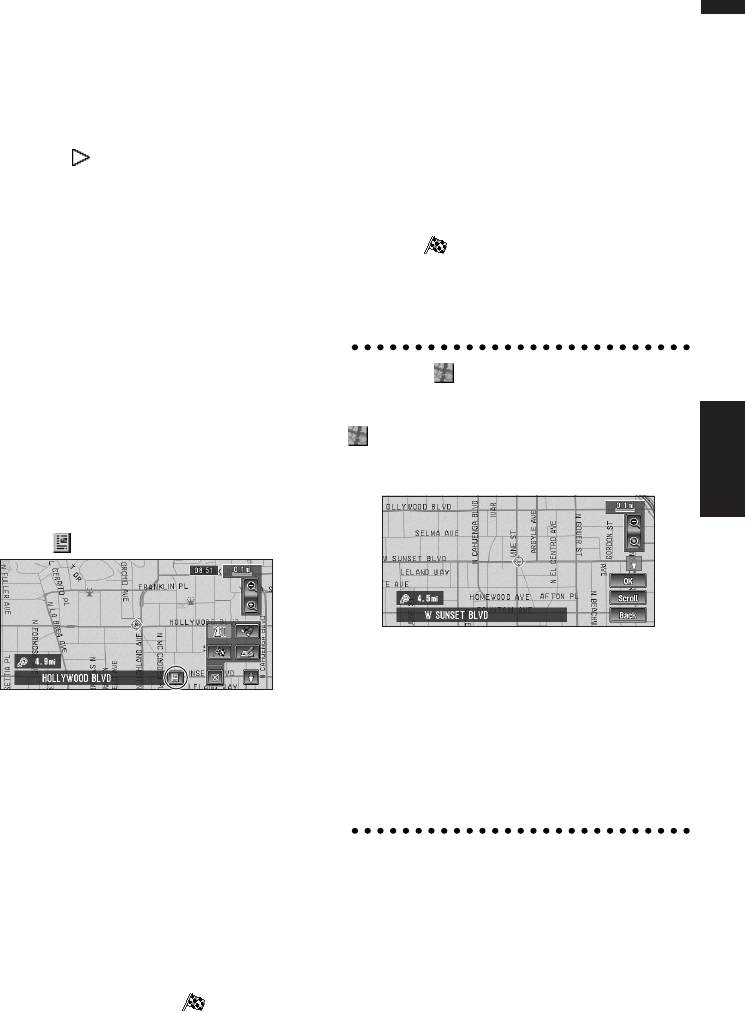
33
Chapter 2 Menu and Map DisplayNAVI
Shows the distance in a straight line between the
location indicated by the scroll cursor and your
current location.
(4) The street name, city name, area name
and other information for this location.
(The information displayed varies according to
the scale.)
Touching the on the right displays hidden
text.
➲ Displaying information on the specified loca-
tion ➞ Page 33
(5) Shortcut menu
➲ How to use shortcut menu ➞ Page 28
Viewing the information of a specified
location
An icon appears at registered places (home loca-
tion, specific places, address book entries) and
places where there is a POI icon or traffic infor-
mation icon. Place the scroll cursor over the icon
to view detailed information.
1 Scroll the map and move the scroll cursor
to the icon you want to view.
2 Touch .
Information for a specified location appears.
The information shown varies according to
the location. (There may be no information for
that location.)
➲ Registering places ➞ Page 47
➲ Displaying facilities (POI) icon on the map
➞ Page 43
➲ Icon for traffic information ➞ Page 51
3 Touch “Back”.
You are returned to the previous display.
Finding a destination on the map
If you search the location you want to visit by
scrolling the map, and touch in the Shortcut
menu, you can specify your destination on the
map.
1 Press the MAP button to access the map
screen.
2 Touch the map for at least 2 seconds.
The map display changes to Scroll mode.
3 Scroll the map and move the scroll cursor
to the place you want to make your desti-
nation.
➲ Moving the map to view the part you want
to see ➞ Page 32
4 Touch .
❒ If you press the MAP button during route cal-
culation, the calculation is canceled and the
map display appears.
When the appears on the right of
the list
You can also set a destination by touching the
to the right of the list. Touch “OK” to confirm.
The location pointed by the scroll cursor will be
set as a destination.
Alternative option:
Scroll :
The map display changes to the map with Short-
cut menu.
If you touch anywhere on the map, the map dis-
play changes to Scroll mode.
➲ Shortcut menu ➞ Page 28