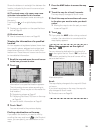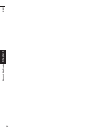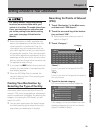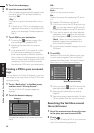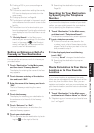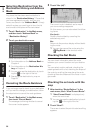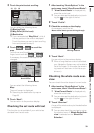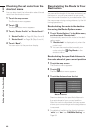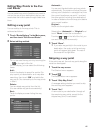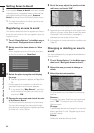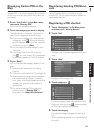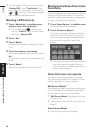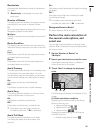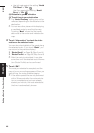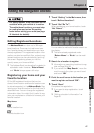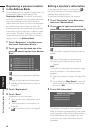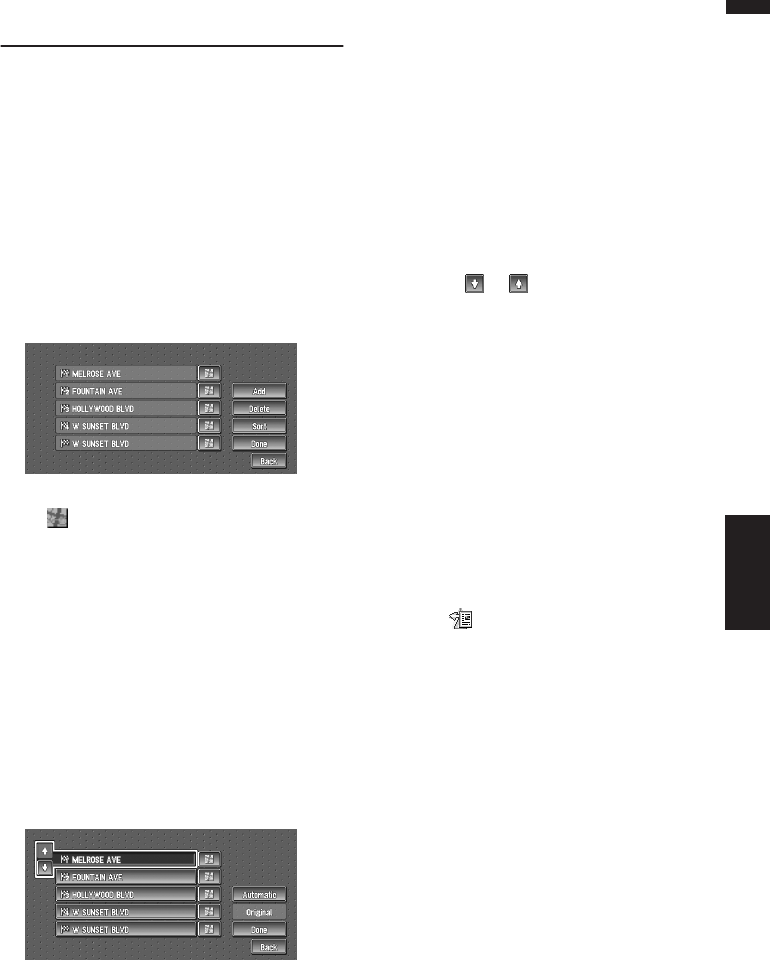
41
Chapter 3 Setting a Route to Your DestinationNAVI
Editing Way Points to the Cur-
rent Route
You can select way points (locations you want to
visit on the way to your destination) and you can
recalculate the route to pass through these loca-
tions.
Editing a way point
You can add up to five way points. This is
achieved as follows :
1 Touch “Route Options” in the Main menu,
and then touch “Edit Current Route”.
2 Select editing method.
❒ You can see the way point by touching the
on the right of the list.
On this display, you can select the following
items:
Add :
Switch the display to search for points. Dis-
play a point you searched for on a map after
searching, then touch “OK” and add to the
way points. (You can add up to five way points
in total.)
Delete :
You can delete way points from the list.
(You can delete way points successively.)
Sort :
Touch to display a screen listing the way
points.
Automatic :
You can sort the destination and way points
automatically. The system will show the near-
est way point (distance in a straight line) from
the current location as way point 1, and sort
the other points (including your destination)
in order of distance from the way point before
your current location.
Original :
Returns to the original order.
Select either “Automatic” or “Original” and
touch “Done” to start the route search.
Touching or on the left of the list, you
can sort the way points manually.
3 Touch “Done”.
❒ If you set a way point(s) in the route to your
destination, the route up to the next way
point will appear light green. The rest of
the route will be light blue.
Skipping a way point
If the points are set, the next way point along the
route can be skipped.
1 Touch the map screen.
The Shortcut menu appears.
2 Touch .
The Route/Detour menu appears.
3 Touch “Skip Way Point”.
A message asking whether you want to skip
the next way point appears.
4 Touch “Yes”.
A new route to your destination through all
the remaining way points, except for the
skipped way point, is calculated.