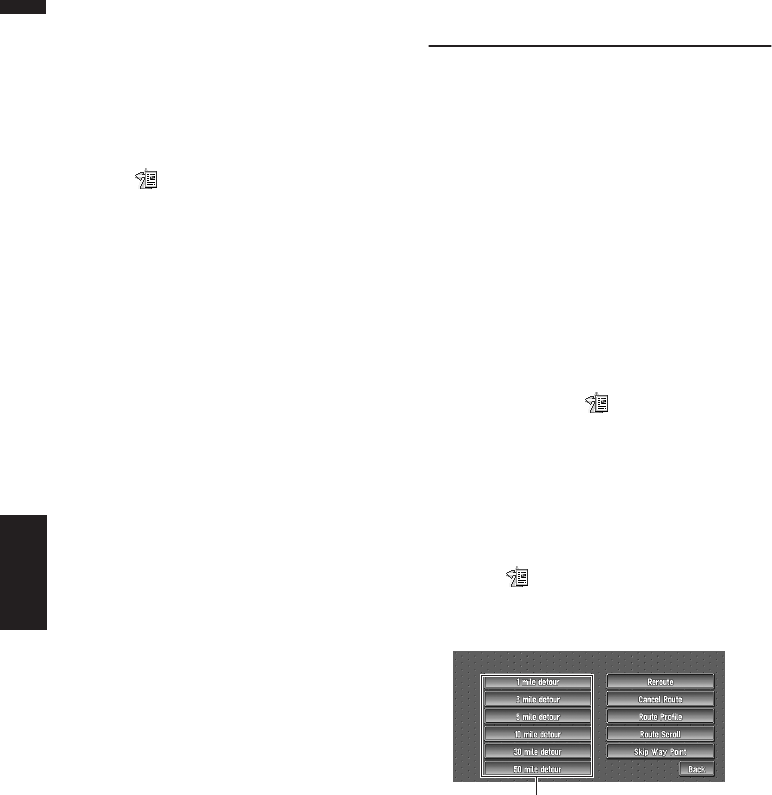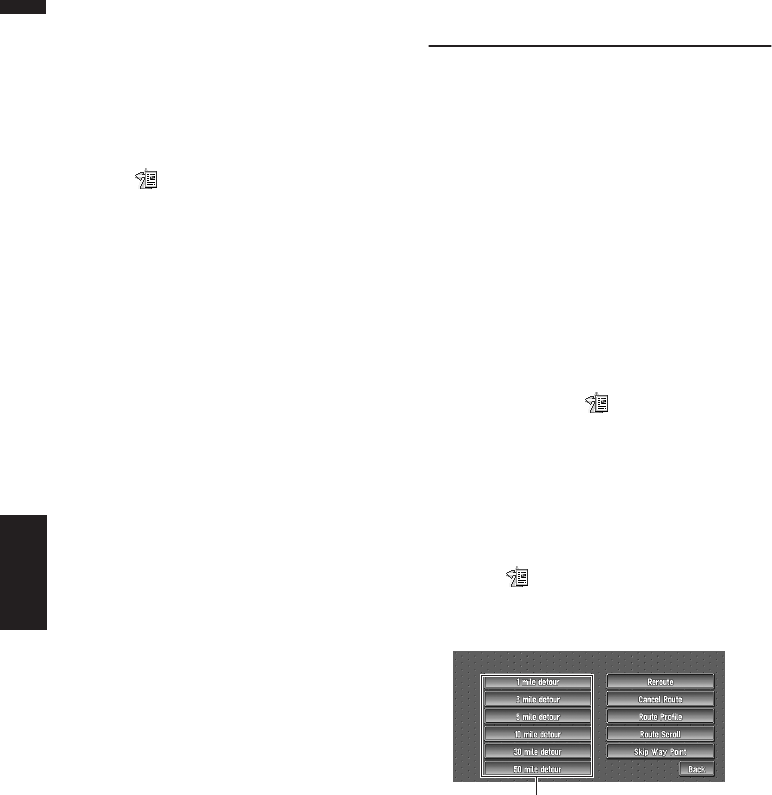
40
Chapter 3
Setting a Route to Your Destination NAVI
Checking the set route from the
shortcut menu
You can also check the information about the set
route from the shortcut menu.
1 Touch the map screen.
The Shortcut menu appears.
2 Touch .
The Route/Detour menu appears.
3 Touch, “Route Profile” or “Route Scroll”.
➲ “Route Profile” ➞ Page 39 (Step 3 and 4)
➲ “Route Scroll” ➞ Page 38 (Step 3 and 4)
4 Touch “Back”.
You can return to the previous display.
Recalculating the Route to Your
Destination
You can set the length of the area, and avoid just
that area, or you can even search a new route
from the current location to your destination. (On
the map screen during route guidance, try the fol-
lowing operations.)
Recalculating the route to the destina-
tion using the Route Options menu
1 Touch “Route Options” in the Main menu,
and then touch “Recalculate”.
Automatically searches the route to the desti-
nation again.
❒ “Recalculate” is displayed only when the
route is set.
❒ You can also recalculate (reroute) your
route using the Chg.Route in the
shortcut menu.
Recalculating the specified distance in
the route ahead of your current position
1 Touch the map screen.
The Shortcut menu appears.
2 Touch .
The Route/Detour menu appears.
3 Touch the distance from the list.
Searches detours of a specified distance in
the route ahead of your current position.
After the route is calculated, the map screen
shows your surroundings and route guidance
is resumed.
➲ For details of switching the display between
“mile” and “km” see “KM/Mile Setting” ➞
Page 64
Detour distance