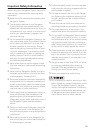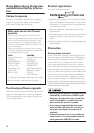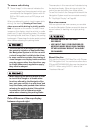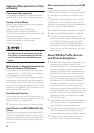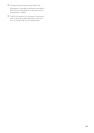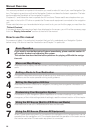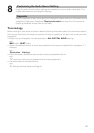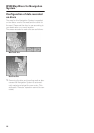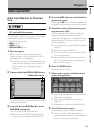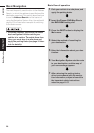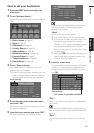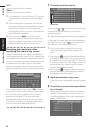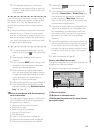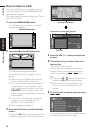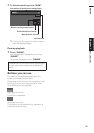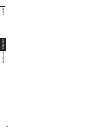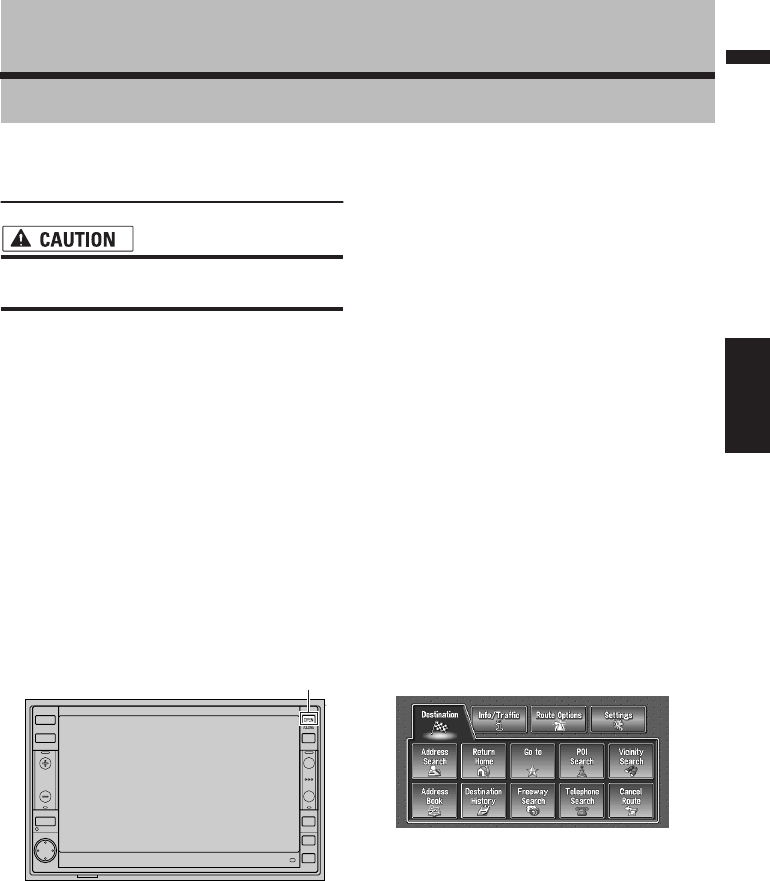
19
Chapter 1 Basic OperationNAVI/AV
Chapter 1
Basic Operation
Flow from Startup to Termina-
tion
• If the program is not installed, see page
107 and install the program.
At first, please confirm the positions of the follow-
ing features using the “Hardware Manual”.
• DVD-ROM loading slot
• MAP button
• DEST button
• OPEN/CLOSE button
1 Start the engine.
After a little time, the navigation opening
screen comes on for a few seconds. Then, a
message screen is displayed.
❒ If the disc is not set, the message asking to
insert the disc appears. After you set the
disc correctly, your Navigation System
starts up.
2 Press and hold the OPEN/CLOSE button.
The LCD panel fully opens, and the DVD-ROM
loading slot appears.
3 Insert the Pioneer DVD Map Disc to the
DVD-ROM loading slot.
The LCD panel closes automatically.
❒ Make sure the DVD-ROM loading slot is
empty before inserting a DVD Map Disc.
4 Press the MAP button to switch the Navi-
gation map screen.
Pressing the AV button switches between the
navigation map screen and the audio screen.
5 Check the details of the cautionary mes-
sage and touch “OK”.
You can operate the Navigation System by
touching keys displayed on the screen.
If the route is already set, it changes to route
guidance mode. The map of your surround-
ings is displayed.
➲ How to read the current position screen ➞
Page 29
➲ Setting the time ➞ Page 108
❒ Touch keys which are not available at this
time are grayed out.
❒ Be sure to touch the touch keys with a fin-
ger. Touch keys cannot be operated by a
pen or similar object.
6 Press the DEST button.
Displays the main menu.
7 Allows you to assign a destination and
being route guidance.
➲ Specifying the address and searching the
destination ➞ Page 20
➲ Searching the destination by map ➞
Page 33
➲ Other search methods ➞ Page 35 to 38
8 Turn off the vehicle engine.
This Navigation System is also turned off.
❒ Until the vicinity of the destination is
reached, the set route will not be deleted
even if the engine is turned off.
OPEN/CLOSE button