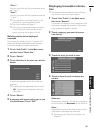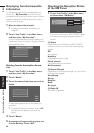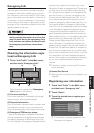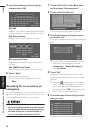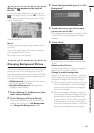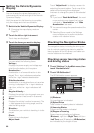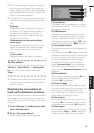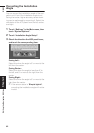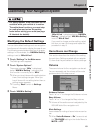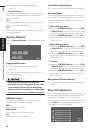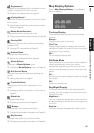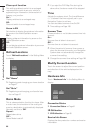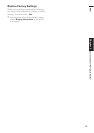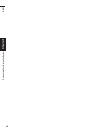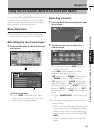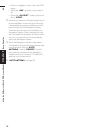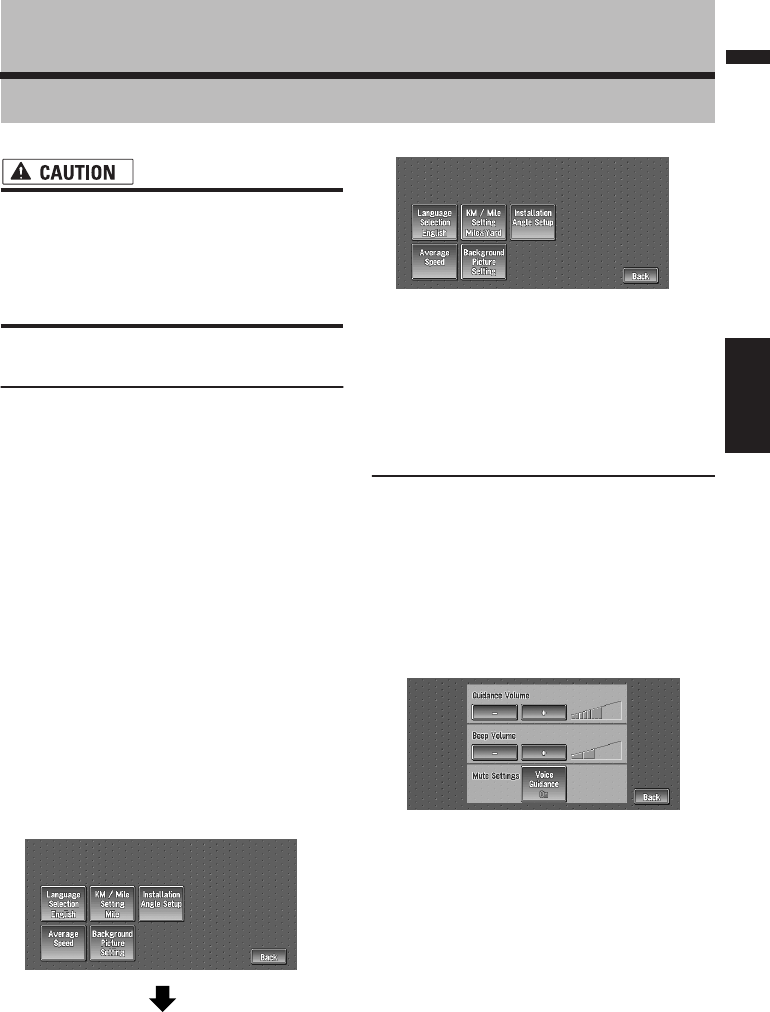
63
Chapter 5 Customizing Your Navigation SystemNAVI
Chapter 5
Customizing Your Navigation System
• For safety reasons, these functions are not
available while your vehicle is in motion.
To enable these functions, you must stop
in a safe place and put on the parking
brake before setting your route (see page
12 Interlock for details).
Modifying the Default Settings
You can tailor default settings such as navigation
functions and information display for ease of use.
The following example describes how to change
settings. In this example, the “KM/Mile Setting”
settings is set to “Mile & Yard”.
1 Touch “Settings” in the Main menu.
The Settings menu appears.
2 Touch “System Options”.
The screen changes. “Mile” is displayed
below “KM/Mile Setting”, indicating that
this function is currently set to “Mile”.
❒ When you touch items with a setting below
them, their setting changes. When you
touch items with no setting below them, a
setting screen appears.
❒ Touching “Back” switch to Settings
Menu.
3 Touch “KM/Mile Setting”.
“Mile & Yard” is displayed below “KM/Mile
Setting”, indicating that “KM/Mile Setting”
is set to “Mile & Yard”.
If you want to change another setting, select
the item you want to change and repeat the
procedure in step 3.
Items Users can Change
This section describes the details of the setting
for each item. Settings marked with an asterisk
(*) show that they are default or factory settings.
Volume
The sound volume for the navigation can be set.
You can separately set the volume of the route
guidance and of the beep sound.
Guidance Volume
Touch “+” or “–” to change the Guidance volume.
Beep Volume
Touch “+” or “–” to change the Beep volume.
❒ Volume of the audio source is adjusted by the
VOLUME dial of the navigation unit.
Mute Settings
Items related to muting of sound volume can be
set.
❒ When Voice Guidance is “On”, be sure to set
the TEL/GUIDE setting in the Audio Menu to
MUTE or ATT.