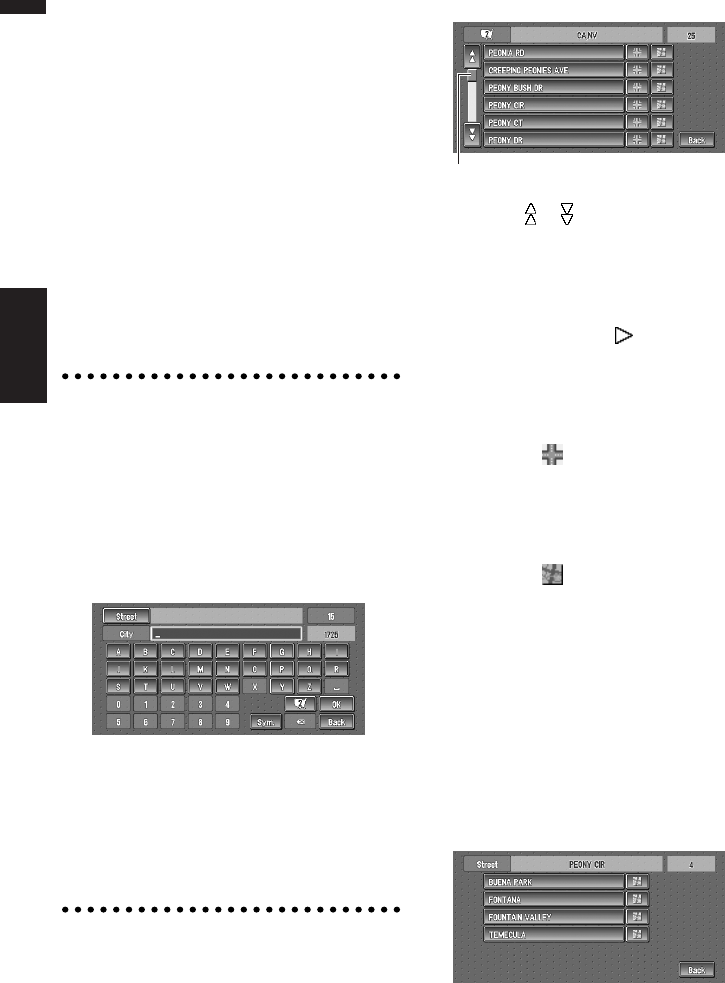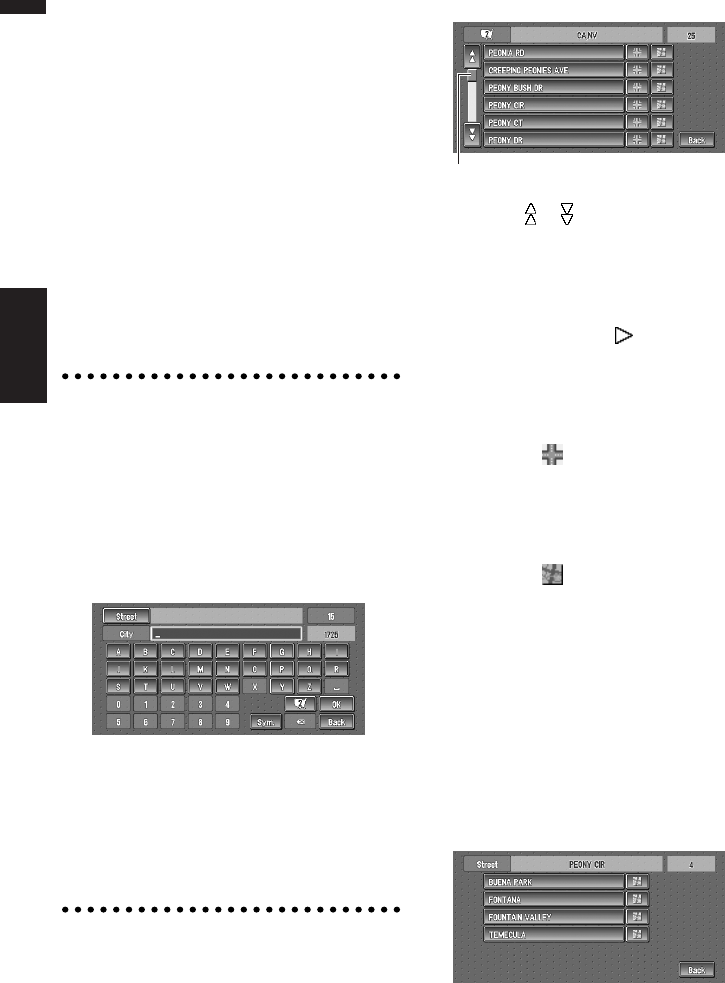
22
Chapter 1
Basic Operation NAVI/AV
“0-9” :
You can input text with numbers.
“Back” :
Returns you to previous screen.
❒ For example, for “Early California Ct”, you can
just enter part of the name, such as “Califor-
nia”.
❒ When entering the characters, the unit will
automatically query the database of all possi-
ble options. If there is only one letter that
could possibly follow your entry, that letter will
automatically be entered.
❒ When touching “Back” on the text input
screen to return to the previous screen, you
may not be able to input text. In such case,
delete the letters entered in the text box.
Searching your destination after
specifying the name of city or area
You can narrow down the search candidates by
initially specifying the name of city or area where
your destination is located. Inputting the name of
the city or area then selecting the destination city
or area from the list returns you to the Street
Name input screen. Now input the street name,
select the street from the list, and proceed to step
9.
In the selected area, if you touch “City” without
entering the name of city or area, you can check
the list of the cities or areas, which you have
searched in the past. (This item cannot be
selected when searching for the first time with
this system or when you have selected an area
that you have never searched before.)
7 Touch the street from the list.
Touching the or on the scroll bar scrolls you
through the list and allows you to view the
remaining items.
➲ Searching the destination by map ➞ Page 33
In the case of an item that cannot be displayed in
a single line, touching the to the right of the
item allows you to see the whole line.
❒ If only one location is found from the list,
route calculation starts after pressing the
item.
• Touching the specifies the selected street
and streets intersecting it, allowing you to set
an intersection as your destination. This is use-
ful when you don’t know the house number of
your destination or cannot input the house
number of the specified street.
• Touching the displays a map of the place
you have selected. (Candidate place names
may appear in the list screen.)
8 Input the destination city or area.
If the list screen is displayed, proceed to step
9.
9 Touch the city or area where your destina-
tion is located.
Route calculation starts. When the route cal-
culation is completed, the map of your sur-
roundings appears. (The route is displayed in
green or light blue.)
Scroll bar