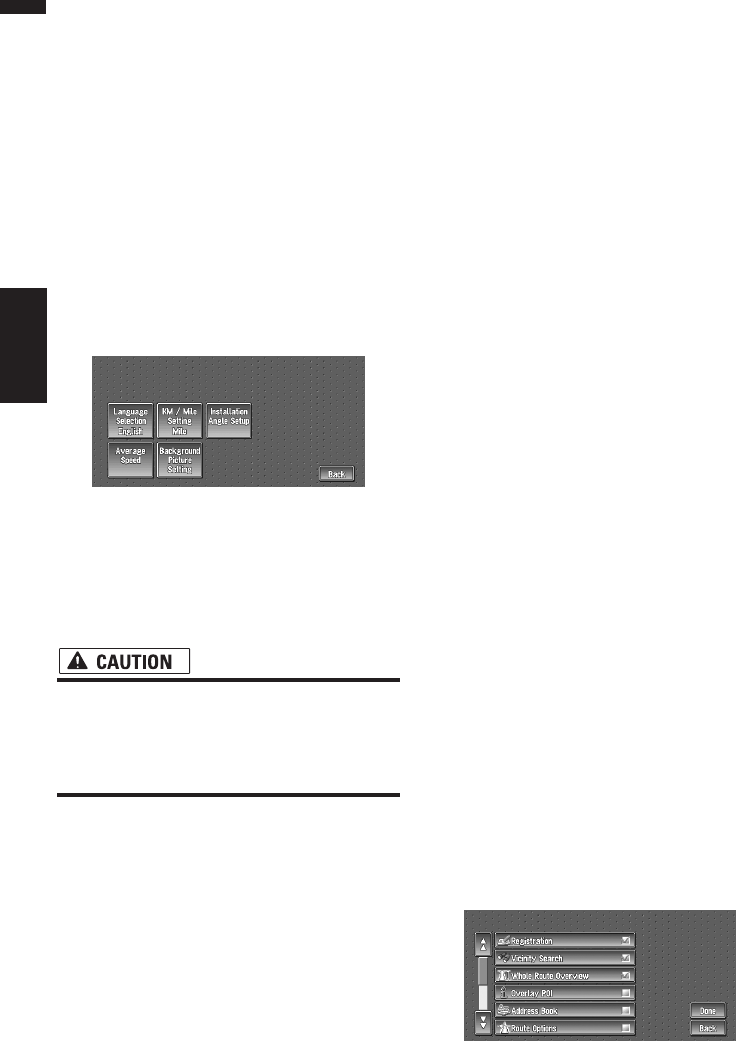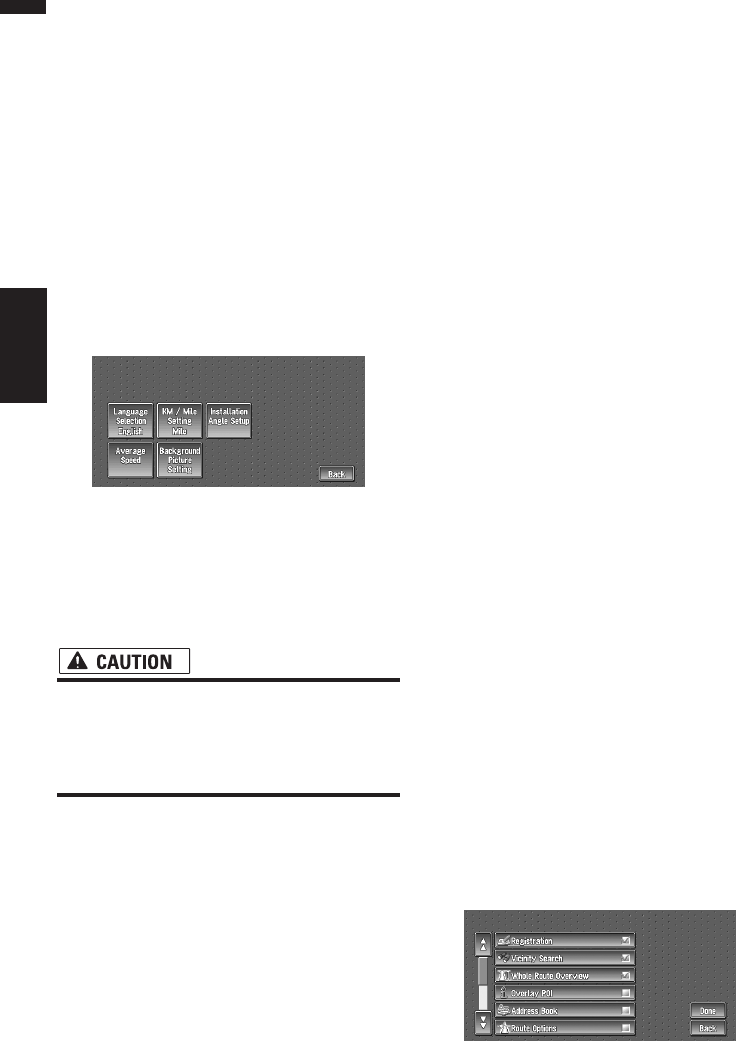
64
Chapter 5
Customizing Your Navigation System NAVI
➲ Switching the muting/attenuation ➞
Page 101
• Voice Guidance
This setting controls whether the volume of the
Audio source is automatically muted during
voice guidance.
On* :
During voice guidance, the volume of the Audio
source is muted automatically.
Off :
Volume of the Audio source stays the same dur-
ing voice guidance.
System Options
Touch “System Options” in the Setting Menu to
display.
Language Selection
➲ The language displayed can be set ➞
Page 107
Once you change the language, installation of
the program starts.
• Once the installation of the program
starts, do not stop the engine of your vehi-
cle and do not switch off the Navigation
System until the installation is completed
and the map of your surroundings appears.
KM/Mile Setting
This setting controls the unit of distance dis-
played on your Navigation System.
Mile * :
Show distances in miles.
Mile & Yard :
Show distances in miles and yards.
km :
Show distances in kilometers.
Installation Angle Setup
➲ Correcting the installation angle ➞ Page 62
Average Speed
When calculating expected time of arrival and
the number of hours to the destination, set the
average speed for the freeway or ordinary road
using “+” and “–”.
• Minor Ordinary Road
• When the “KM/Mile Setting” is set to “Mile”
or “Mile & Yard”, it can be set in 5 mile incre-
ments from 10 miles to 100 miles (35 miles*).
• When the “KM/Mile Setting” is set to “km”, it
can be set in 5 km increments from 20 km to
110 km (55 km*).
• Major Ordinary Road
• When the “KM/Mile Setting” is set to “Mile”
or “Mile & Yard”, it can be set in 5 mile incre-
ments from 10 miles to 120 miles (45 miles*).
• When the “KM/Mile Setting” is set to “km”, it
can be set in 5 km increments from 20 km to
150 km (70 km*).
• Freeway
• When the “KM/Mile Setting” is set to “Mile”
or “Mile & Yard”, it can be set in 5 mile incre-
ments from 30 miles to 120 miles (60 miles*).
• When the “KM/Mile Setting” is set to “km”, it
can be set in 5 km increments from 60 km to
150 km (95 km*).
Background Picture Setting
➲ The background picture can be changed ➞
Page 59
Short-Cut Selection
Select shortcuts to display on the map screen. In
the list displayed onscreen, the items with red
checks are displayed on the map screen.
Touch the shortcut you wish to display and then
touch “Done” when a red check appears. You
can select up to three shortcuts.