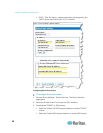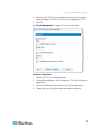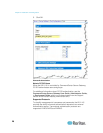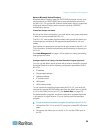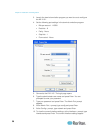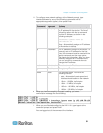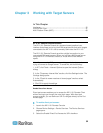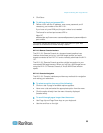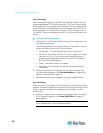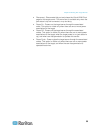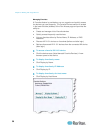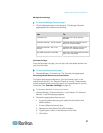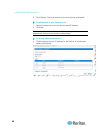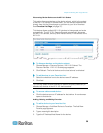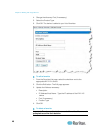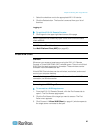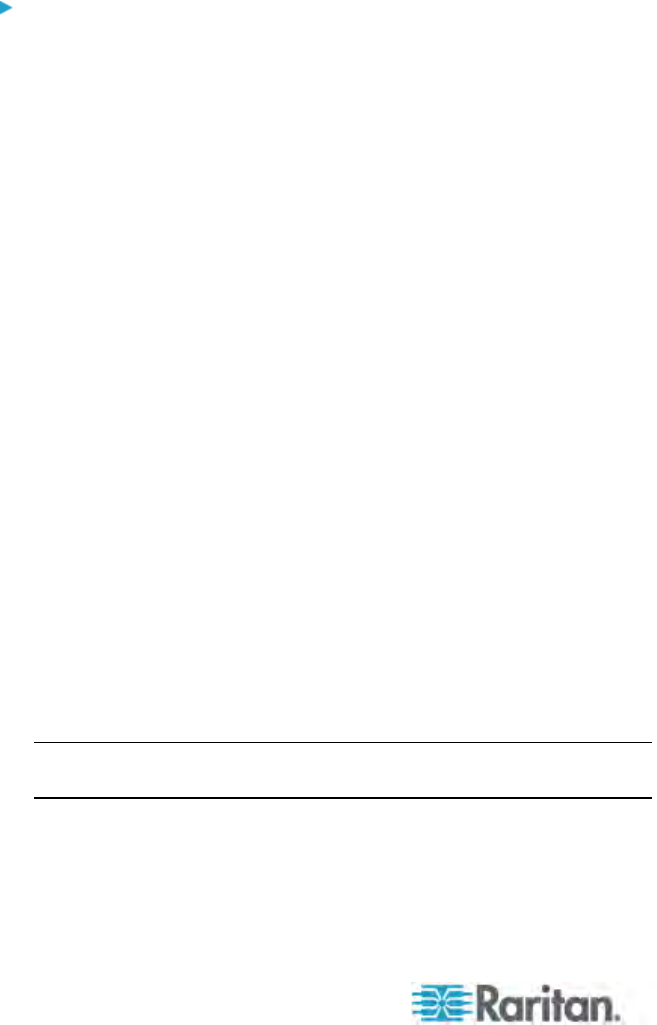
Chapter 3: Working with Target Servers
34
Port Access Page
After successfully logging in to the KX II-101 Remote Console, the Port
Access page appears. This page lists the KX II-101 port, the connected
KVM target server, and its status and availability. The Port Access page
provides access to the KVM target server connected to the KX II-101. A
KVM target server is a server that you want to control through the KX II-
101 device. They are connected to the KX II-101 ports at the back of the
device.
To use the Port Access page:
1. From the KX II-101 Remote Console, click the Port Access tab. The
Port Access page opens.
The KVM target servers are initially sorted by Port Number. You can
change the display to sort on any of the columns.
Port Number - The port available for the KX II-101 device.
Port Name - The name of the KX II-101 port. Initially, this is set to
Dominion_KX2_101_Port1 but you can change the name to
something more descriptive. When you click a Port Name link,
the Port Action Menu appears.
Status - The status is either up or down.
Availability - The Availability can be Idle, Connected, Busy, or
Unavailable.
2. Click the Port Name of the target server you want to access. The
Port Action Menu appears. See Port Action Menu (on page 34) for
details o
n
available menu options.
3. Choose the desired menu command from the Port Action Menu.
Port Action Menu
When you click a Port Name in the Port Access list, the Port Action menu
appears. Choose the desired menu option for that port to execute it. Note
that only options available for the selected port are listed in the Port
Action menu:
• Connect - Creates a new connection to the target server. For the KX
II-101 Remote Console, a new Virtual KVM Client (on page 41)
page a
ppe
ars.
Note: This option is not available from the KX II-101 Remote Console
for an available port if all connections are busy.