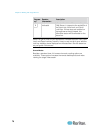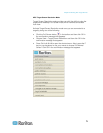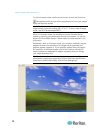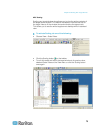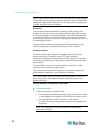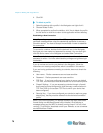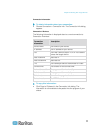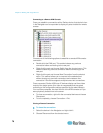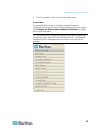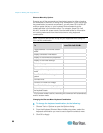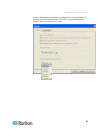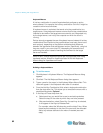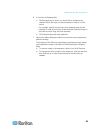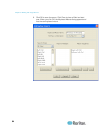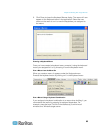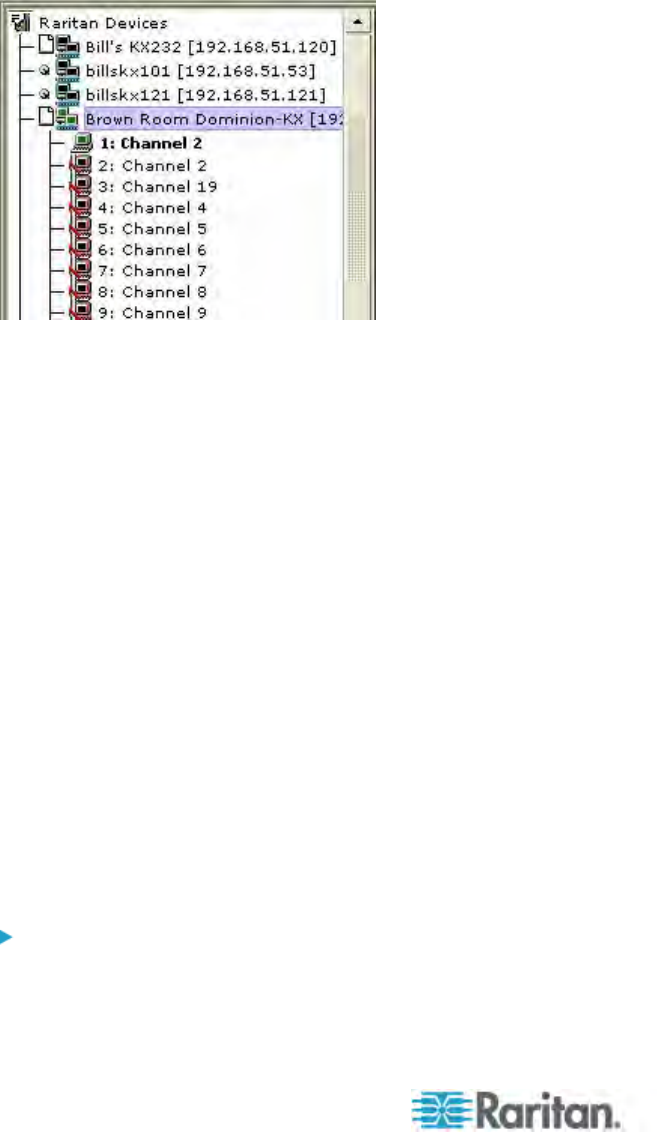
Chapter 3: Working with Target Servers
78
Connecting to a Remote KVM Console
Once you establish a connection with a Raritan device, that device's icon
in the Navigator can be expanded to display all ports enabled for remote
access.
Choose one of the following options to establish a remote KVM console
connection:
• Double-click the KVM port. This method closes any previous
connection before connecting to the new port.
• Right-click the port and choose Switch from the shortcut menu. This
method closes any previous connection before connecting to the
new port.
• Right-click the port and choose New Connection from the shortcut
menu. This method allows you to connect to the selected port
without closing any previous connections and creates a new
connection if the device supports multiple concurrent connections.
Once connected, Raritan KVM over IP devices display real-time video
output of the target server (this video is compressed and encrypted
according to the configuration settings specified by the administrator).
You now have complete, low-level control of the KVM console as if you
were physically located next to the server.
• To close a connection, right-click the connected device and choose
Disconnect.
• To exit completely, choose Connection > Exit.
Closing a Remote Connection
To close the connection:
1. Select the device in the Navigator and right-click it.
2. Choose Disconnect from the shortcut menu.