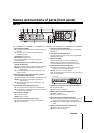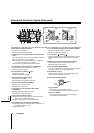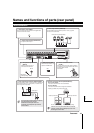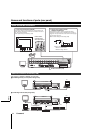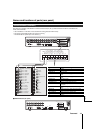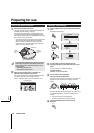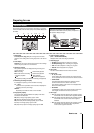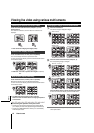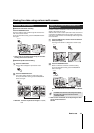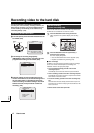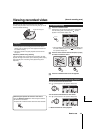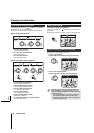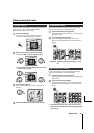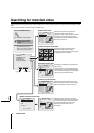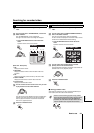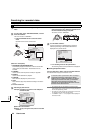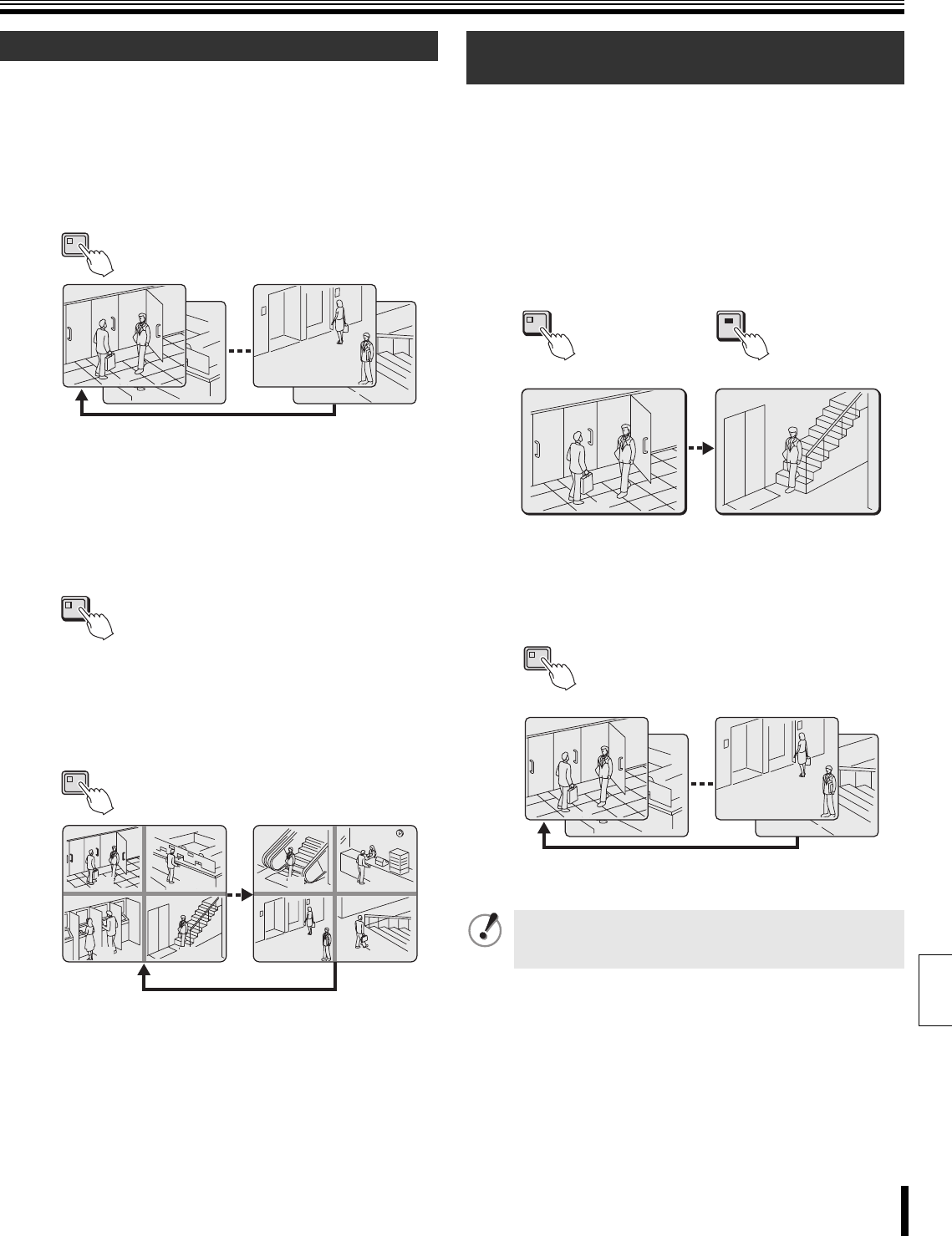
Viewing live video using various multi screens
How to use 16
English
A Automatic full-screen scrolling
Press the SEQUENCE button.
The live surveillance video scrolls through the cameras in the
order of the camera numbers.
To stop the automatic scrolling, press the SEQUENCE button
once again.
☞ Refer to P76 for information about setting the automatic
scrolling interval for the cameras.
B Automatic quad-screen scrolling
1
Press the QUAD button.
The live video is displayed in quad-screen mode.
2
Press the SEQUENCE button.
The monitor display switches to quad-screen mode.
To stop the automatic scrolling, press the SEQUENCE
button once again.
☞ DSR-3709: The order of quad-screen images is 1~4, 5~8,
9~3.
Connect a monitor to the MON2 terminal on the rear panel. The
display is full-screen only. (P10)
While the main monitor is used in split-screen mode, the monitor 2
connected to the MON2 terminal can be used to view full-screen
video from a single camera or to automatically scroll through video
from all cameras.
1
Press the MON2 button, and then the camera selection
button (example 4).
The image from Monitor 2 is displayed on channel 4 (04).
2
Press the SEQUENCE button.
Monitor 2 switches to full-screen automatic scrolling.
To stop the automatic scrolling, press the SEQUENCE
button once again.
Press the MON2 button to stop surveillance on Monitor
2.
☞ When an alarm is detected, the corresponding live video
can be viewed on Monitor 2.
See P60.
Automatic screen scrolling
02
01
16
15
SEQUENCE
QUAD
0201
0403
1413
1615
SEQUECNE
Viewing on the monitor connected to the
MON2 terminal
• The MON2 button cannot be used during menu display.
• Recorded video cannot be viewed on the monitor
connected to MON2.
04
4
01
MON 2
SEQUENCE
02
01
16
15
(Monitor 2)