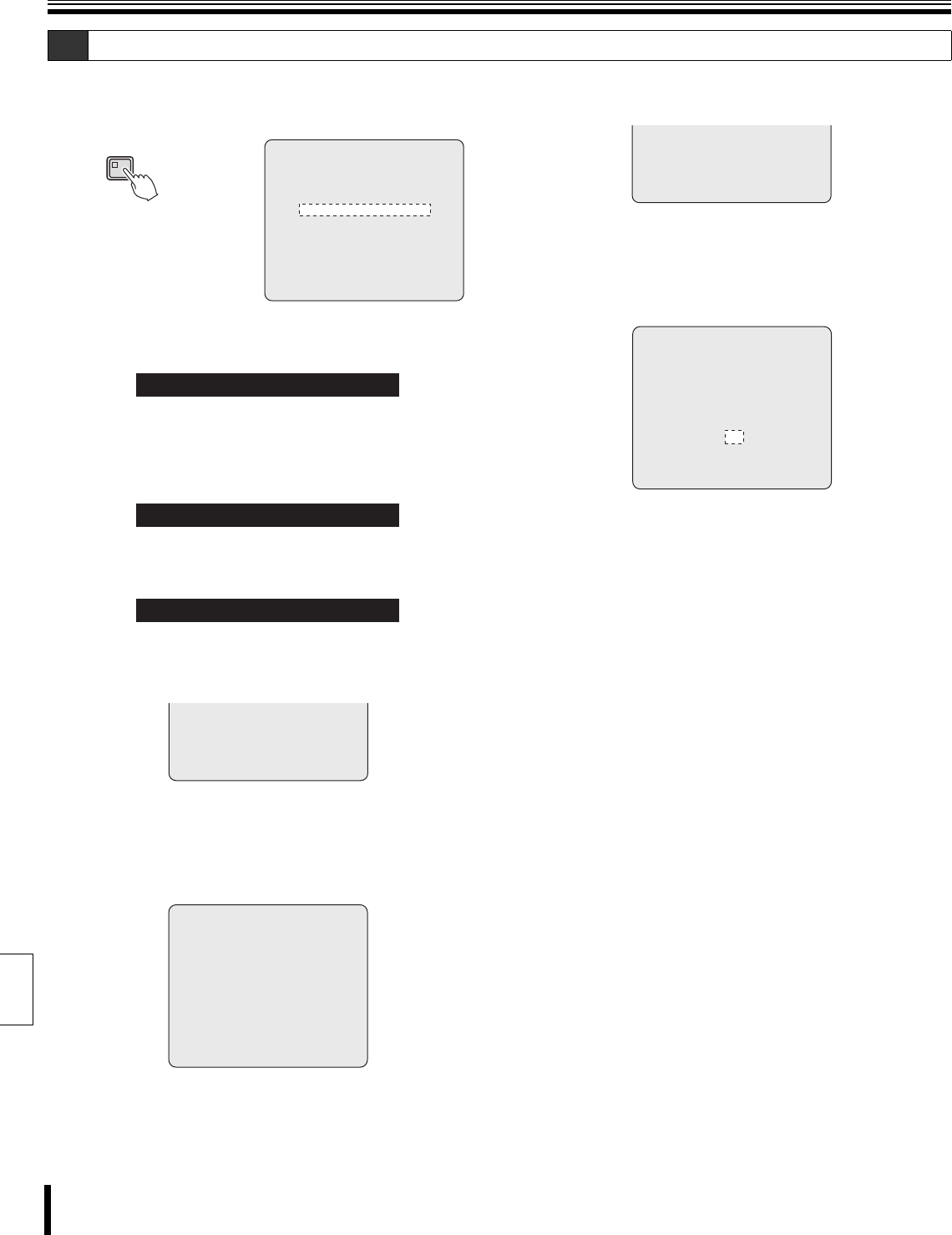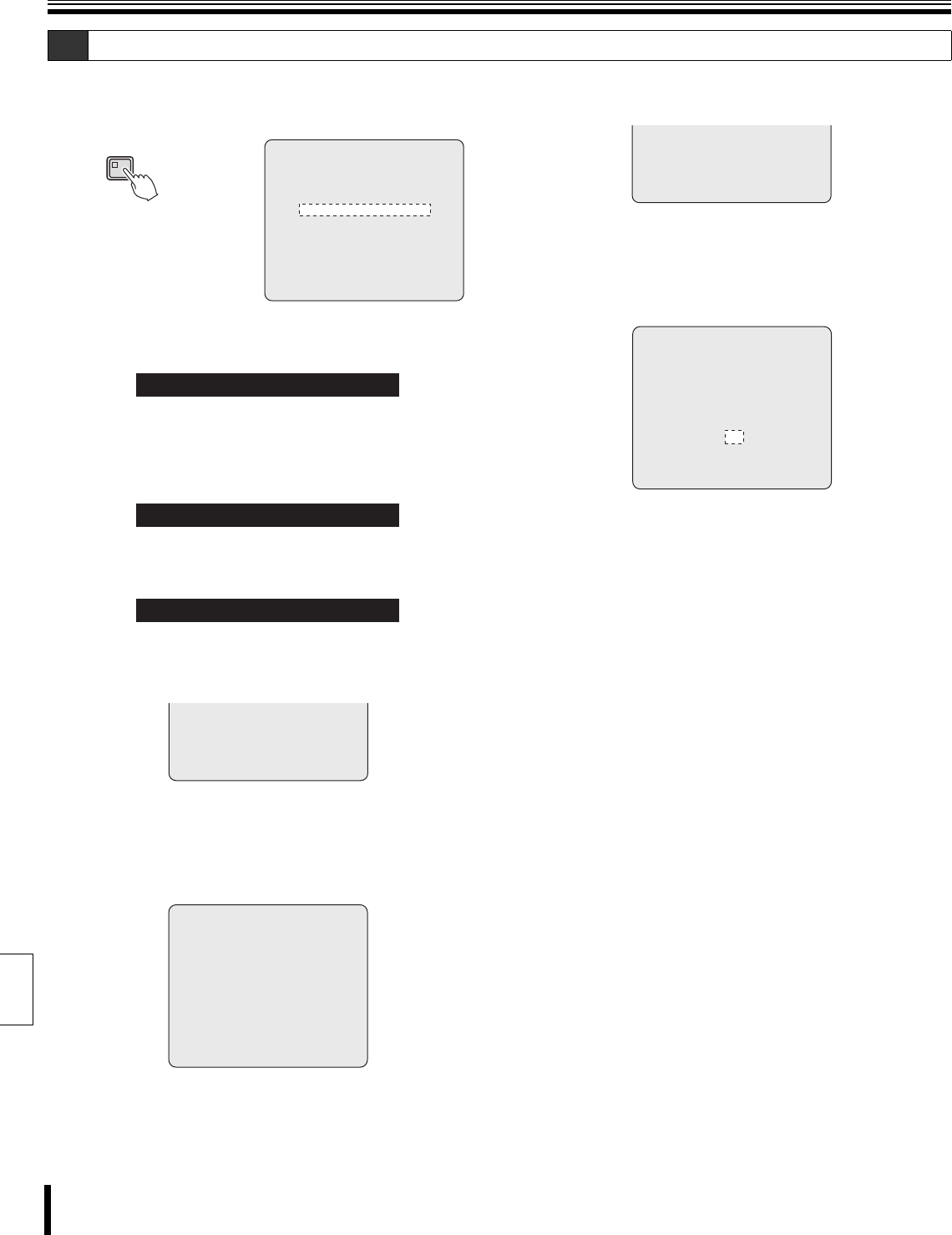
Menu copy
83 How to set
English
1
Press the MENU button in order to display the <COPY
MENU SETTINGS> screen and load the menu content
onto other DVRs of the same model.
2
Turn the J-dial to move the COPY RECORDING AREA
SETTINGS.
3
Select NO or YES using the J-dial by turning the S-dial.
4
Turn the S-dial clockwise.
The cursor moves to "SAVE MENUS TO CF".
5
Turn the J-dial to move the cursor to "LOAD MENUS
FROM CF" and then the S-dial clockwise.
A)When "NO" is selected for COPY RECORDING AREA
SETTINGS.
The <WARNING> screen will be displayed with a blinking "NO".
Turn the J-dial and select "YES" and then turn the S-dial
clockwise.
Load from the CF card without altering the area distribution in
the recording area.
B)When "YES" is selected for COPY RECORDING
AREA SETTINGS (Initialized).
The <WARNING> screen will be displayed with a blinking "NO".
Turn the J-dial and select "YES" and then turn the S-dial
clockwise.
Change the area distribution in the recording area and load
from the CF card.
6
The monitor screen will display "SYSTEM
INITIALIZING" and live videos will be shown, once
loading is complete.
A-2 Load menu content saved to the CF card onto other DVRs of the same model.
MENU
<COPY MENU SETTINGS>
DVR TYPE VER. SA16-04
SAVE MENUS TO CF ->
LOAD MENUS FROM CF ->
COPY RECORDING AREA SETTINGS: NO
*IF YOU CHOOSE "YES" OF THE ABOVE MENU,
HARD DISK WILL BE INITIALIZED !
COPY RECORDING AREA SETTINGS: NO
SAVE MENUS TO CF ->
LOAD MENUS FROM CF ->
LOAD MENUS FROM CF ->
COPY RECORDING AREA SETTINGS: NO
*IF YOU CHOOSE "YES" OF THE ABOVE MENU,
HARD DISK WILL BE INITIALIZED !
<WARNING>
LOAD MENUS FROM CF!!
CONTINUE?
YES
LOAD MENUS FROM CF ->
COPY RECORDING AREA SETTINGS: YES
*IF YOU CHOOSE "YES" OF THE ABOVE MENU,
HARD DISK WILL BE INITIALIZED !
<WARNING>
LOAD MENUS FROM CF!!
HARD DISK WILL BE INITIALIZED!!
CONTINUE?
YES