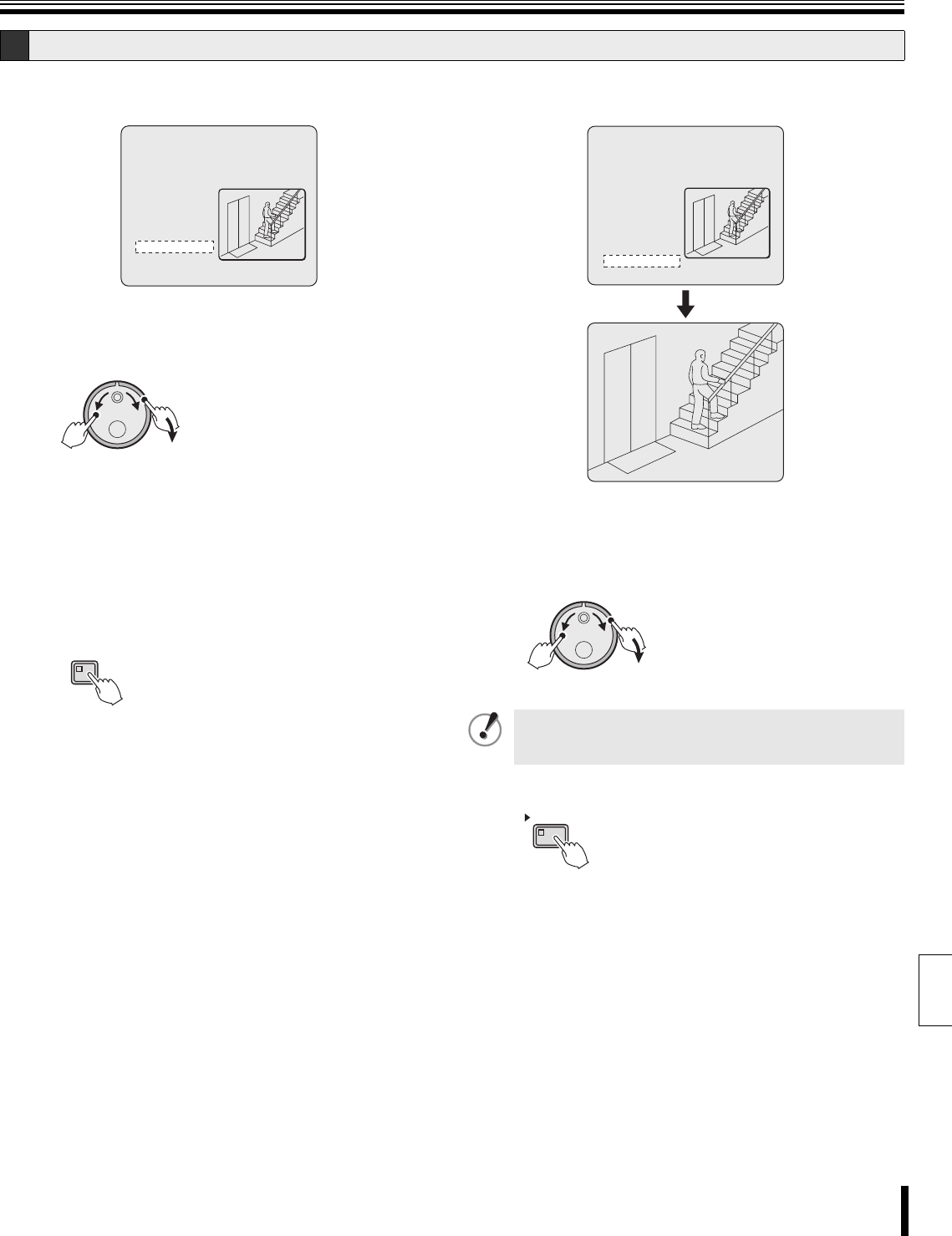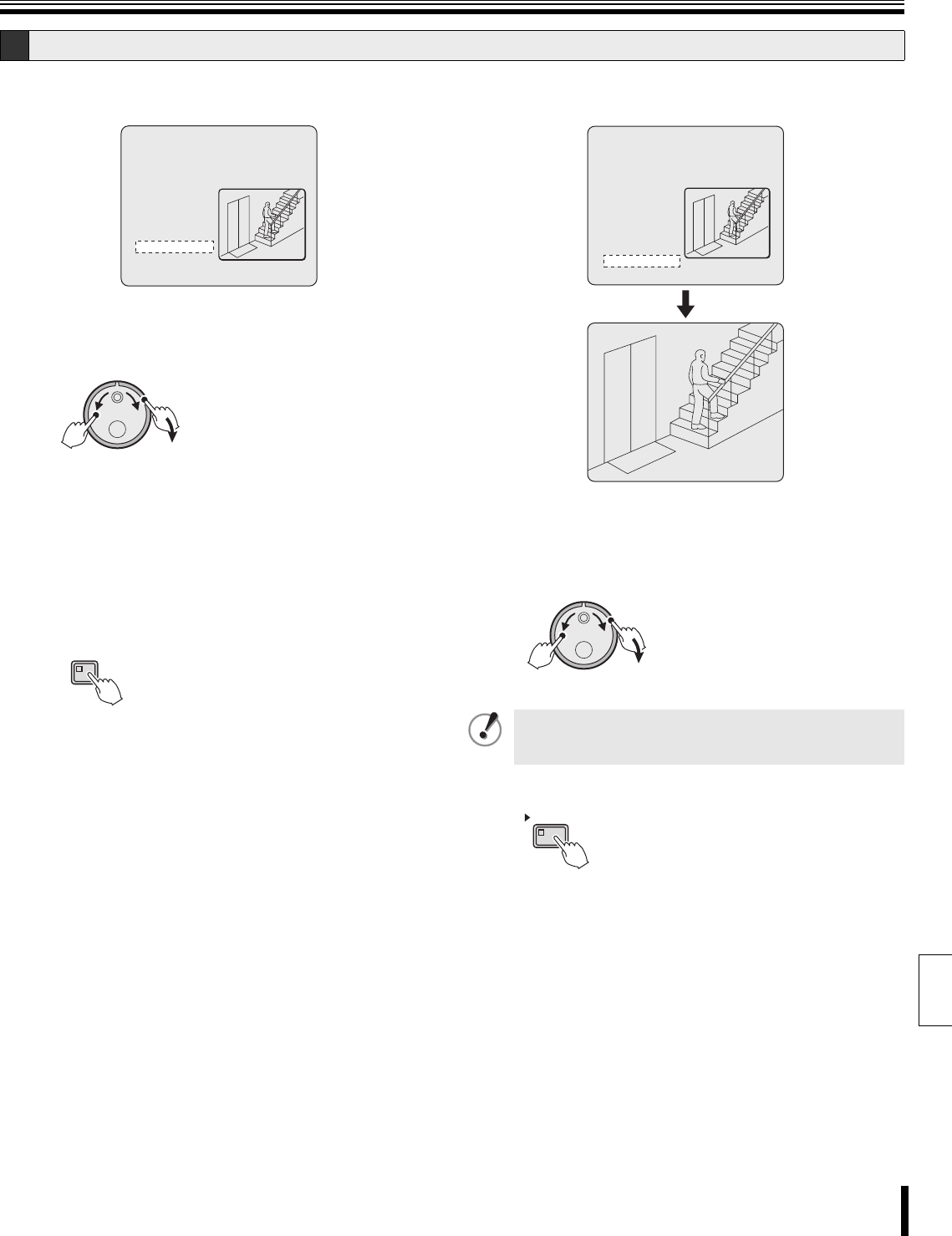
Searching for recorded video
How to use 26
English
b Motion sensor settings verification using the
preview screen
1
Turn the J-dial to move the cursor to "PREVIEW", and
then turn the S-dial clockwise.
The image is displayed in the preview area.
☞ If "NOT FOUND" is displayed, set the motion sensors
once again.
☞ Each time the S-dial is turned clockwise, the images
detected by the motion sensor are displayed on the
preview screen.
2
Press the SEARCH button to exit the search mode.
The normal live video display returns.
b Full-screen viewing of video detected by the motion
sensor
1
Turn the J-dial to move the cursor to "VIEW", and then
turn the S-dial clockwise.
Normal playback starts from the selected image. When the
video is over, playback pauses.
2
Press the PLAY/STOP button.
E Motion detection search (continued)
<MOTION DETECTION SEARCH 2>
SEARCH FROM : ALARM / CHANNEL : 4
START :
01-05-06 10:00
END :
01-05-06 20:00
MOTION SENSOR ->
PREVIEW ->
VIEW ->
MOVE:JOG SELECT:SHUTTLE
(S)
(J)
SEARCH
To search a recording from a different channel, stop the
current playback and then repeat the setting process from
the beginning.
<MOTION DETECTION SEARCH 2>
SEARCH FROM : ALARM / CHANNEL : 4
START :
01-05-06 10:00
END :
01-05-06 20:00
MOTION SENSOR ->
PREVIEW ->
VIEW ->
MOVE:JOG SELECT:SHUTTLE
(S)
(J)
PLAY/STOP