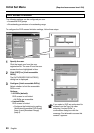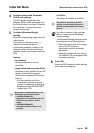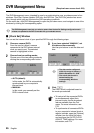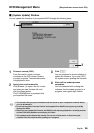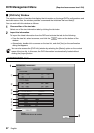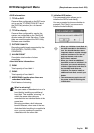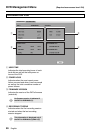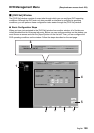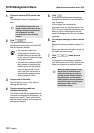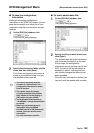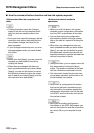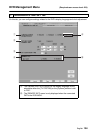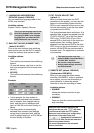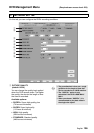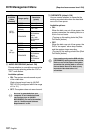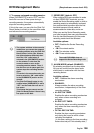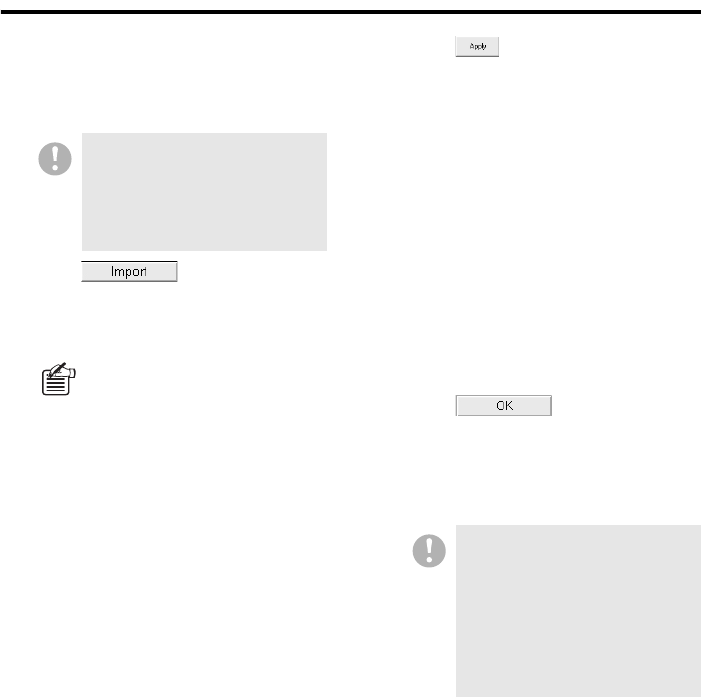
101 English
DVR Management Menu (Required user access level: ID4)
1
Choose a camera (DVR) on the tree
list.
The selected camera is highlighted in
blue.
2
Click .
The system retrieves current
configuration information from the DVR,
and activates all the tabs.
3
Choose one of the tabs.
You can switch to one of the tabs by
clicking the tab index.
4
Change operating conditions
displayed on the tab.
The fields on the tab are populated with
the current configuration information, as
imported in step 2. Check each field to
see the current setting, and change the
settings as needed.
5
Click .
Clicking this button saves the settings
displayed on the tab into an edit table in
your computer.
At this stage, the configuration
information has not yet been sent to the
DVR. The text on the tab index turns from
black to yellow, indicating that the tab
contains changes that have not yet been
uploaded.
6
To configure settings on other tabs as
well:
Repeat the above procedure (steps 3 to
5).
When you make any change on a tab, its
tab index text turns yellow.
7
Click when you are
done.
Configuration information is uploaded
from all the tabs to the DVR, and the tab
index text returns from yellow to black.
The [DVR Set] window lets you
select a camera from the tree list.
Settings configured on each tab
are uploaded to the DVR
connected with your selected
camera.
• You can also import the
configuration information by
double-clicking a camera title
on the tree list, instead of using
the [Import] button.
• You can also access the [DVR
Set] window by selecting the
[Menu] option on the context
menu of the tree list. In this
case, the DVR information is
automatically loaded without
clicking [Import] button.
When you make changes on any
tab (so that its index text turns
yellow) and attempt to switch to
another window without clicking
the [OK] button, a confirmation
dialog appears. Choose whether to
apply the changes by clicking the
appropriate button on the
confirmation dialog.