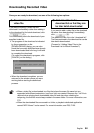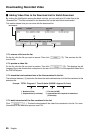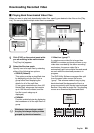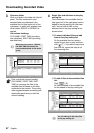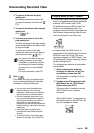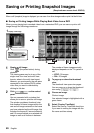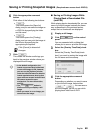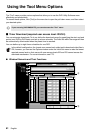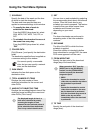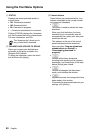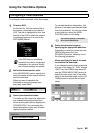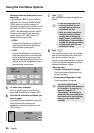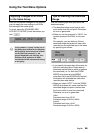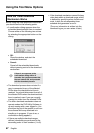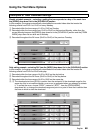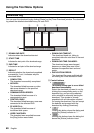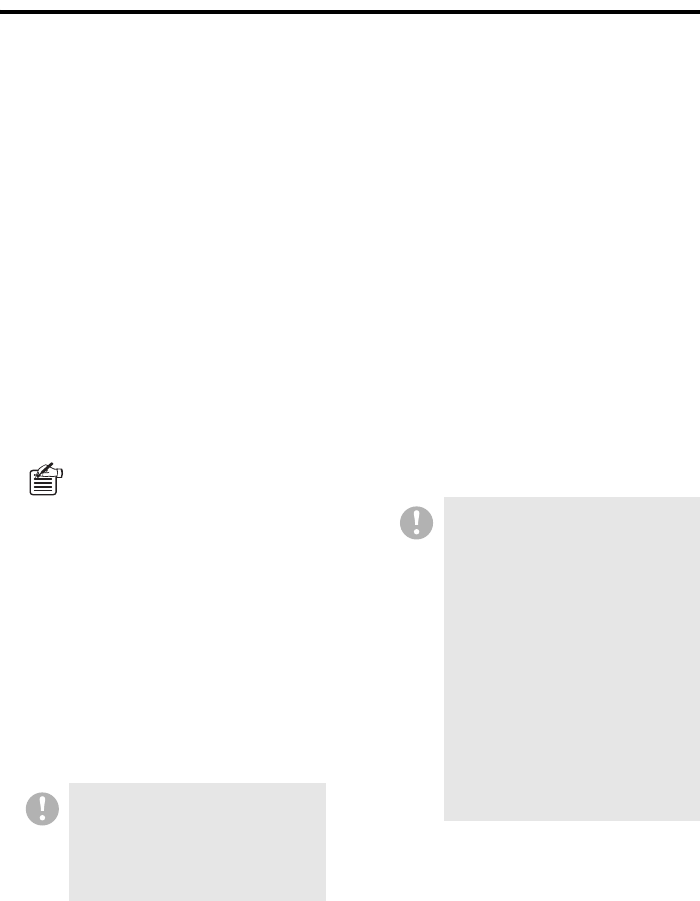
English 62
Using the Tool Menu Options
1 SCHEDULE
Specify the date of the week and the time
at which to start the download.
The date and time specified here are
applied as common settings to this window.
• To specify the date of week to
schedule the download:
From the [WEEK] drop-down list, select
SUN, MON, TUE, WED, THU, FRI, or
SAT.
• To schedule the download to occur at
the same time every day:
From the [WEEK] drop-down list, select
“DLY”.
2 FOLDER PATH
Click [Browse..] and specify the destination
folder.
The destination specified here is applied as
a common setting to this window.
3 DISK SPACE
Indicates the free disk space on the
destination drive.
4 TOTAL NUMBER OF ITEMS
Displays the total number of timer
download schedules for the current and
other DVRs.
5 AMOUNT OF OBJECTIVE TIME
Displays the recording/playback time of the
download range including the current and
other DVRs. (Unit: hours)
6 SET
You can turn on each schedule by selecting
the corresponding check box in the leftmost
column. Clear the check box for any
schedule you want to suspend. This feature
is useful when you define several timer
schedules and choose from them
depending on your need.
7 NO.
The timer downloads are performed in
ascending order of the timer schedule
numbers.
8 DVR NAME
The title of the DVR to which the timer
schedule is applied.
Since this window is intended to define
timer schedules for a single DVR, the same
DVR name appears in all the rows.
9 FROM WEEK/TIME
Specify the start point of the download
range (day of the week/time).
F TO TIME
Specify the end point of the download
range (time).
You cannot specify a removable
drive, but you can specify a network
drive, as the destination.
The displayed length of time is a
total value calculated by simply
summing the lengths of time
between the start and end points of
all the scheduled timer downloads.
Thus it may contain blank frames.
When you select “DLY” from the
[WEEK] box in the [SCHEDULE]
section, use the [FROM WEEK]
section to specify the download
range start point.
• PREV:
Causes the download to contain
video data recorded the day before
the download is performed.
• APPT:
Causes the download to contain
video data recorded on the same
day the download is performed;
thus the download range starts at
00:00 on the day and ends
immediately before the download
is performed.