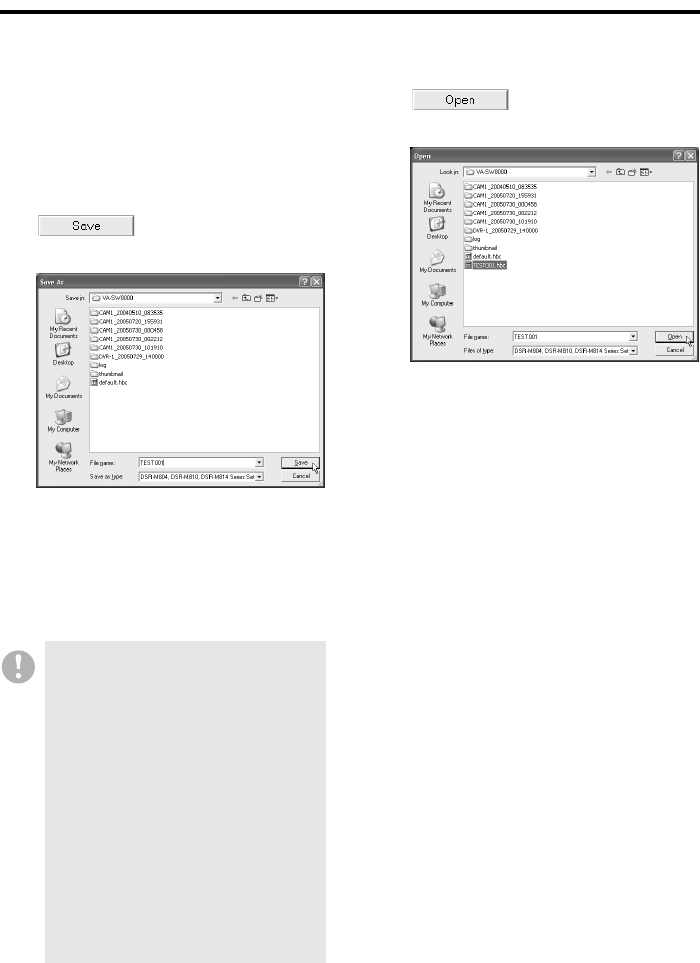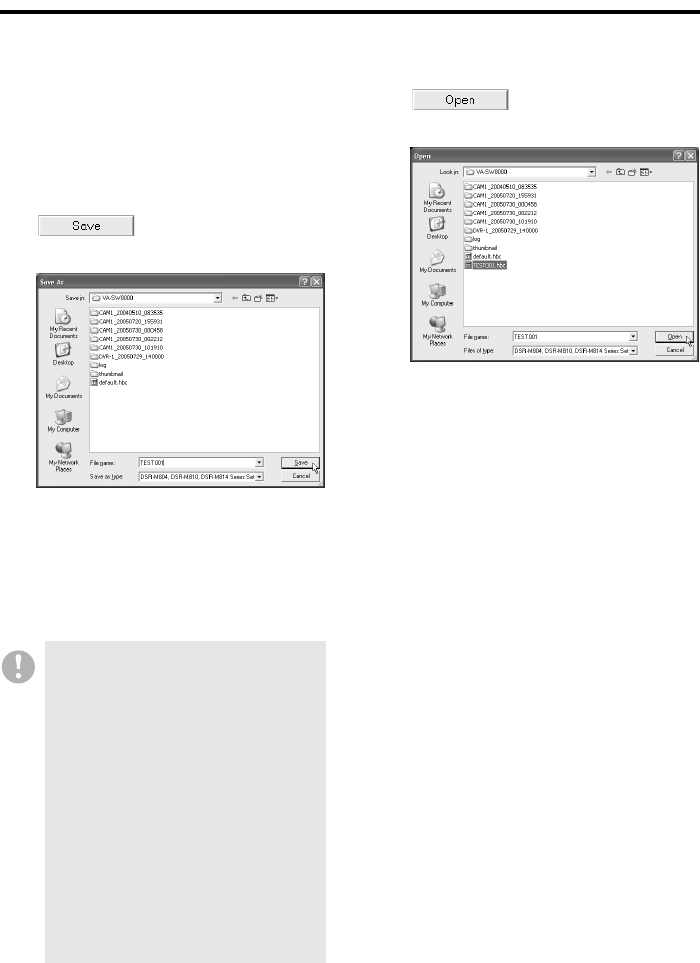
English 102
DVR Management Menu (Required user access level: ID4)
● To save the configuration
information
While your are editing configuration
information on the [DVR Set] window, you can
save the information as a menu file on your
computer’s hard disk or some other storage
medium.
1
On the [DVR Set] window, click
(
A).
The [Save As] dialog appears.
2
Specify the destination folder and file
name, and then click [Save].
The current configuration information is
saved in your specified folder, and you
are returned to the same tab.
● To load a saved menu file:
1
On the [DVR Set] window, click
(
B).
The [Open] dialog appears.
2
Specify the file you want to load, and
click [Open].
The system loads the saved information
and overwrites the fields in all the tabs.
At this stage, the configuration
information has not yet been sent to the
DVR. The text on all the tab indexes is
displayed in yellow, indicating that the
tabs contain changes that have not yet
been uploaded.
Once the save information is loaded, you
can work with the window tabs as usual.
• You cannot selectively save the
contents of a particular tab. The
configuration information is saved
from all the tabs.
• The system saves all changes
currently contained in the window
tabs, whether or not the [Apply] or
[OK] button has been clicked.
• The destination folder defaults to
“VA-SW8000”. Change the destination
as needed.
• Before you can broadcast menu
information using the [MENU
UPLOAD] section of the [Broadcast]
window, you must save the menu
information.
For more information, see P70.