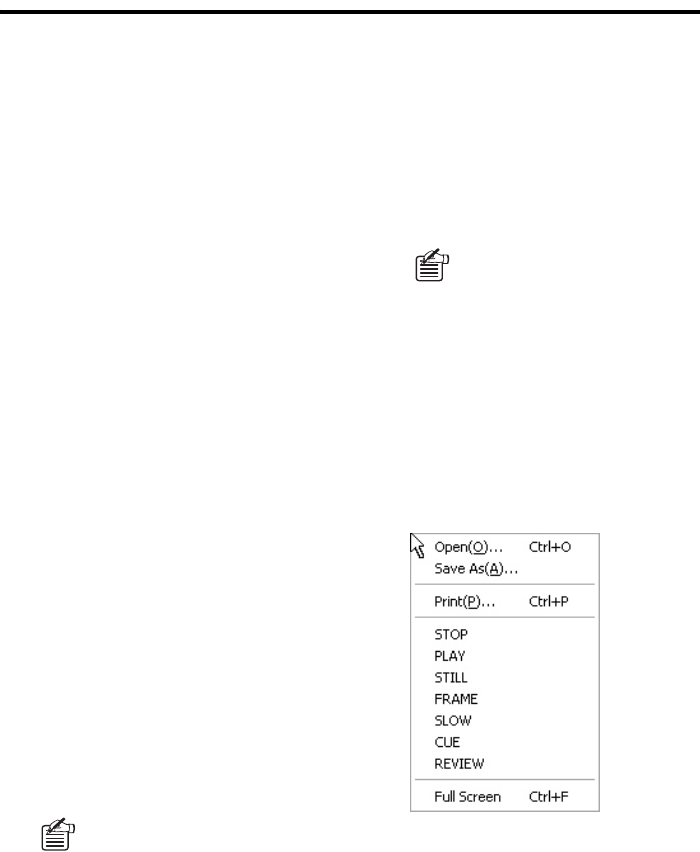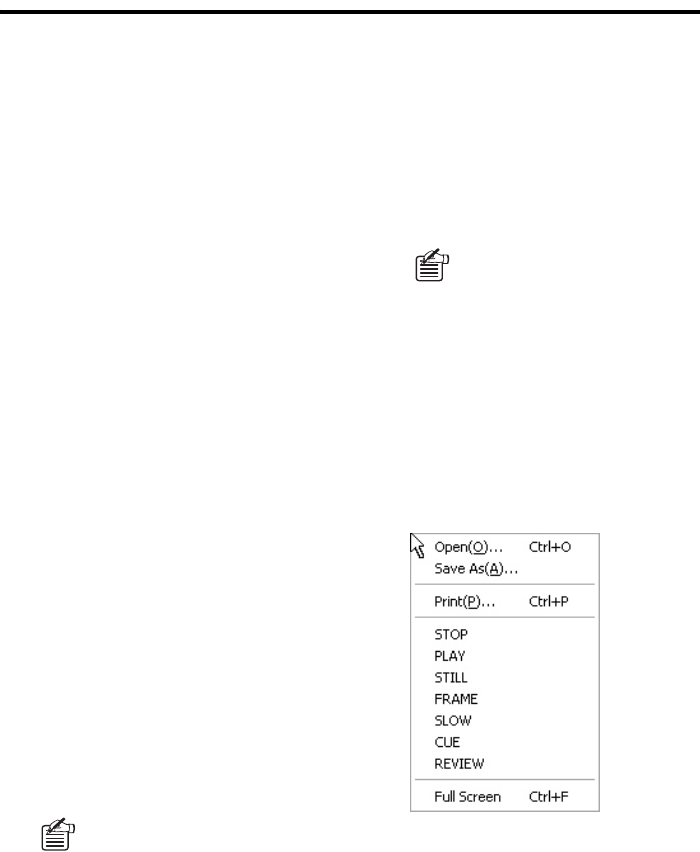
English 122
MP2 Viewer
2
Toolbar
Contains buttons that provide access to
the most common commands.
1 Opens a file (displays the Play List
window).
2 Saves/prints a still image (see P130)
3 Provides playback controls (See
P125).
4 ZOOM IN/ZOOM OUT
(see P126)
3
Search panel
Searches the video file for a frame that
matches your specified date and time.
For more information, see P127.
4
Sound playback panel (see P126)
Allows you to turn on/off sound playback,
control the sound volume, and select the
output channel.
5
Slide bar
Allows you to check the playback point
with the slide knob position.
Also, you can move the playback point by
dragging the slide knob. For more
information, see P126.
6
Tamper Det. (see P127)
If you want to check the video file for any
tampering, select the check box before
opening the file.
7
Title Bar
Displays the basic information on the
displayed video, including the file name,
playback mode, and the date and time
(time stamp) of recording.
8
Playback pane
The video is played back in this area.
Since the video files are played back on
a DVR by DVR basis, the playback pane
layout differs depending on the model of
the DVR used to record the video.
• Single-channel DVRs: single-view
layout
• 4-channel DVRs: four-view layout
9
Context menu
The context menu appears when you
right-click on the playback pane. You can
use it to run the same commands that
are in the toolbar.
Due to limited space, lettering in
the title bar may be partially
abbreviated. In such cases, move
the cursor to the abbreviated area
to complementarily display the
invisible part.
When, in the four-view layout, you
specify one of the channels and
use the ZOOM IN feature, the
playback pane is switched to the
single-view layout, and the
channel's video is displayed in a
larger size.
For more information, see P126.